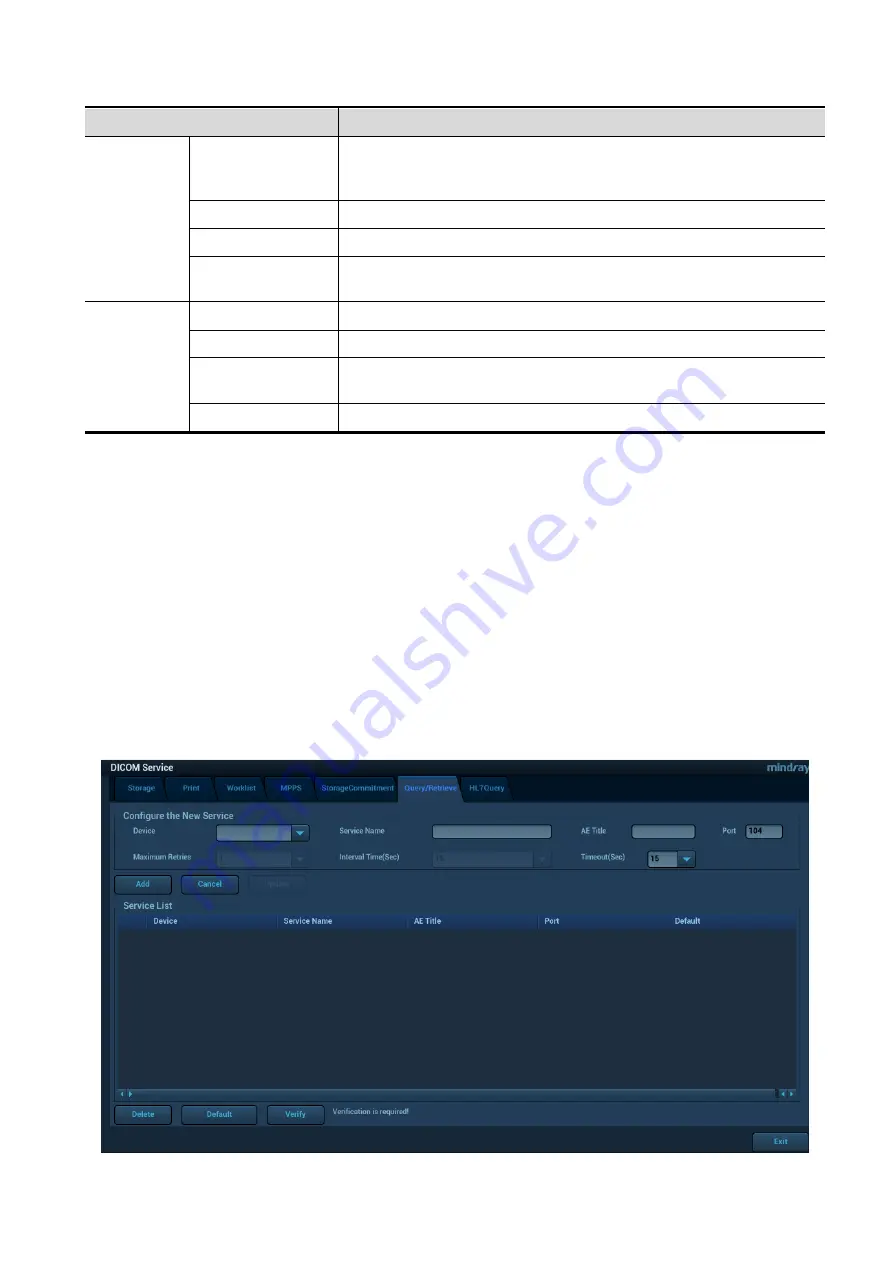
DICOM/HL7 11-11
Name
Note
Associated
Storage Service
The associated storage server is preset before storage
commitment, only after the exam is sent out, can storage
commitment be created.
Add
Add the DICOM service to the service list.
Cancel
Click to cancel the parameter setting.
Update
Select an item in the service list, change the parameters in the
above area, and click [Update] to update the item in the service list.
Service list
Delete
Click to delete the selected service in the service list
Default
Reserved feature.
Verify
Click to verify if the two DICOM application entities are normally
connected.
Exit
Click to exit the screen.
NOTE:
Set the related server before performing the storage commitment service.
Save SCP port and the IP on SCP corresponds to the port and the IP on DICOM preset page.
11.1.3.6 Query/Retrieve
1. Select [Setup]
[DICOM/HL7]
[DICOM Service Setting]
[Query/ Retrieve] to enter query/retrieve
page.
2. Select the device name. The select device is from the DICOM server.Type the information about AE
Title and the port.
Click [Add] to add the service to the Service list;
Select an item in the service list, change the parameters in the above area, and click [Update] to
update the item in the service list; click [Cancel] to cancel changing.
Select an item in the service list, and click [Delete] to delete the service.
Select an item in the service list, and click [Default] to set the server to be the default service.
3. Select an item in the service list, and click [Verify] to verify the connection.






























