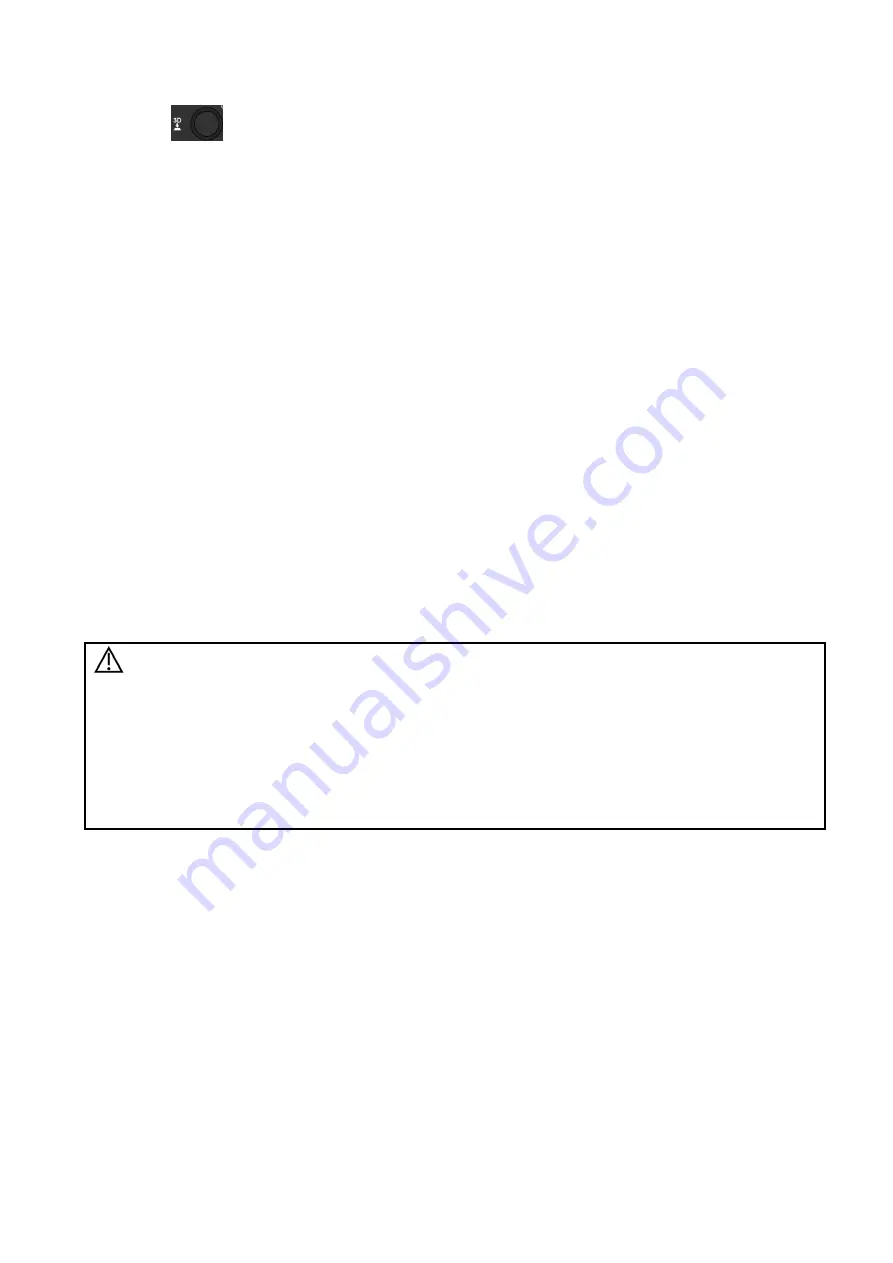
5-82 Image Optimization
3. Press
to enter the acquisition preparation of the volume CEUS. Set the ROI position/size
and VOI. Select the rendering mode. Set the scan angle/quality, etc. See 5.11.3 Static 3D for details.
Inject the contrast agent in step 2 or step 3. Turn the timer on. Obverse the contrast image.
4. Press <Update> to start capturing volume CEUS image.
During the acquisition, a progress bar is displayed to indicate the acquisition progress.
The system saves the single frame image when the acquisition is completed and enters the review
status of 3D image. Tap [Contrast]/[Tissue] on the touchscreen. The image on the main monitor is
switched between the contrast image and the tissue image.
It is available to perform operations on VOI setting, parameter adjustment, image editing, image
comment, image measure and image saving, etc in image review. See 5.11.3 Static 3D for details.
5. Repeat step 2-4 to obtain the contrast images if necessary.
5.12 iScape
The iScape panoramic imaging feature extends your field of view by piecing together multiple B images
into a single, extended B image. Use this feature, for example, to view a complete hand or thyroid.
When scanning, move the probe linearly and acquire a series of B images. The system pieces these
images together into a single, extended B image in real time. The system also supports out-and-back
image piecing.
After obtaining the extended image, you can rotate it, move it linearly, magnify it, add comments or body
marks, or perform measurements on the extended image.
The system provides a color iScape function, so you can get more information from extended images.
CAUTION:
1 It is provided for reference, not for confirming a diagnosis.
2 iScape panoramic imaging constructs an extended image from individual image
frames. The quality of the resulting image is user-dependent and requires
operator skill and additional practice to become fully proficient. Therefore, the
measurement results can be inaccurate. Exercise caution when you perform
measurements in iScape mode. A smooth and even speed will help produce
optimal image results.
iScape is optional.
NOTE:
Needle mark cannot be displayed in iScape imaging mode.
5.12.1 Basic
Procedures for iScape Imaging
Basic procedures for iScape:
1. Connect an
appropriate iScape-compatible probe. Make sure there is enough coupling gel along the
scan path.
2. Tap [iScape View] on the touch screen (it is available after enter Power mode).
Optimize the 2D (or Power) mode image:
In the capture preparation status, tap [B] ([Power]) page tad to go for the B mode image optimization.
Do measurement or add comment/body mark to the image if necessary.
Image capture
Tap [iScape] page tab to enter the iScape acquisition preparation status. Tap [Start Capture] or
press <Update> on the control panel to begin the capture.






























