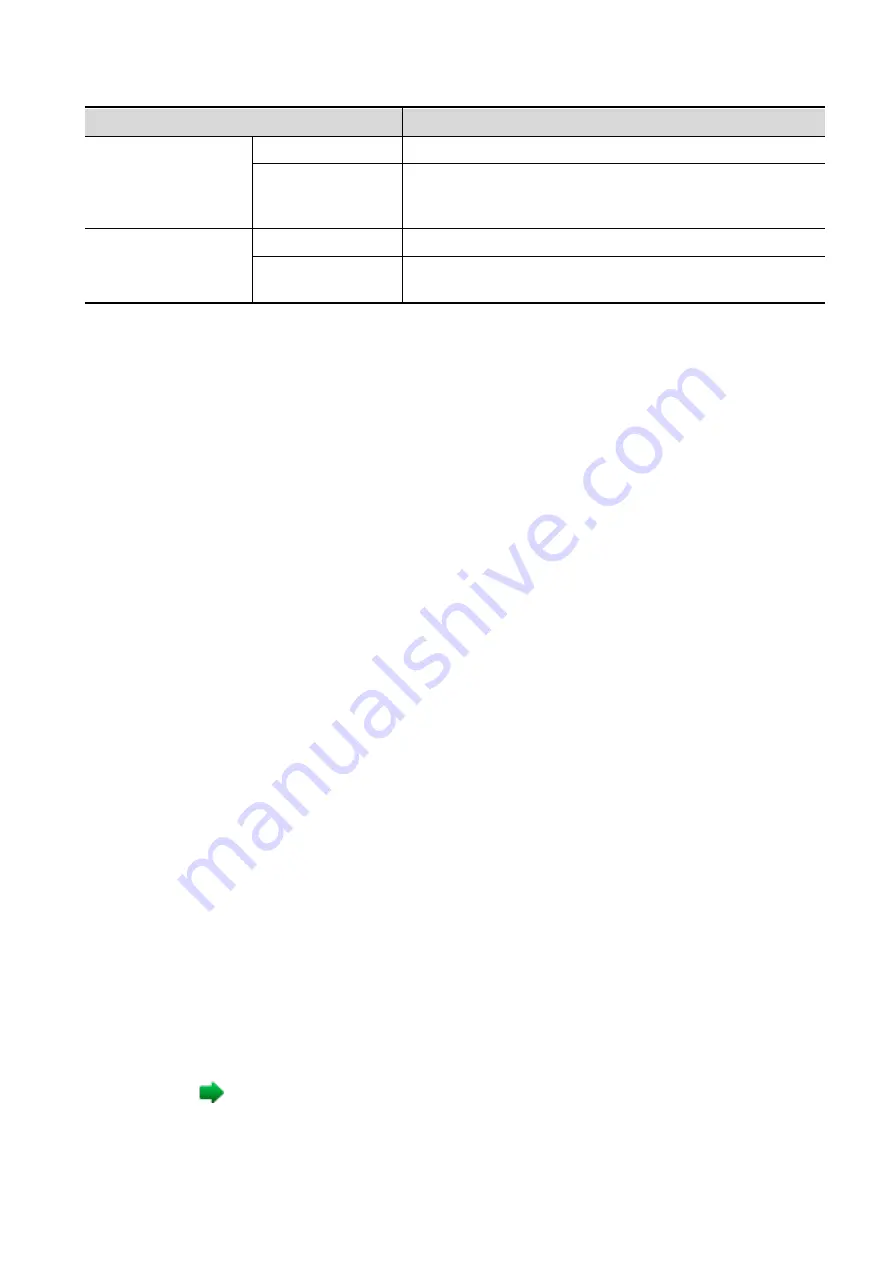
11-14 DICOM/HL7
Name
Note
Cancel
Click to cancel the parameter setting.
Update
Select an item in the service list, change the parameters in
the above area, and click [Update] to update the item in
the service list.
Service list
Delete
Click to delete the selected service in the service list.
To set default
server
Select an item in the service list, click [Default] and you
can see
“Y” in the Default column.
11.1.3.8 Others
You can configure different type of DICOM services in different scenarios.
11.2 DICOM Verifying
To verify connectivity (not essential), click [Verify] on the Storage, Print, Worklist, MPPS, Storage
Commitment and Query/Retrieve
pages respectively.
If the verification is successful, the system displays “xxx Verify Succeed.” Otherwise, it displays “xxx
Verify F
ailed.”
If verification failed, possible causes may be: wrong IP address; not able to access IP address; remote
DICOM server is not running; wrong port; incorrect application name.
Tip:
Not all SCPs can support verification. See the SCP properties to confirm whether the SCP can support
this service. If not, the verification will not be successful.
11.3 DICOM Services
If all the DICOM presets on the DICOM Service Preset screen are completed, you are ready for the
Storage, Print, Worklist (HL7 Query), MPPS, Storage Commitment and Query/Retrieve applications.
11.3.1 DICOM Storage
DICOM Storage is used to send images (single-frame or multi-frame) or structured report to the DICOM
storage server for storage.
Follow the procedures below when setting DICOM storage.
Send images on iStation/Review/main screens
(1) Select images
Press <F2 iStation> to enter the iStation page. Click to select a patient or an exam record in the
list. Thumbnails are displayed in the thumbnail area in the lower part of the screen, and then
click to select a thumbnail or the cine. Or, select an exam or exams from the patient list (there
should be images for this exam).
Press <Review> to enter the Review screen. Click to select a thumbnail or the cine. (press
<Ctrl> or <Shift> to choose more).
On the main screen, select a thumbnail or the cine.
(2) Click
in the top-right part or [Send] to bring up the following dialog box.






























