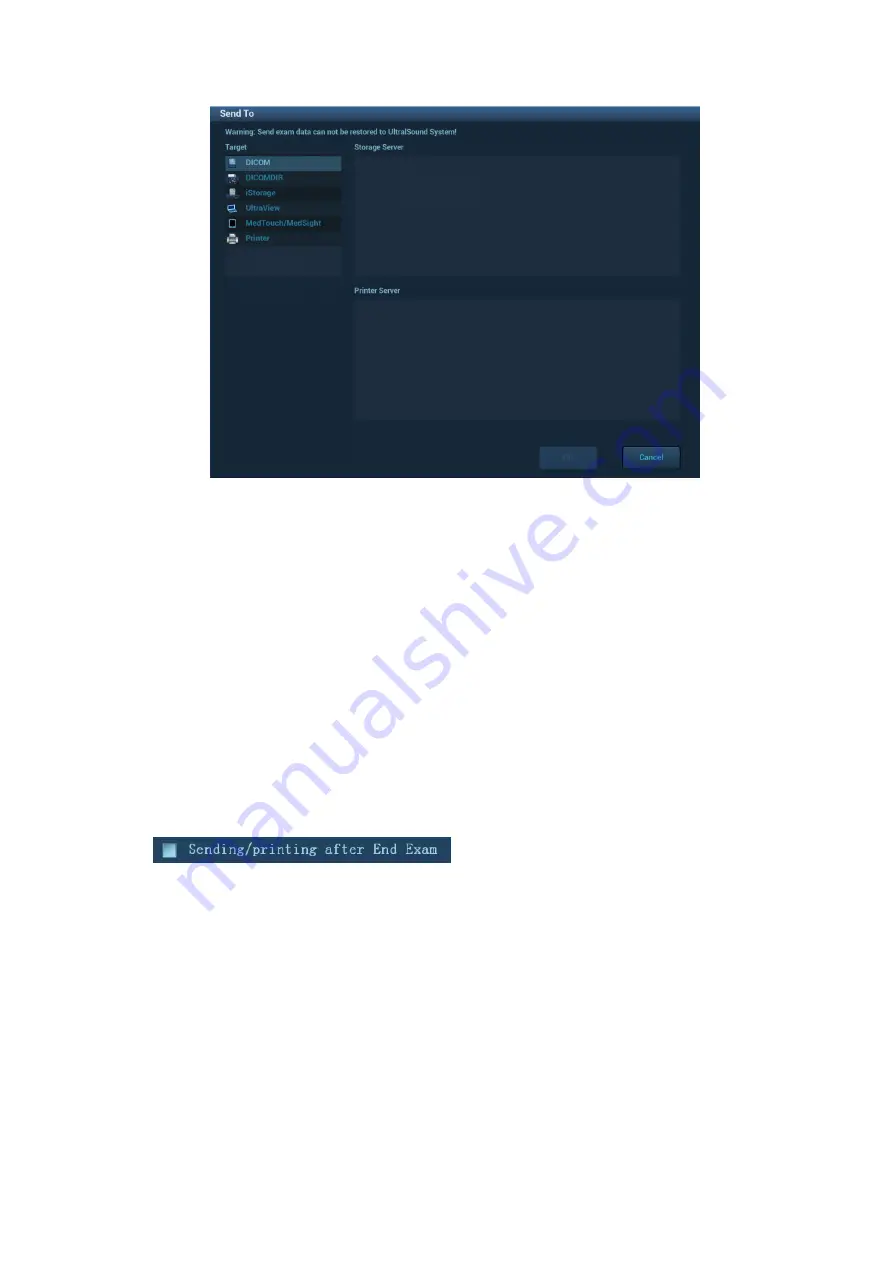
DICOM/HL7 11-15
(3)
Click to select “DICOM” in the Target box on the left side, then select the DICOM storage server
in the Storage Server box on the right side, and click [OK].
To send images using a shortcut key
You can save single-frame images or multi-frame images to a DICOM server while saving to hard
drive using a shortcut key. The procedure is as follows:
(1) Define the key. For details, see Chapter 10.2.8 Auxiliary Output Function.
(2) Set a default storage server:
a)
Enter the DICOM Service Preset screen via “[Setup]
[DICOM Preset]
[Set DICOM
Service].”
b) Select a storage server in
the Service List and click [Default]. You will see “Y” marked in the
Default column.
c) Click [Exit] to exit the page and return to the Setup menu, then click [Save] on the Setup
menu to make the preset take effect.
(3) Press the key to send the image or the cine to DICOM storage.
To send images to storage after an exam ends
(1)
Open “[Setup]
[System]
[General]” and then check
in the Patient Info area.
(2) Enter DICOM preset page. Click
“Storage” to preset the default storage server.
(3) Start the ultrasound exam scan. Click [End Exam] to send the image or the cine to DICOM
storage automatically.
Structured Report (SR)
The system supports OB/GYN structured report, Cardiac structured report and Vascular structured
report, and for OB, GYN, Vascular and Cardiac exams, structured report functions are contained in
DICOM storage, DICOM storage commitment and DICOM media storage.
The SR can be sent with meeting the following procedures:
DICOM structured report installed with the corresponding exam mode;
The exam mode is: abdomen, OB, GYN, cardiac, vessel and breast;
Send in the unit of single exam;
It unable to sending the SR if the state is
Cancel
or
Stop
.
















































