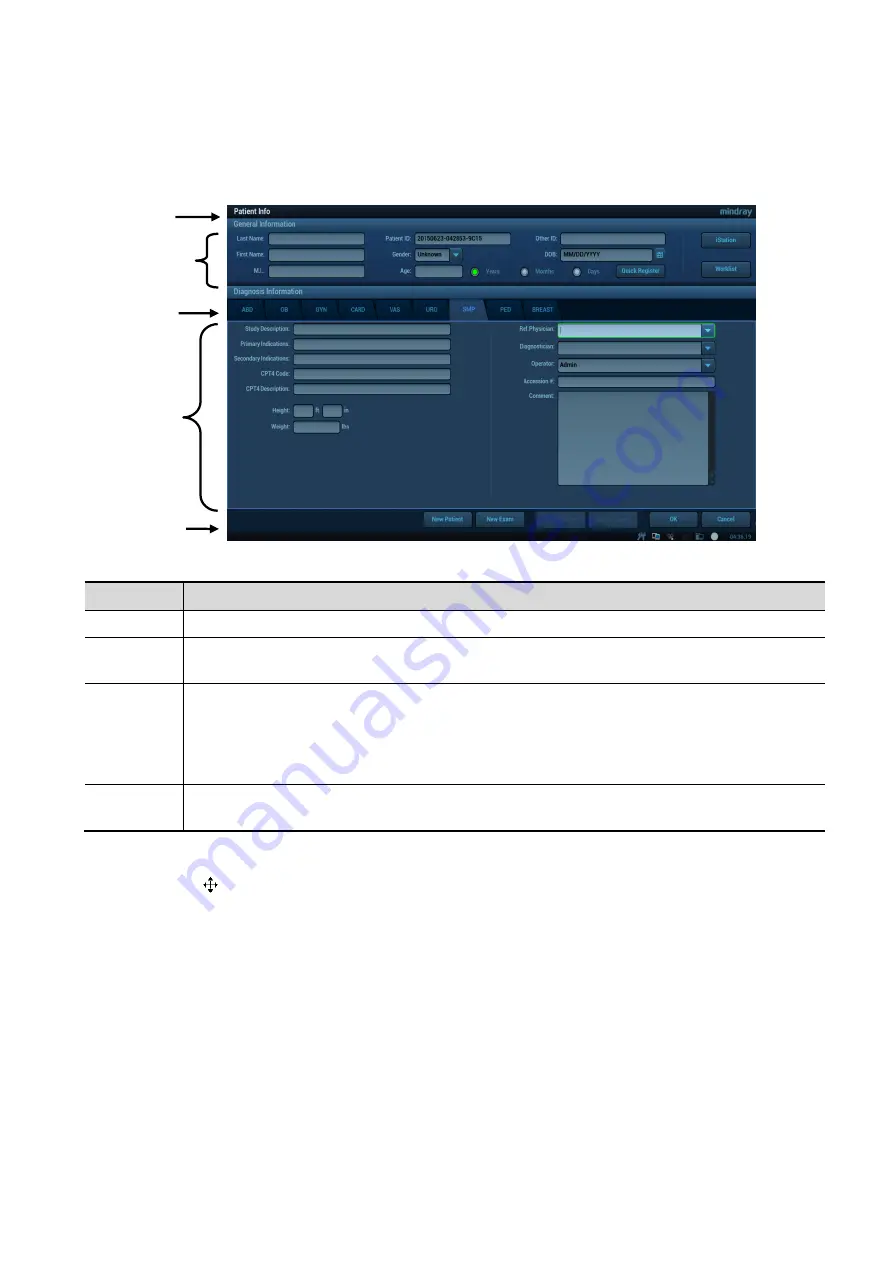
System Preparation 3-17
For details, please refer to Chapter 9 Comments and Body Mark.
3.7.2
Basic Operations of Dialogue Box
A dialogue box screen consists of title, page tabs, contents and buttons, as shown in the following figure:
Component Description
Title Bar
The title bar is used to give a description for the content and function of the screen.
Page Tab
For some screens, contents are distributed into several pages. Use <Set> to open/close the
available pages.
Content
Radio box: click to select the item.
Check box: click to check or uncheck the item.
Entry box: enter characters manually via the keyboard.
Drop-down list: click [
▼] to show the list and select an item.
[OK] and
[Cancel]
When the operation of a screen is completed, click [OK] or [Cancel] button to save or
cancel the operation, and close the screen.
To reposition a dialogue box:
1. Roll the trackball to move the cursor onto the title bar of the dialogue box. At this time the cursor
becomes a
; press <Set>.
2. Roll the trackball and posit the rectangular graphic to the new desired location.
3. Release <Set>, and the dialogue box is moved to the desired position.
Page
Tab
Contents
Controls
Title Bar
Contents






























