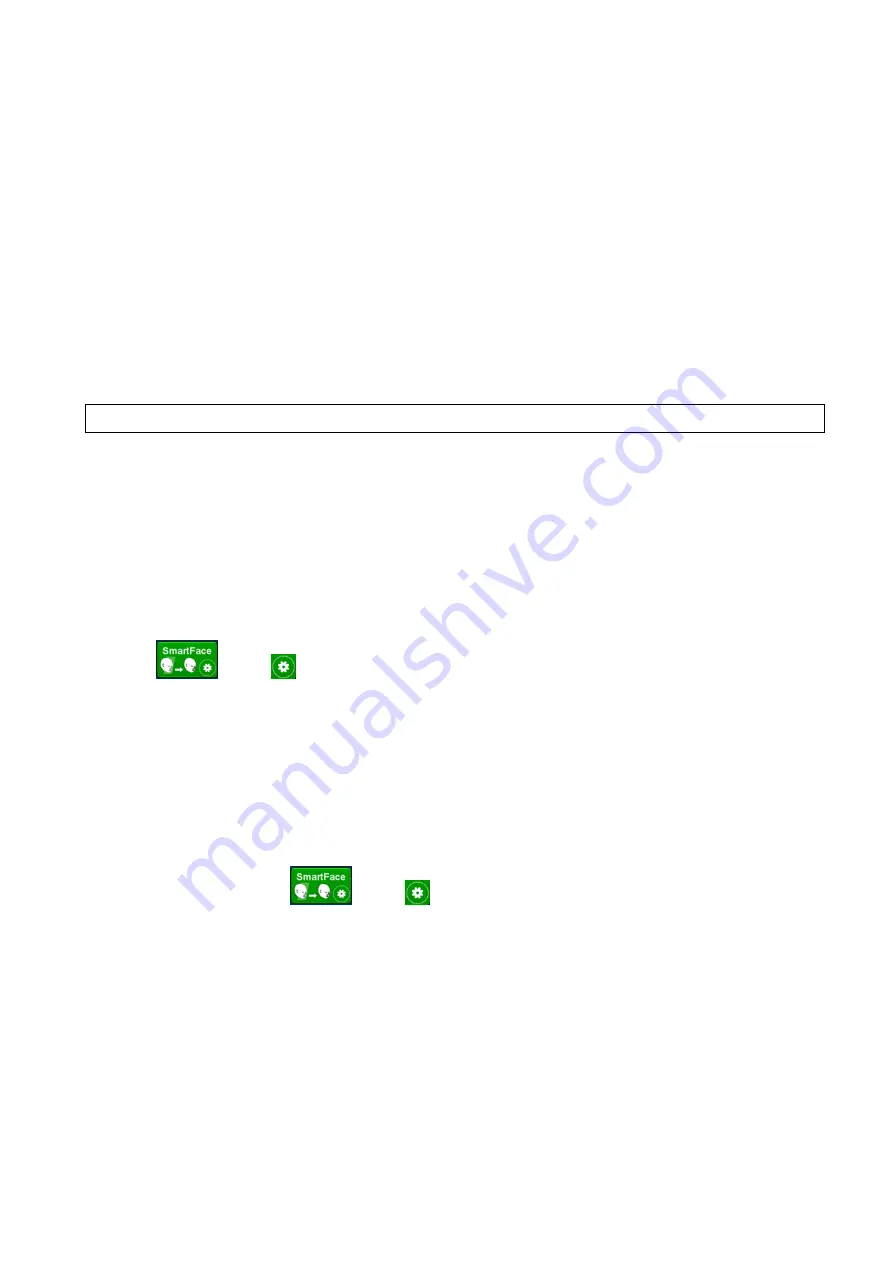
5-80 Image Optimization
If current view is LAV-DA view or right ventricular outflow tract view (RVOT), tap [Quick Adjust] to
move the view along X-axis.
Reset
[Reset All]: tap to undo all operations on A/B/C plane and go back to status in step 4.
[Reset Ori]: tap to undo all orientation adjustments on A/B/C plane and go back to status in step 4.
[Reset All/Current View]: tap to restore operations on all views or current view and go back to status
in step 4.
Parameter adjusting
Parameters under Smart Plane FH are similar to those under Static 3D mode. For details, refer to
“5.11.3 Static 3D”.
5.11.16 Smart Face
NOTE:
Smart Face is only used for obtaining fetal face features, not for confirming a diagnosis.
This feature allows the system to recognize fetal face and remove the shading obstacle data
automatically, then display the face in a recommended viewing angle.
Note:
Tips: 4D module and OB package should be installed first.
Smart Face is an option. Basic Procedures
1. Acquire Static 3D image or frozen 4D single-frame image of fetal face.
2. Tap [SmartFace] to enter the function and the system adjust fetal face angle (fetal head facing up)
automatically and remove the shading obstacle data.
3. Tap
in the
button to enter Setup screen. Adjust parameters as described below.
Parameter adjusting
Parameters under Smart Fa
ce are similar to those under Static 3D mode. For details, refer to “5.11.3
MixRender/EnvTint
Description
The higher the merge value, the clearer the shading obstacles on the image.
If the value is set 0, no obstacle data will be displayed.
Operation
Tap
in the
button to enter Setup screen, tap [MixRender] to select
the levels between 0-3.
Tap [EnvTint] to select the obstacle display color.
Impacts
This function is available only under
“
Surface
”
mode.
Eraser
Description
Clearing effect in the center of the eraser sphere is strongest, and this effect
weakens along the sphere center to the edge.
Tap [For Rubber] to erase existing data on the screen.
Tap [Re-Rubber] to restore those removed shading data.






























