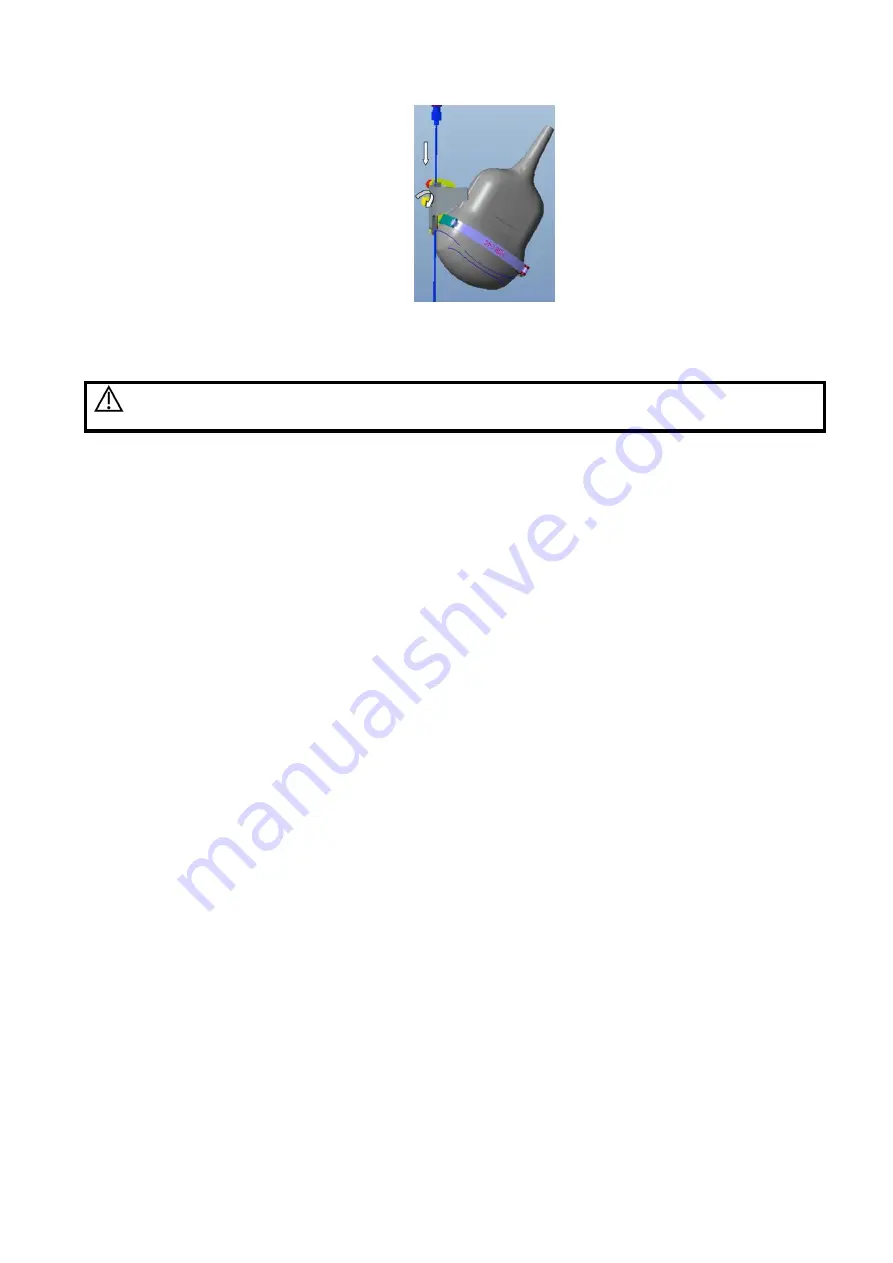
13-38 Probes and Biopsy
CAUTION:
Ensure that all guide parts are seated properly prior to performing a
biopsy.
13.2.4 Biopsy Menu
Press <F11 Biopsy> or tap [Biopsy] on the touch screen to enter the function. The menus are displayed
on the touch screen;
Select biopsy bracket angle/guide.
If the needle-guided bracket supports more than one biopsy angle, you can select the angle from the
menu (the last two numbers refer to the angle or guide selected).
Select guide line dot size.
Click [Dot Size] to select the dot size of the guide line.
NOTE:
The guide line is a dot line which consists of two kinds of dots, the distance between two dots is
depth dependent. Move the cursor onto the big dot, a numeral, which represents the biopsy
depth, is displayed.
The biopsy guide zone adjusts along with image adjustments, such as image inversion/rotations,
zoom and depth changes.
Verify
See 13.2.5 Biopsy Guideline Verification for biopsy guide verification.
Exit
Tap [Biopsy] on the touch screen to exit.
Press <F11 Biopsy> to exit.
NOTE: press <F11 Biopsy> in non-frozen state to exit; press <F11 Biopsy> in frozen state to
hide/show the biopsy.
13.2.5 Biopsy Guideline Verification
Adjusting the needle mark is necessary before each biopsy procedure.
1. Confirm that the needle-guided bracket has been installed securely in the correct position.
2. Prepare a container filled with sterile water.
3. Place the head of the probe in the sterile water and place a biopsy needle in the needle guide.
4. When the biopsy needle appears on the image, confirm that the biopsy needle is displayed at almost
the same position as the selected needle mark.






























