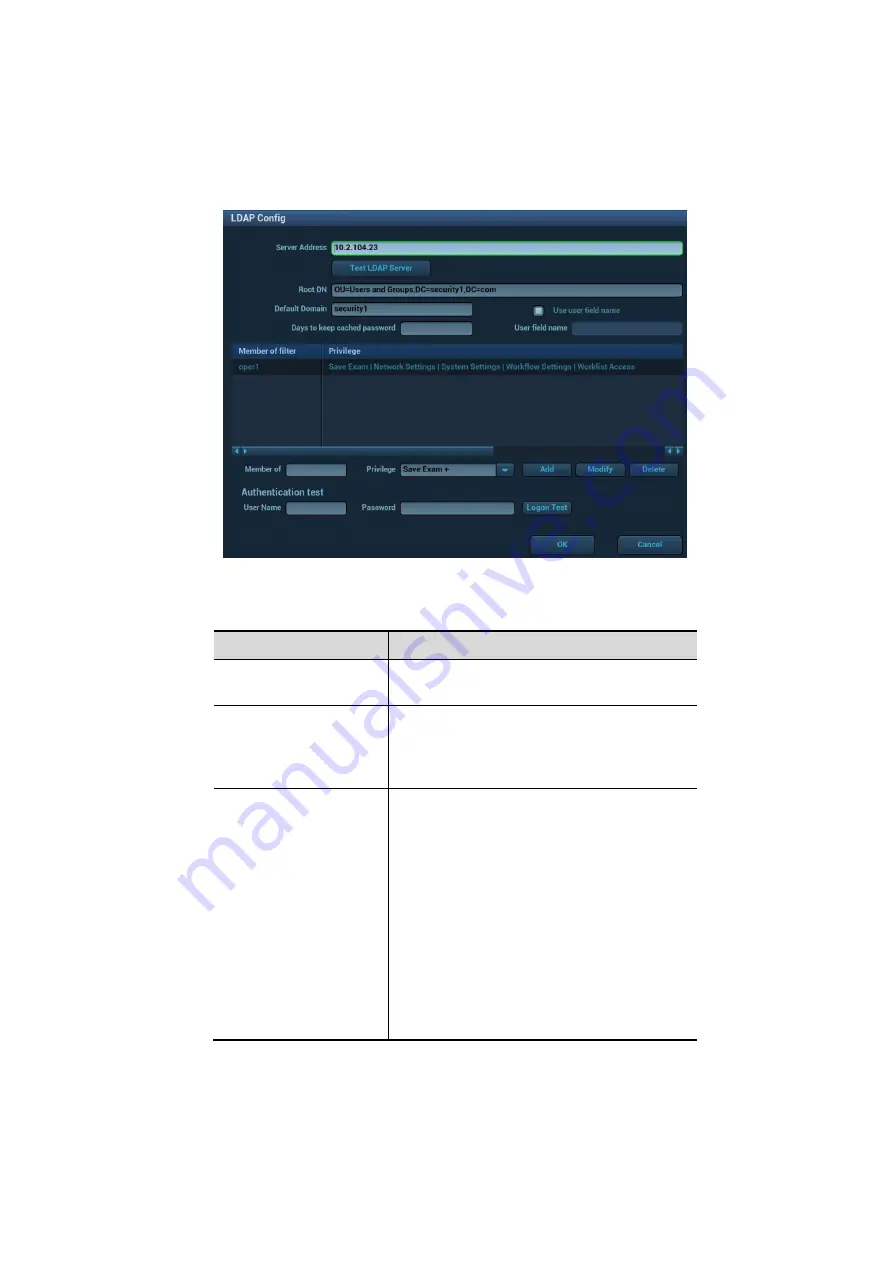
Patient Data Management 10-23
10.9.5 LDAP Privilege Management
Turn on the access control function and log in to the system as Administrator before you edit privileges
for the LDAP (Lightweight Directory Access Protocol) users.
1. Enter [Setup]
[System]
[Access Control]
[LDAP Config].
2. Enter the server address in the field box after accessing the network.
3. Click [Test LDAP server] to test whether the LDAP server is accessible. If the LDAP is accessible,
the system prompts the following message "Server test succeeded."
Parameter
Description
Root DN
It is automatically displayed after the
server is successfully tested.
Default Domain
The default domain is the DC name in the
Root DN. For example, if DC=security1,
then input "security1" in the field box of
the "Default Domain"
Days to keep cached
password
Set days to keep the cached passwords in
the local system
Users can log in to the server even
without accessing the network within the
setting days.
Empty: the passwords are kept in the
local system permanently.
0: no passwords are kept in the local
system.
>1: for example, if it is set to 5, the
passwords are kept in the local
system for 5 days.
Adding a user
1. Enter [Setup]
[System]
[Access Control]
[LDAP Config].
2. Enter the member name, and select or deselect privileges from the drop-down list of "Privilege".






























