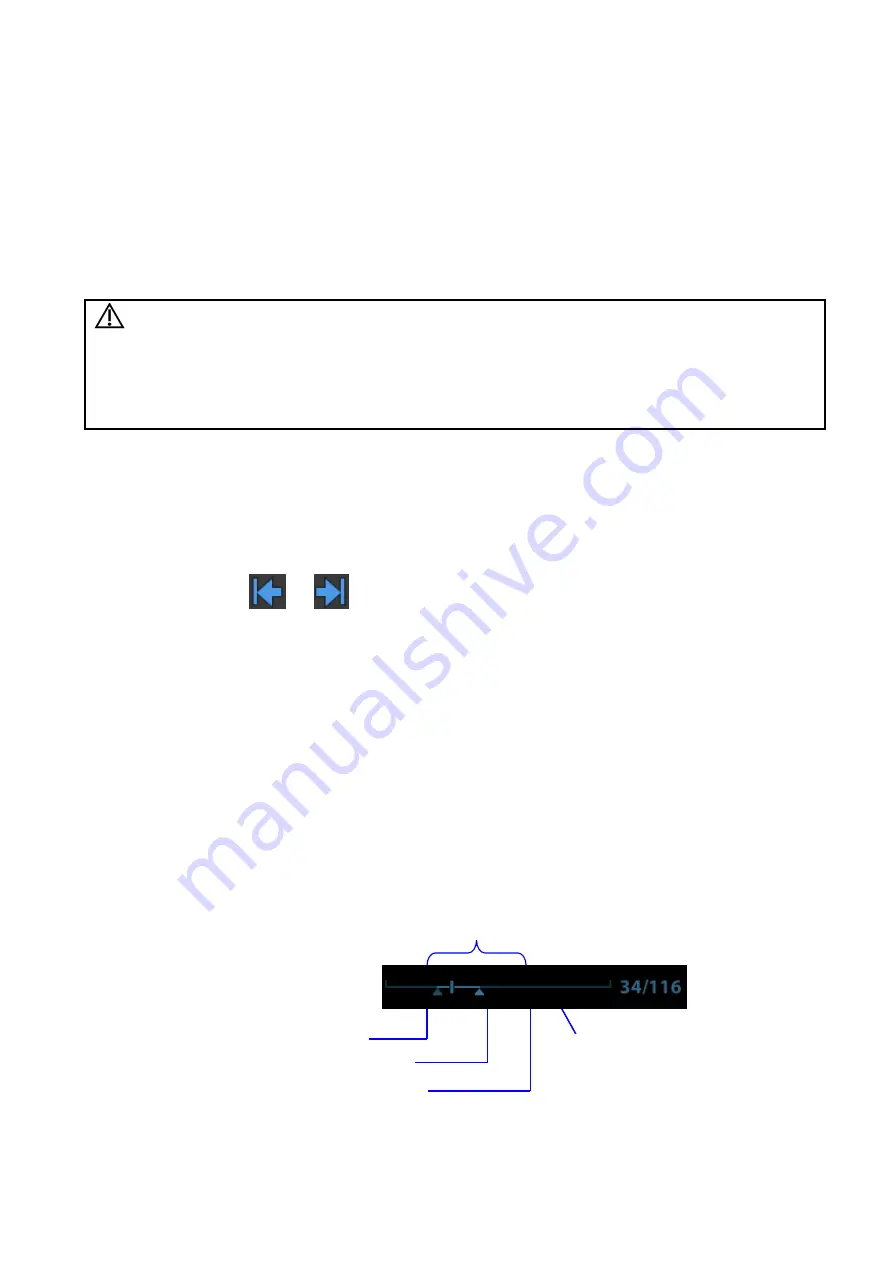
Display & Cine Review 6-3
6.4
Cine Review
The system allows you to review and edit the images prior to the image frozen. This function is called as
cine review.The magnified images can also be reviewed, and the operating method is the same.You can
perform zoom, measurements, add comments and body marks on the images being reviewed.
The system supports manual review as well as automatic review. The default setup is Manual Cine, but
you can switch between Auto Cine and Manual Cine.
In addition, the system supports the images reviewed along with physiological waveforms, if the
detection of physiological unit waveforms is performed.
CAUTION:
1.
The cine memory must be cleared at the end of the current patient and
the onset of the next new patient by pressing <End Exam> on the control
panel.
2.
Cine files store
d in the system’s hard drive shall contain patient
information, to avoid the selection of an incorrect image file and potential
misdiagnosis.
6.4.1
Entering/Exiting Cine Review
To Enter Cine Review:
The system enters the manual cine review status once press <Freeze> to freeze the image.
Open cine files in thumbnail, iStation or Review. The system enters automatic cine review
status.
Tap the icon
or
to select the cine on the touch screen under the mapping mode.
Or swipe the touch screen left or right to review the cine.
To Exit Cine Review:
Press <Freeze> or <B>, the system will return to image scanning and exit cine review.
6.4.2
2D (B/B+Color/B+Power/B+TVI/B+TEI) Cine Review
Manual Cine Review:
Enter the cine mode in 2D imaging mode. Roll the trackball, or slide the screen to view the cine.
If you roll the trackball left or slide the screen left, the review sequence is reversed to the
image-storing sequence, thus the images are displayed in descending order. Whereas, if you roll the
trackball right or slide the screen right, the review sequence is the same as the image-storing
sequence, thus the images are displayed in ascending order. When you review images until the first
or the last frame, further rolling the trackball will display the last or first frame.
The cine progress bar at the bottom of the screen (as shown in the figure below):
Auto Review Region
Start mark
End mark
Playback
mark
Current frame
Total frames






























