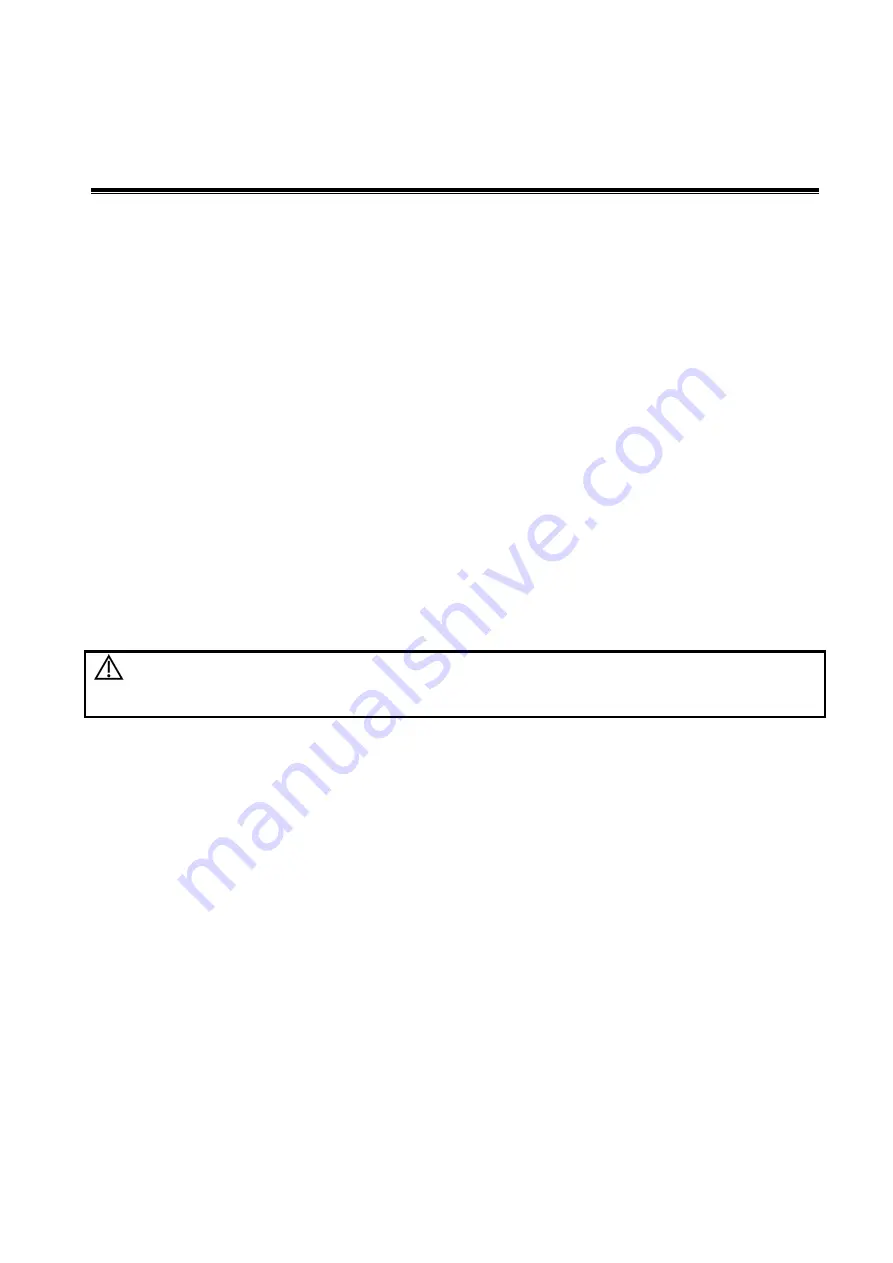
Exam Preparation 4-1
4
Exam Preparation
You can start a patient exam in the following situations:
New patient information: to start a new patient exam, patient information must first be entered.
New exam: to start a new exam for patient who is already registered, the recorded information can
be obtained through either iStation or Worklist.
Activate exam: to select an exam that has been completed within 24 hours, continue the exam with
imported patient information and exam data.
Continue an exam: to select an exam that has been paused within 24 hours, continue the exam with
imported patient information and exam data.
General procedure for an exam:
Enter the patient information
select an exam mode and probe
Choose an imaging mode
Start the
exam.
The system supports image scanning and measurement without patient information.
4.1
Patient Information
To start a new patient exam, it is better to type the detailed patient information.The system will set up a
unique information database for each patient based on the patient information entered, so that the
information of one patient will not be confused with that of another patient.
CAUTION:
Before examining a new patient, tap the [End Exam] key on the touch screen to
end the exam of the previous patient, update the patient ID and information, to
avoid mixing data of the next new patient.
To enter the "Patient Info" screen
Tap [Information] on the touch screen to enter the patient information page.
To exit the Patient Info screen
Exit and save the settings: tap [OK], or tap [Info] on the touch screen.
Exit without saving the information: click [Cancel] on patient information page or tap [Cancel] on
the touch screen.
Press <B> or <Freeze> to return to the current exam mode.
Click [Quick Register] on the screen to save the patient information quickly and return to the main
screen.
The system supports image scan and measurement without patient information.






























