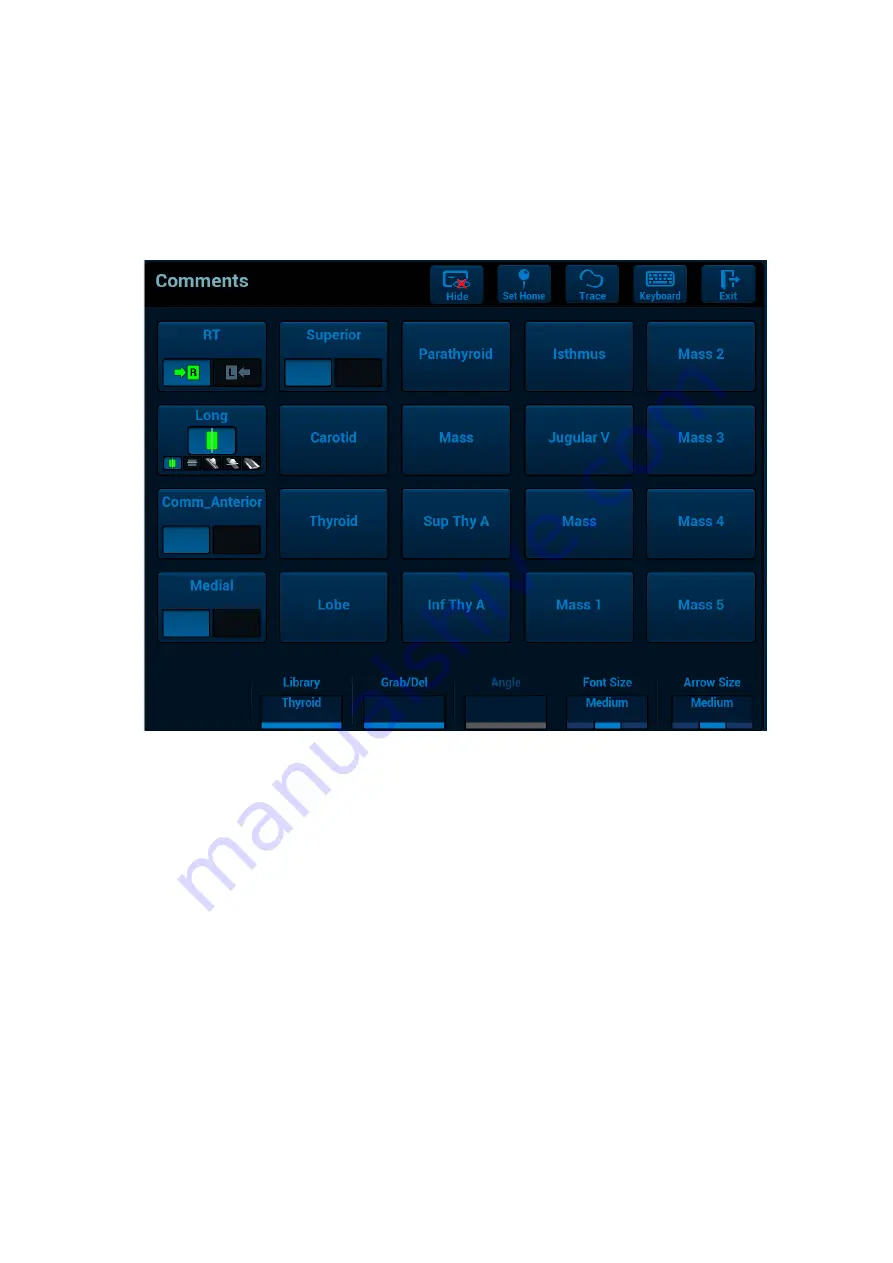
9-2 Comments and Body Mark
9.1.2
Touchpad Displaying
The system can be configured with comment text libraries including Abdomen, Cardiology, GYN
(Gynecology), IVF, OB (Obstetrics), Urology, SMP (Small Part), Vascular, PED (Pediatric), Nerve Blocks
and emergency medicine.In comment status, you can enter the comment text using the screen menu or
touch screen.
When entered the comment status, the touch screen displays as follows:
Set the start point of the comment cursor.
Move the cursor to the desired position. Select the comment type to the image.
Return the cursor to the set home location.
Press <Home> on the control panel or tap [Set Home] on the touch screen; the cursor returns
to the start position.
Crab/Del
Rotate the knob under the [Crab/Del] button on the touch screen, to select the entered
comments items; press the knob to delete the selected item.
Navigate through comments libraries
To select the comment library, rotate/press the knob under the [Library] button on the touch
screen.
Change Font Size/Arrow Size
To change font size of the text, rotate the knob under the [Font Size] button on the touch screen
to select among Small, Medium and Large.
To change arrow size, rotate the knob under the [Arrow Size] button on the touch screen to
select among Small, Medium and Large.
ABC Display
Tap [Hide]/[Display] on the touch screen to display or hide the commentss.
Page-turning






























