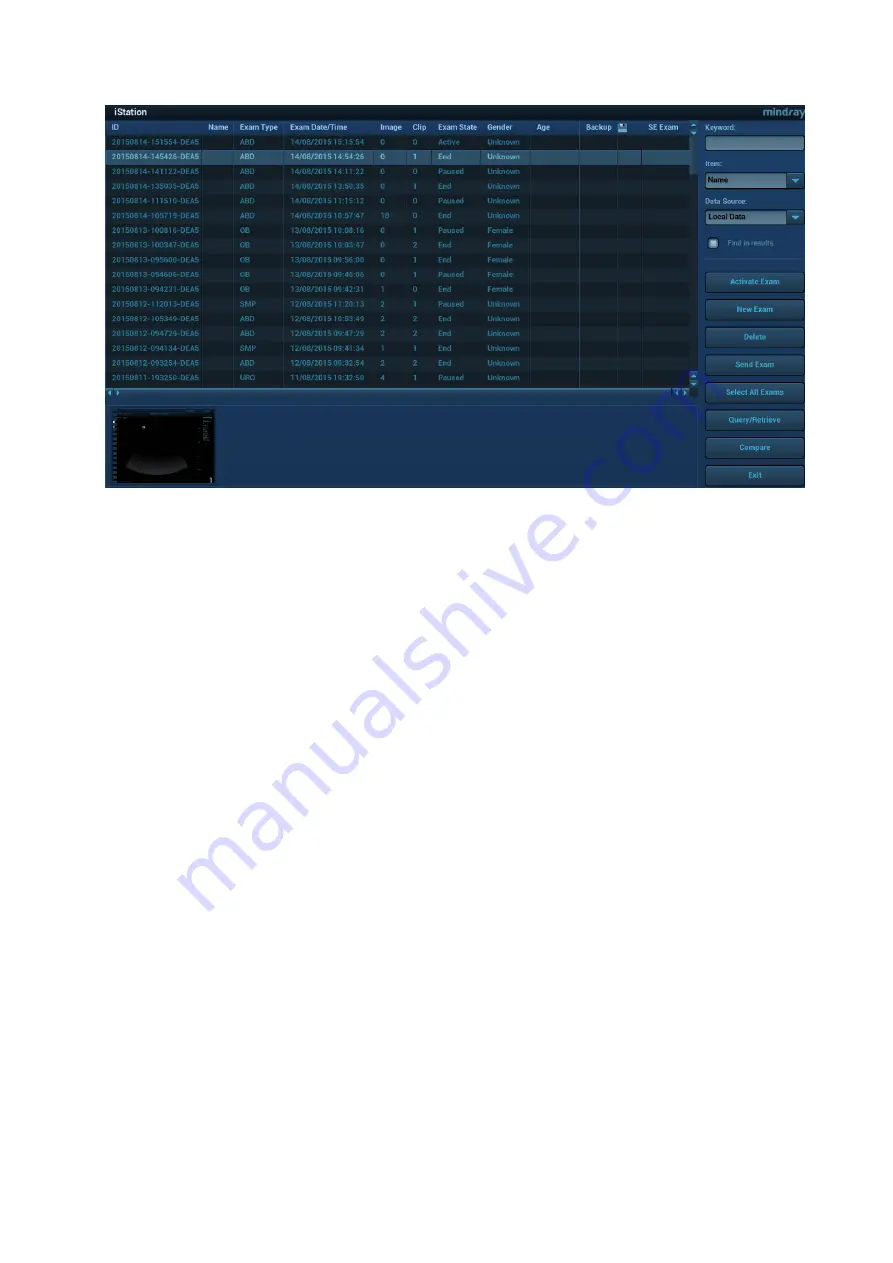
Patient Data Management 10-11
10.4.1 Viewing Patient Information
Data Source
Select the data source of patient data, the system patient database is default.
Patient list
Display patient information, exam mode, number of images and cines, exam state, backed up or not.
New Exam
After you select a patient data or exam in the iStation screen, click [New Exam] to enter the Patient
Info screen, where you can select the exam mode and click [OK] to begin a new exam.
Select All/Deselect All
Click [Select All] to select all the patient data listed.Then the button changes into [Deselect All], you
can cancel all the selections by clicking [Deselect All].
10.4.2 Searching a Patient
1. Select the data source.
Click [Data Source] to select the data source of patient data, the system patient database is default.
2. Set search conditions in the "Item" drop-down list.
3. Enter the key word. The matching patient information is displayed in the patient list.
4. When you select a patient in the patient list, the images of this patient will be displayed at the bottom
of the screen.
10.4.3 Patient Data View & Management
Select the desired patient information in the list.The following menu pops up:






























