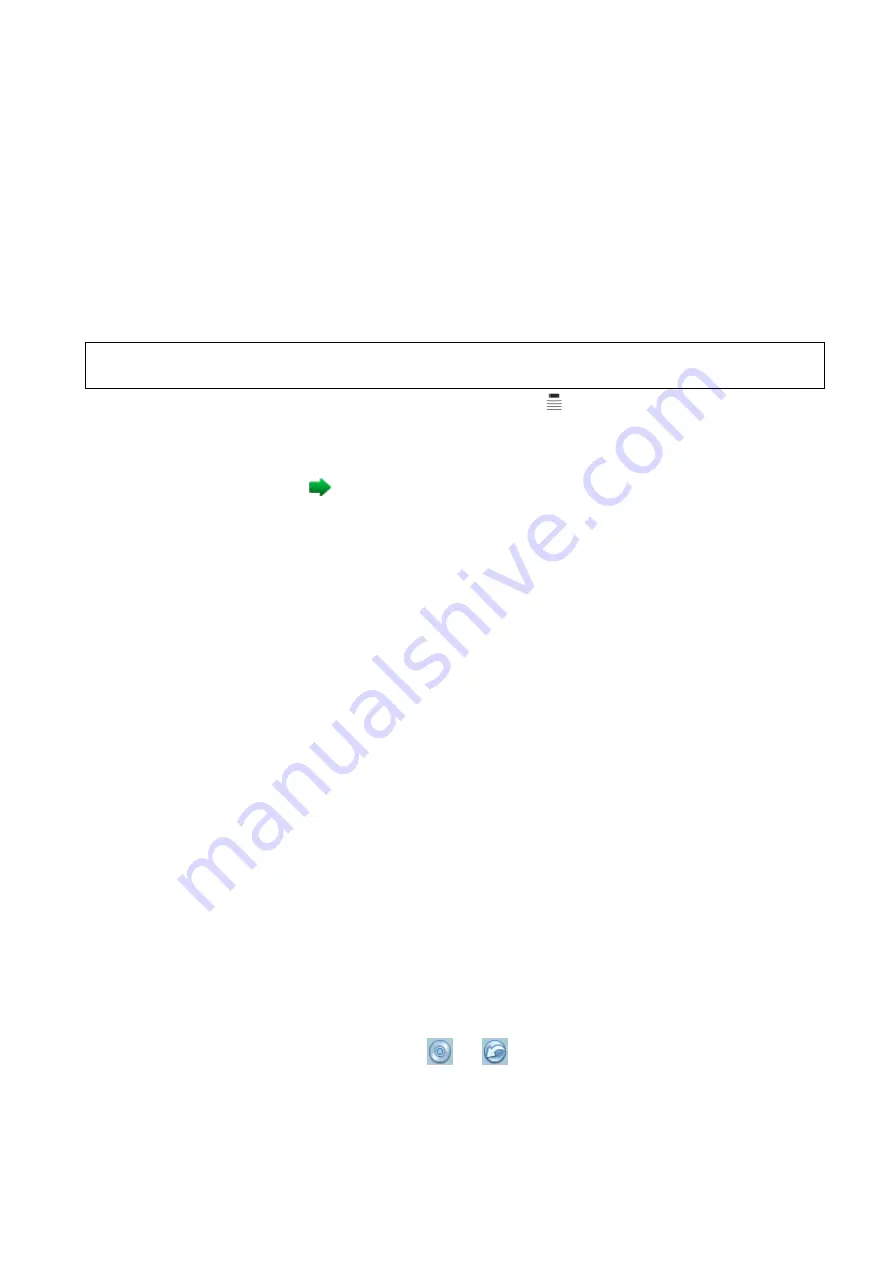
10-8 Patient Data Management
Click [Choose Catalog]. Select the path of the source file from the “Drive” and “File Name”, and
then click [OK].
Click [OK] again to complete the task.
Demonstration mode
The system automatically plays all the image files in the list one by one.
The time interval between images played is same and can be changed.
Option of Demo
You can choose whether to repeat the demonstration or exit after a demonstration is completed.
10.2.12 Sending Image File
NOTE:
Data saved this way can only be reviewed on the PC and cannot be restored to the ultrasound
system.
On the image screen, select a stored image thumbnail, click
(click the icon on mapping mode.
See Chapter 3.7.4 The Display of Touch Screen and Its Operation) on the upper right corner of the
image, the image can be sent to the external device, DVD recorder, MedTouch/MedSight, DICOM
storage server, DICOM print server, system connected printer and etc.
In the iStation screen, click
; or, in Review screen, click [Send To] to send patient data to an
external memory device.
For external memory devices (e.g. USB memory devices , DVD recorder) or network storage
server:
a) PC format transfer: JPG/ AVI, BMP/ AVI, TIFF/ AVI, JPG/MP4, BMP/MP4, TIFF/MP4.
Where a single-frame image is exported as JPG, TIFF or BMP, and the cine file exported as
AVI (windows), MP4(Mas OS).
b) DCM format transfer: DCM (including single-frame DCM and multi-frame DCM).
c) Cine zoom mode can be changed.
d) To select to export the report or the report format.
e) To select to hide patient information.
For DICOM Storage or Print server, select the DICOM Storage or Print server.
Select the printer service according to the printer you choose.
Send the image to MedTouch/MedSight as necessary.
NOTE: the file sent to MedTouch/MedSight is transferred into PNG format, and the cine file is
transferred into AVI format.
NOTE: if the transferred AVI file cannot be played normally on PC, please try to transfer the multi-frame
cine file in MPEG format (set [Setup]
[General]
”AVI File Encode Format” to “MPEG” and try Send To
function again) or use a VLC media player.
10.3
Report Management
Report storage:
The exam reports are stored under the directory of the exam of the patient.
Importing, exporting and sending a report
Import/export report via Backup
In iStation screen, select patient data, click
or
in the popped up menu to import or export
patient information, images and reports from or to an external memory device.See the following
figure:






























