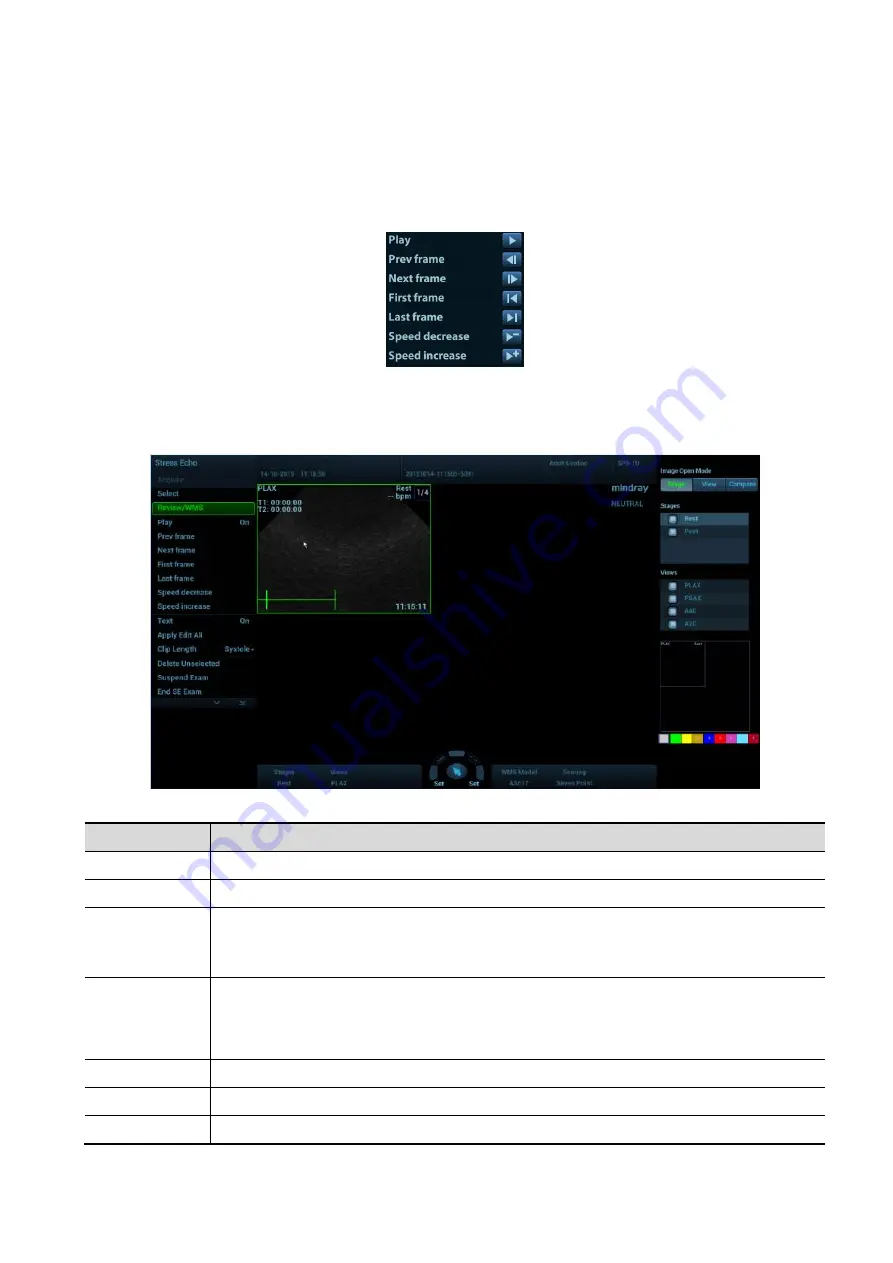
5-106 Image Optimization
Use [Stage: XX] or [View: XX] on the soft menu to select the target stage/view.
Single-click a clip to select the clip for current stage/view and zoom in the clip to the full-screen.
Double-click a clip. The clip will be magnified.
Tap [First/Last] or [Previous/Next] on the touch screen to display another loop in the current
view.
Click buttons on the left side of the screen to view the cine files by frame.
3. Select the stage and view to display all loops for the view and then continue designating the
“preferred” loop for each displayed view until all views are completed.
Description of select mode controls:
Touch screen controls:
Selection
Description
Stages: XX
Rotate the corresponding knob under the button to select a stage.
Views: XX
Rotate the corresponding knob under the button to select a view.
Acquire/
Select/
Review/WMS
To switch the mode status.
1. Clip
/2. Clip
/3. Clip
/4. Clip
For selecting views in the selected stage.
Next
Next four Clips.
Previous
Previous four Clips.
First
Go to “first” Clips.






























