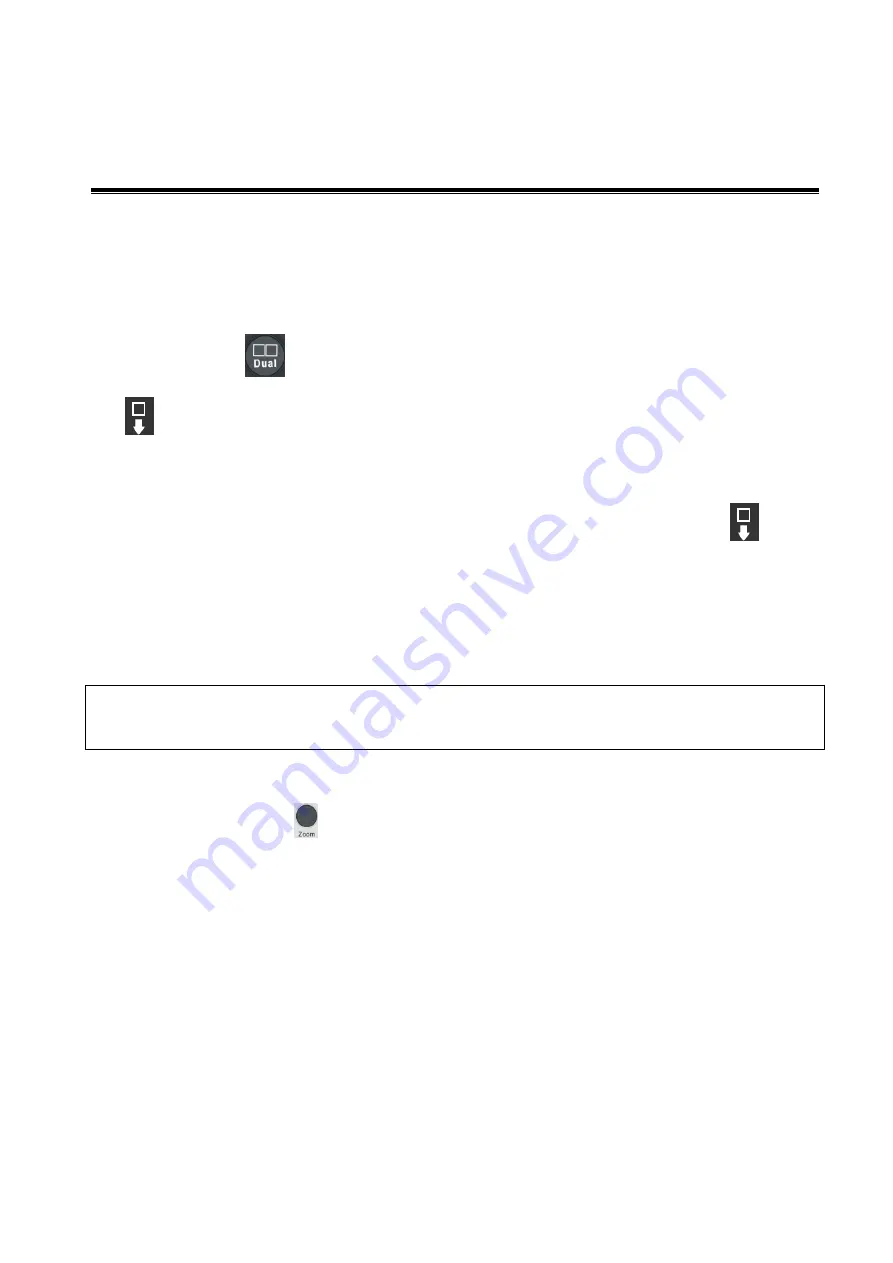
Display & Cine Review 6-1
6
Display & Cine Review
6.1
Splitting Display
The system supports dual-split and quad-split display format.However, only one window is active.
The multi-window display can complete the image and mult-frame image comparison.
Dual-split: press
on the control panel to enter the dual-split mode, and using <Dual> /
<Update> key to switch between the two images; press <B> or toggle down the single-window knob
to exit.
Modes support dual-split display: B mode, Color mode, Power mode, PW mode, CW mode, M mode
and Color M mode.
Quad-split: toggle up <3D> on the control panel to enter the quad-split mode, and using <Quad>
key to switch among four images; press <B> or toggle down the single-window knob
to exit.
Modes support quad-split display: B mode, Color mode and Power mode.
PW mode supports the quad-display under the vessel mode for L11-3U probe.
For the detailed display format, please refer to the content of each imaging mode chapter.
6.2
Image Magnification
NOTE:
Zooming an image changes the frame rate which tends to change thermal indices.The
position of the focal zones may also change which may cause the peak intensity to occur at a
different location in the acoustic filed.As a result, the MI may change.
6.2.1
Spot Zoom
To use the function, use the
knob on the control panel.
There are two methods to zoom image:
1. Press <Zoom> to enter the sample volume definition status.
2. Roll the trackball to change the box size and position. Press <Set> to toggle between setting the
size and position, or rotate the <Zoom> knob to adjust the size. After the sample volume is set,
press <Zoom> / <Update> again to enter spot zoom status.
3. Rotate the <Zoom> knob or to change the magnification factor. Or enter the touch screen mapping
mode, and zoom the image by pinching two fingers on the touch screen. The image magnification
factor value will display in real time in the image parameter area.
Press <Zoom> again to exit spot zoom
The size and position of sample volume box change along with scan depth and area.
Another method:
1. Press <Freeze> to freeze the image and press <Zoom> to enter magnification status.






























