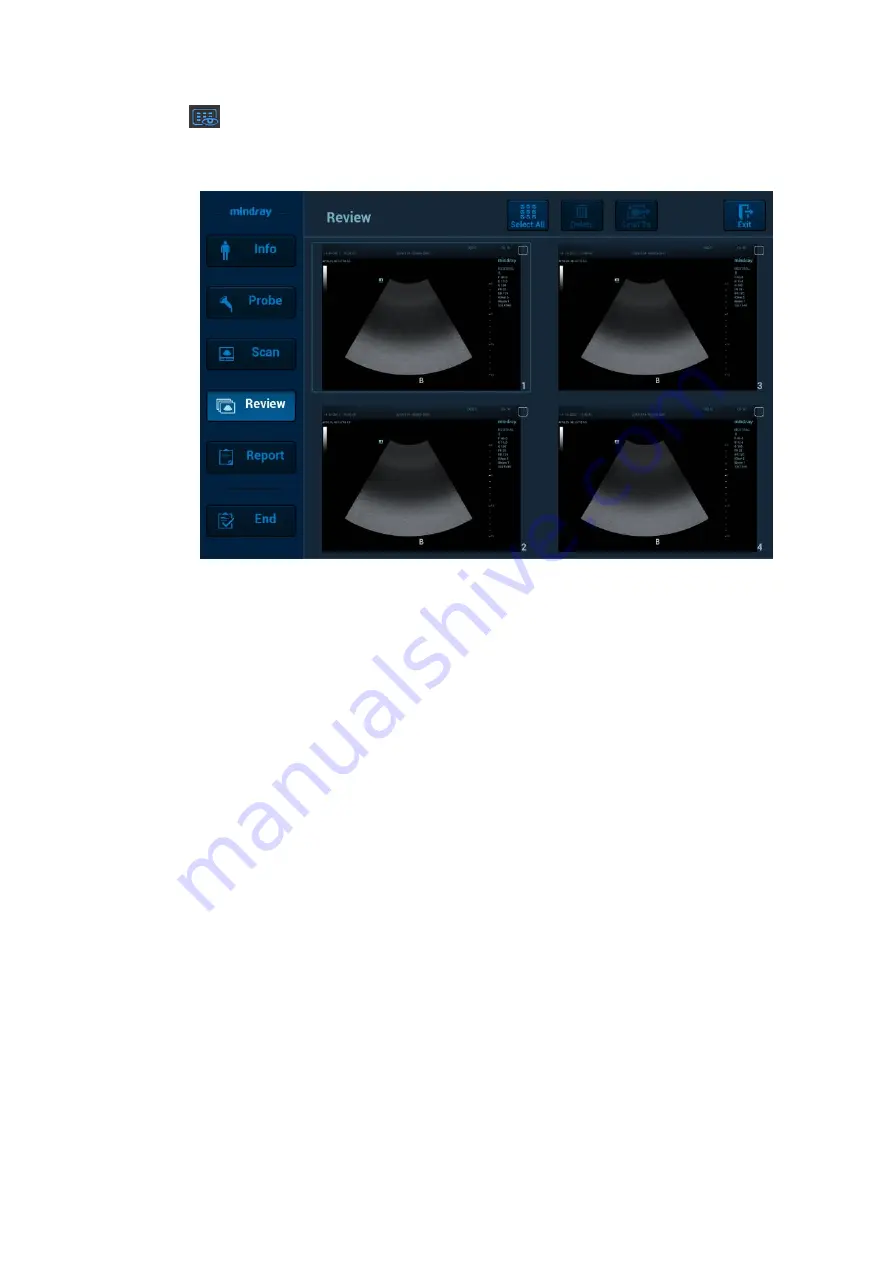
3-22 System Preparation
Tap
to enter the preview mode. Swipe right or left to view the image. If tapping one image,
the only selected one image appears on the touch screen; tap the image again, the touch
screen enters four images display mode on each page. Check the box on the top right of the
image or click [Select All] to send or delete the image. Click [Exit] to exit the preview mode.
Exit the mapping mode
Flip from the edge to the top to exit the mapping mode (area 4) under the mapping mode.
Non-mapping mode of touch screen
The layout of the touch screen varies with the applications or modes. Flip the touch screen to go to
another page. Learn the interface display and operations by referring to related chapters.
Controls on the touch screen:
Tap and hold the screen to enter control editing stage.
Tips: you can not enter the stage from cine review mode or when there is a dialogue box on the
screen. This stage cannot switch to mapping mode.






























