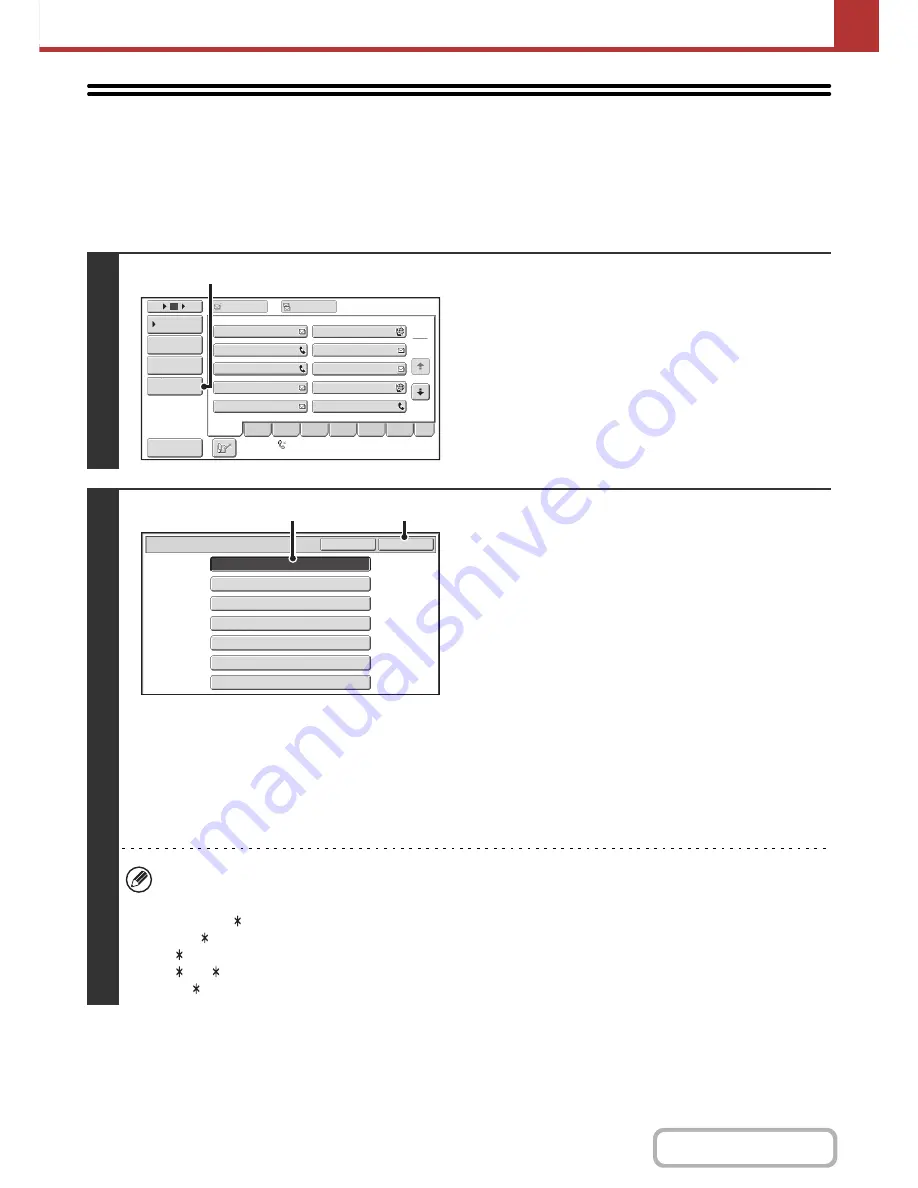
5-22
SCANNER/INTERNET FAX
Contents
RETRIEVING A DESTINATION FROM A
GLOBAL ADDRESS BOOK
When a LDAP server is configured in the Web pages, you can look up an address in a global address book and retrieve
the address for Scan to E-mail or Internet fax transmission (excluding Direct SMTP addresses).
1
Open the global address search screen.
(1) Touch the [Address Book] key in the base
screen.
For the [Address Book] key, see "
BASE SCREEN
" (page
5-9).
(2) Touch the [Global Address Search] key.
2
Search for the destination.
If only one LDAP server has been stored, (1) and (2) are not
necessary. Go directly to (3). If an authentication screen for the
LDAP server appears, enter your user name and password.
(1) Touch the key of the LDAP server that you
wish to use.
If an authentication screen for the LDAP server appears,
enter your user name and password.
(2) Touch the [OK] key.
(3) Search for the destination in the search
screen.
Enter search characters for the destination and touch the
[Search] key. The search results will appear after a brief
interval.
For the procedure for entering text, see "
ENTERING
TEXT
" (page 1-44) in "1. BEFORE USING THE
MACHINE".
How to search
Enter the search characters (maximum of 64 characters). The system will look for names starting with the entered
letters.
An asterisk can be used as follows:
XXX :
Names beginning with "XXX".
XXX:
Names that end with "XXX".
XXX : Names that include "XXX".
AA XX: Names that start with "AA" and end with "XX".
1
2
5
15
10
Global
Address Search
Address Entry
Sort Address
Address Re
v
iew
Condition
Settings
To
Cc
III III
GGG GGG
EEE EEE
CCC CCC
AAA AAA
JJJ JJJ
HHH HHH
FFF FFF
DDD DDD
BBB BBB
ABCD
Fre
q
.
EFGH
IJKL
MNOP
QRSTU
VWXYZ
etc.
Auto Reception
Fax Memory
:
100
%
(2)
Ser
v
er Change
Cancel
OK
Ser
v
er 2
Ser
v
er 1
Ser
v
er 3
Ser
v
er 4
Ser
v
er 5
Ser
v
er 6
Ser
v
er 7
(1)
(2)
Содержание MX-B401
Страница 4: ...Reduce copy mistakes Print one set of copies for proofing ...
Страница 6: ...Make a copy on this type of paper Envelopes and other special media Transparency film ...
Страница 8: ...Assemble output into a pamphlet Create a pamphlet Staple output Create a blank margin for punching ...
Страница 11: ...Conserve Print on both sides of the paper Print multiple pages on one side of the paper ...
Страница 34: ...Search for a file abc Search for a file using a keyword Search by checking the contents of files ...
Страница 35: ...Organize my files Delete a file Delete all files Periodically delete files Change the folder ...
Страница 203: ...3 18 PRINTER Contents 4 Click the Print button Printing begins ...
Страница 209: ...3 24 PRINTER Contents 1 Select Printer Features 2 Select Advanced 3 Select the Print Mode Macintosh 1 2 3 ...
Страница 770: ...11 REPLACING SUPPLIES AND MAINTENANCE 1 Open the front cover 2 Pull the toner cartridge toward you ...
Страница 772: ...13 REPLACING SUPPLIES AND MAINTENANCE 5 Insert the new toner cartridge horizontally and push it firmly in ...
Страница 835: ......
Страница 836: ......
















































