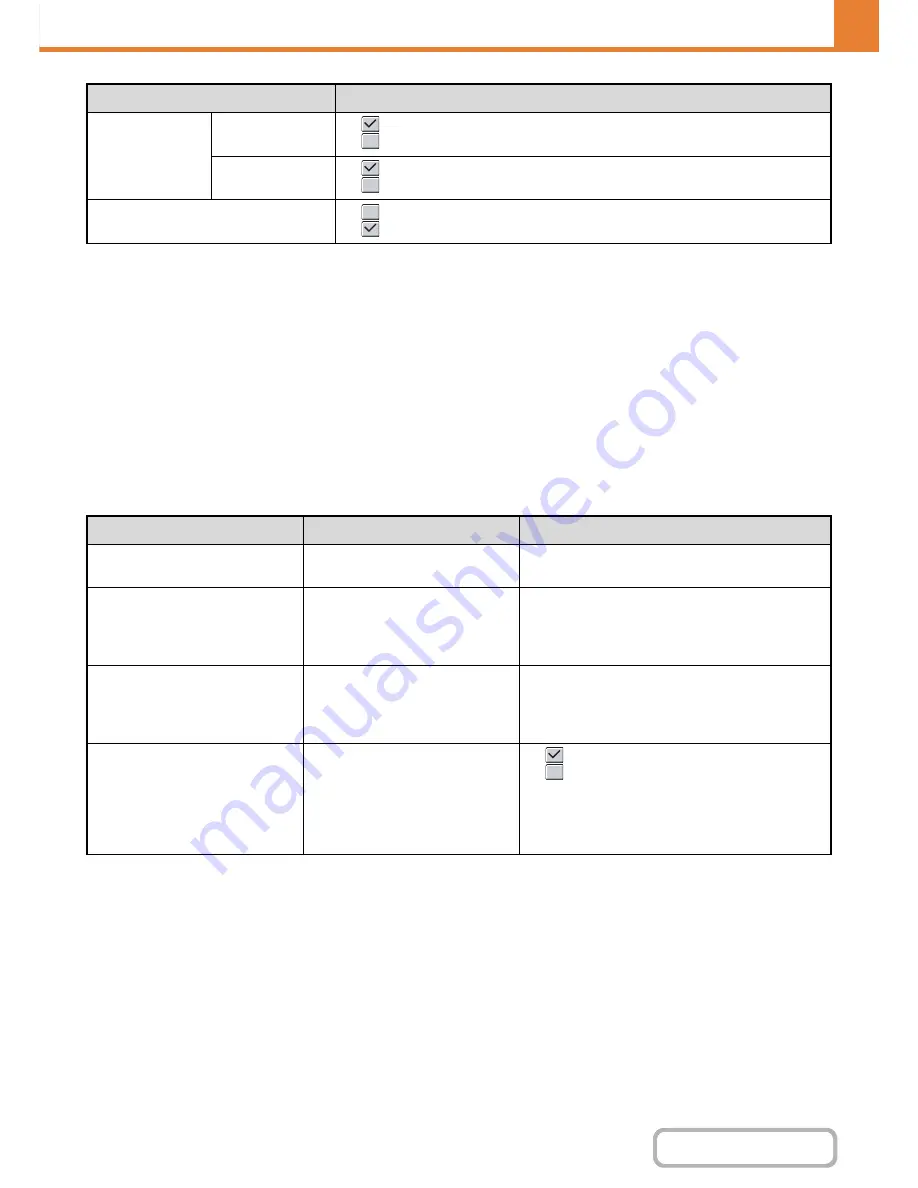
7-22
SYSTEM SETTINGS
Contents
*1 This setting is used to adjust the line width of vector graphics. Except for CAD and other specialized uses, there is
normally no need to change this setting. When "0" is selected, all lines are printed at a width of 1 dot.
*2 Paper sizes that can be used with this function are 8-1/2" x 11", 8-1/2" x 14", and A4. (This function may not take
effect with some print methods.)
*3 Only effective when printing PDF, JPEG, and TIFF files.
*4 When a finisher is installed.
PCL Settings
This is used to set the symbol sets, fonts, and line feed code used in a PCL environment.
Settings
Output
Print per Unit
•
(Use Print per Unit)
•
(Do not use Print per Unit)
Staple
*4
•
(Use Staple)
•
(Do not use Staple)
Quick File
•
(Disabled)
•
(Enabled)
Item
Description
Selections
PCL Symbol Set Setting
Specify the symbol set used for
printing.
Select from 35 items.
PCL Font Setting
Use this to select the font used for
printing.
• Internal Font
• Extended Font
(List of internal fonts when extended fonts are not
installed.)
PCL Line Feed Code
This setting is used to select how
the printer responds when a line
feed command is received.
• 0.CR=CR; LF=LF; FF=FF
• 1.CR=CR+LF; LF=LF;FF=FF
• 2.CR=CR; LF=CR+LF; FF=CR+FF
• 3.CR=CR+LF; LF=CR+LF; FF=CR+FF
Wide A4
When this is enabled, 80
characters per line can be printed
on A4 size paper using a 10-pitch
font. (When this setting is
disabled, up to 78 characters can
be printed per line.)
•
(Enabled)
•
(Disabled)
Item
Selections
Содержание MX-B401
Страница 4: ...Reduce copy mistakes Print one set of copies for proofing ...
Страница 6: ...Make a copy on this type of paper Envelopes and other special media Transparency film ...
Страница 8: ...Assemble output into a pamphlet Create a pamphlet Staple output Create a blank margin for punching ...
Страница 11: ...Conserve Print on both sides of the paper Print multiple pages on one side of the paper ...
Страница 34: ...Search for a file abc Search for a file using a keyword Search by checking the contents of files ...
Страница 35: ...Organize my files Delete a file Delete all files Periodically delete files Change the folder ...
Страница 203: ...3 18 PRINTER Contents 4 Click the Print button Printing begins ...
Страница 209: ...3 24 PRINTER Contents 1 Select Printer Features 2 Select Advanced 3 Select the Print Mode Macintosh 1 2 3 ...
Страница 770: ...11 REPLACING SUPPLIES AND MAINTENANCE 1 Open the front cover 2 Pull the toner cartridge toward you ...
Страница 772: ...13 REPLACING SUPPLIES AND MAINTENANCE 5 Insert the new toner cartridge horizontally and push it firmly in ...
Страница 835: ......
Страница 836: ......






























