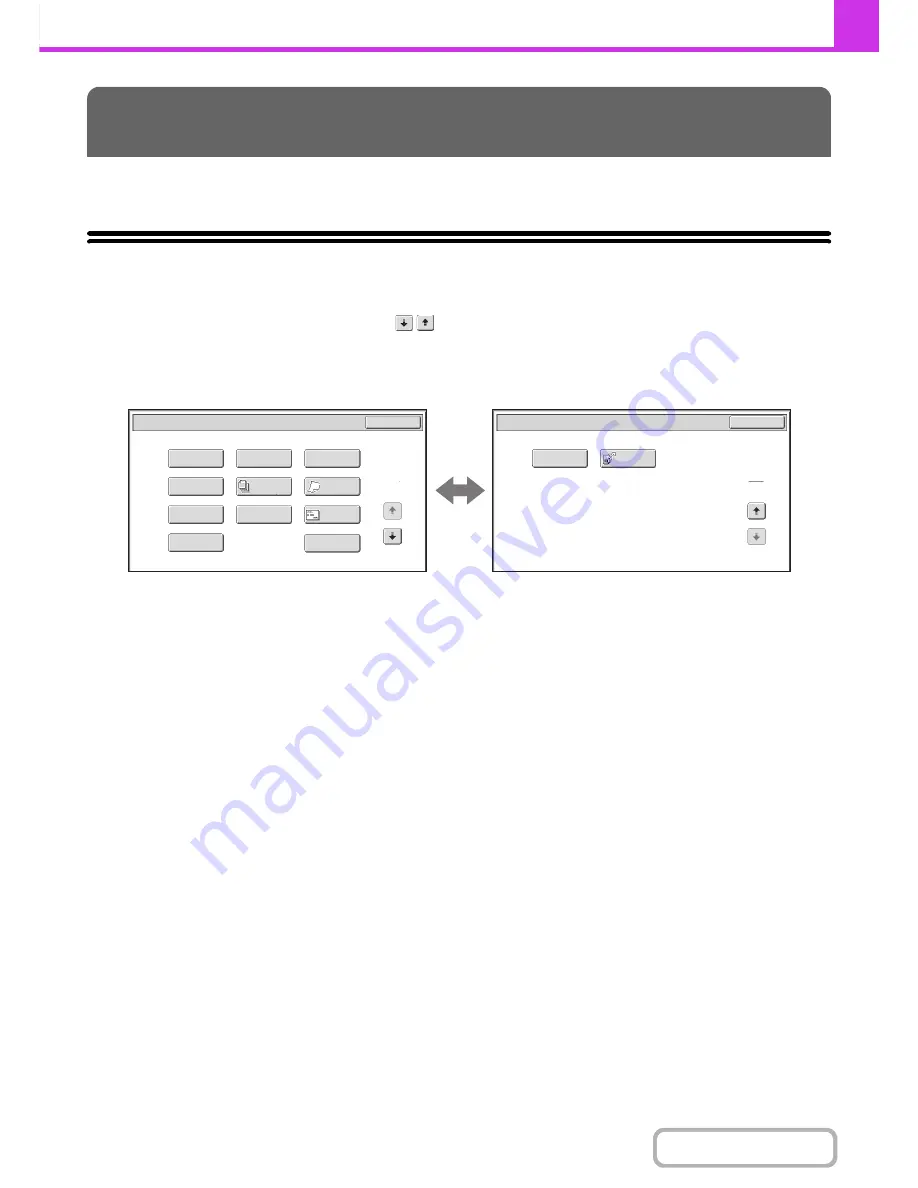
4-64
FACSIMILE
Contents
This section explains special modes that can be used for fax transmission.
SPECIAL MODES
When the [Special Modes] key is touched in the base screen, the special modes menu screen appears. The special
modes menu consists of two screens. Touch the
key to switch between the two screens. When the [OK] key is
touched in the special modes screen, the selected settings are entered and the base screen reappears.
1st screen
2nd screen
(1)
[Program] key
☞
STORING FAX OPERATIONS (Program)
(page
4-66)
(2)
[Erase] key
☞
ERASING PERIPHERAL SHADOWS ON THE
IMAGE (Erase)
(page 4-68)
(3)
[Timer] key
☞
SENDING A FAX AT A SPECIFIED TIME (Timer)
(page 4-70)
(4)
[Card Shot] key
☞
SENDING BOTH SIDES OF A CARD AS A SINGLE
PAGE (Card Shot)
(page 4-72)
(5)
[Job Build] key
☞
SENDING A LARGE NUMBER OF PAGES (Job
Build)
(page 4-75)
(6)
[Slow Scan Mode] key
☞
FAXING THIN ORIGINALS (Slow Scan Mode)
(page
4-77)
(7)
[File] key
Touch this key to use the File function of document filing
mode.
(8)
[Quick File] key
Touch this key to use the Quick File function of document
filing mode.
(9)
[Business Card Scan] key*
☞
SENDING BUSINESS CARDS (Business Card
Scan)
(page 4-79)
(10) [Transaction Report] key
☞
CHANGING THE PRINT SETTINGS FOR THE
TRANSACTION REPORT (Transaction Report)
(page 4-80)
(11) [Own Name Select] key
☞
TEMPORARILY CHANGING THE SENDER
INFORMATION (Own Name Select)
(page 4-83)
SPECIAL MODES
Transaction
Report
Own
Name
Select
OK
Fax/Special
Modes
2
2
Polling
Job
Build
OK
Memory
Box
Erase
File
Program
Card
Shot
1
2
Timer
Slow
Scan
Mode
Quick
File
Business
Card
Scan
Fax/Special
Modes
(1)
(2)
(3)
(4)
(5)
(6)
(7)
(8)
(9)
(10)
(11)
(12)
(13)
Содержание MX-B401
Страница 4: ...Reduce copy mistakes Print one set of copies for proofing ...
Страница 6: ...Make a copy on this type of paper Envelopes and other special media Transparency film ...
Страница 8: ...Assemble output into a pamphlet Create a pamphlet Staple output Create a blank margin for punching ...
Страница 11: ...Conserve Print on both sides of the paper Print multiple pages on one side of the paper ...
Страница 34: ...Search for a file abc Search for a file using a keyword Search by checking the contents of files ...
Страница 35: ...Organize my files Delete a file Delete all files Periodically delete files Change the folder ...
Страница 203: ...3 18 PRINTER Contents 4 Click the Print button Printing begins ...
Страница 209: ...3 24 PRINTER Contents 1 Select Printer Features 2 Select Advanced 3 Select the Print Mode Macintosh 1 2 3 ...
Страница 770: ...11 REPLACING SUPPLIES AND MAINTENANCE 1 Open the front cover 2 Pull the toner cartridge toward you ...
Страница 772: ...13 REPLACING SUPPLIES AND MAINTENANCE 5 Insert the new toner cartridge horizontally and push it firmly in ...
Страница 835: ......
Страница 836: ......






























