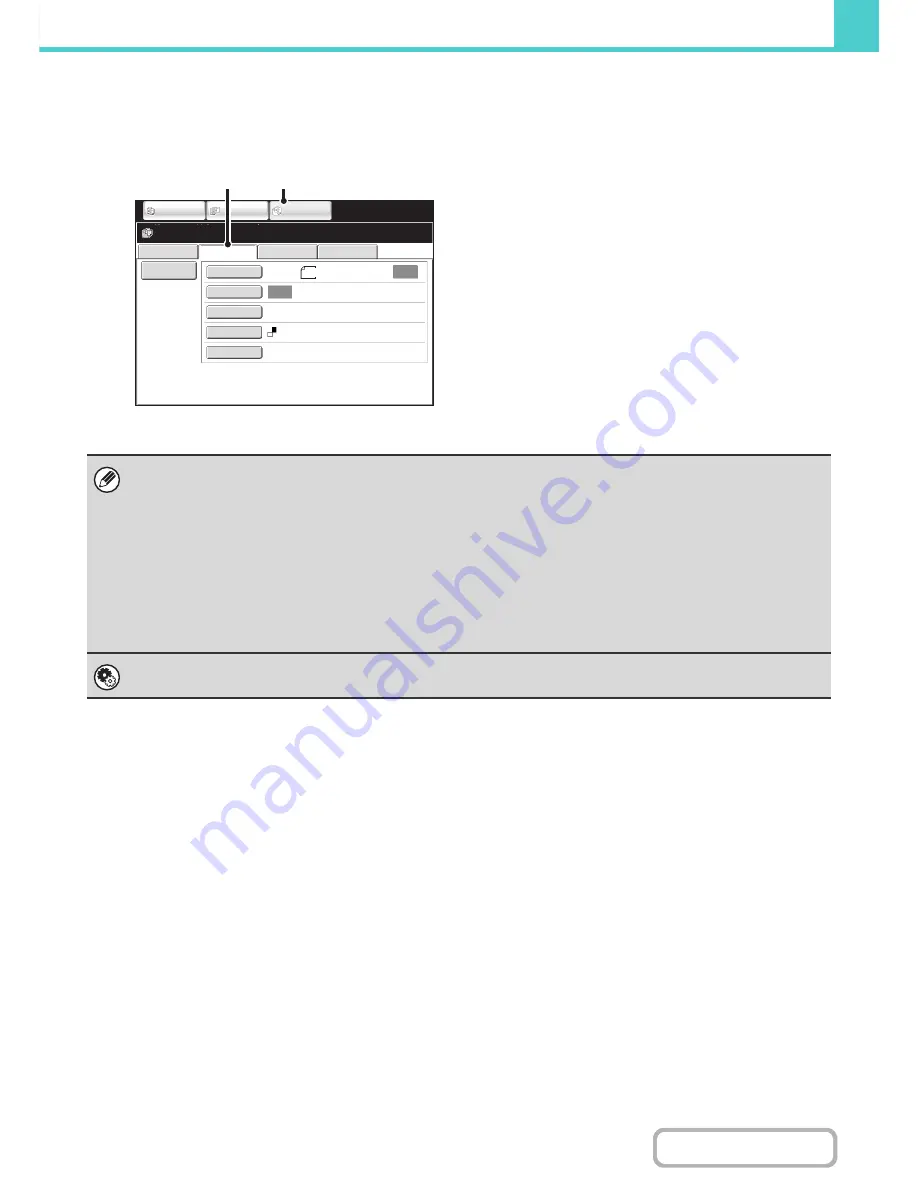
6-9
DOCUMENT FILING
Contents
Scan to HDD mode
The scanned original is saved as an image file. Neither printing nor transmission are performed when Scan to HDD is
used.
(1) Touch the [DOCUMENT FILING] key.
(2) Touch the [Scan to HDD] tab.
[File] key and [Quick File] key
The "File" key and/or "Quick File" key will not appear in the base screen of copy mode or image send mode if one or both of
the keys has been changed to a different function using "Customize Key Setting" in the Web page menu. In this case, touch
the [Special Modes] key in the base screen of either mode. Document filing can be performed by touching the [Quick File]
key or [File] key in the special modes menu.
Using document filing in print mode
To use document filing in print mode, select document filing in the printer driver. For more information on using document
filing in print mode, see "
CONVENIENT PRINTER FUNCTIONS
" (page 3-50) in "3. PRINTER".
Using document filing in PC-Fax/PC-I-Fax mode
To use document filing in PC-Fax or PC-I-Fax mode, select document filing settings in the PC-Fax driver. For more
information, see Help in the PC-Fax driver.
System Settings (Administrator): Customize Key Setting
Registration is performed in [System Settings] - [Operation Settings] - "Customize Key Setting" in the Web page menu.
File Retrie
v
e
Scan to HDD
HDD Status
Ex Data Access
File
Information
Original
Exposure
Resolution
Color Mode
Special Modes
200X200dpi
Auto
Auto
Ready to scan to HDD.
Press
[
Start
]
to scan original.
Scan
:
Store
:
IMAGE SEND
DOCUMENT
FILING
COPY
8
½
x11
(1)
(2)
Mono2
Содержание MX-B401
Страница 4: ...Reduce copy mistakes Print one set of copies for proofing ...
Страница 6: ...Make a copy on this type of paper Envelopes and other special media Transparency film ...
Страница 8: ...Assemble output into a pamphlet Create a pamphlet Staple output Create a blank margin for punching ...
Страница 11: ...Conserve Print on both sides of the paper Print multiple pages on one side of the paper ...
Страница 34: ...Search for a file abc Search for a file using a keyword Search by checking the contents of files ...
Страница 35: ...Organize my files Delete a file Delete all files Periodically delete files Change the folder ...
Страница 203: ...3 18 PRINTER Contents 4 Click the Print button Printing begins ...
Страница 209: ...3 24 PRINTER Contents 1 Select Printer Features 2 Select Advanced 3 Select the Print Mode Macintosh 1 2 3 ...
Страница 770: ...11 REPLACING SUPPLIES AND MAINTENANCE 1 Open the front cover 2 Pull the toner cartridge toward you ...
Страница 772: ...13 REPLACING SUPPLIES AND MAINTENANCE 5 Insert the new toner cartridge horizontally and push it firmly in ...
Страница 835: ......
Страница 836: ......






























