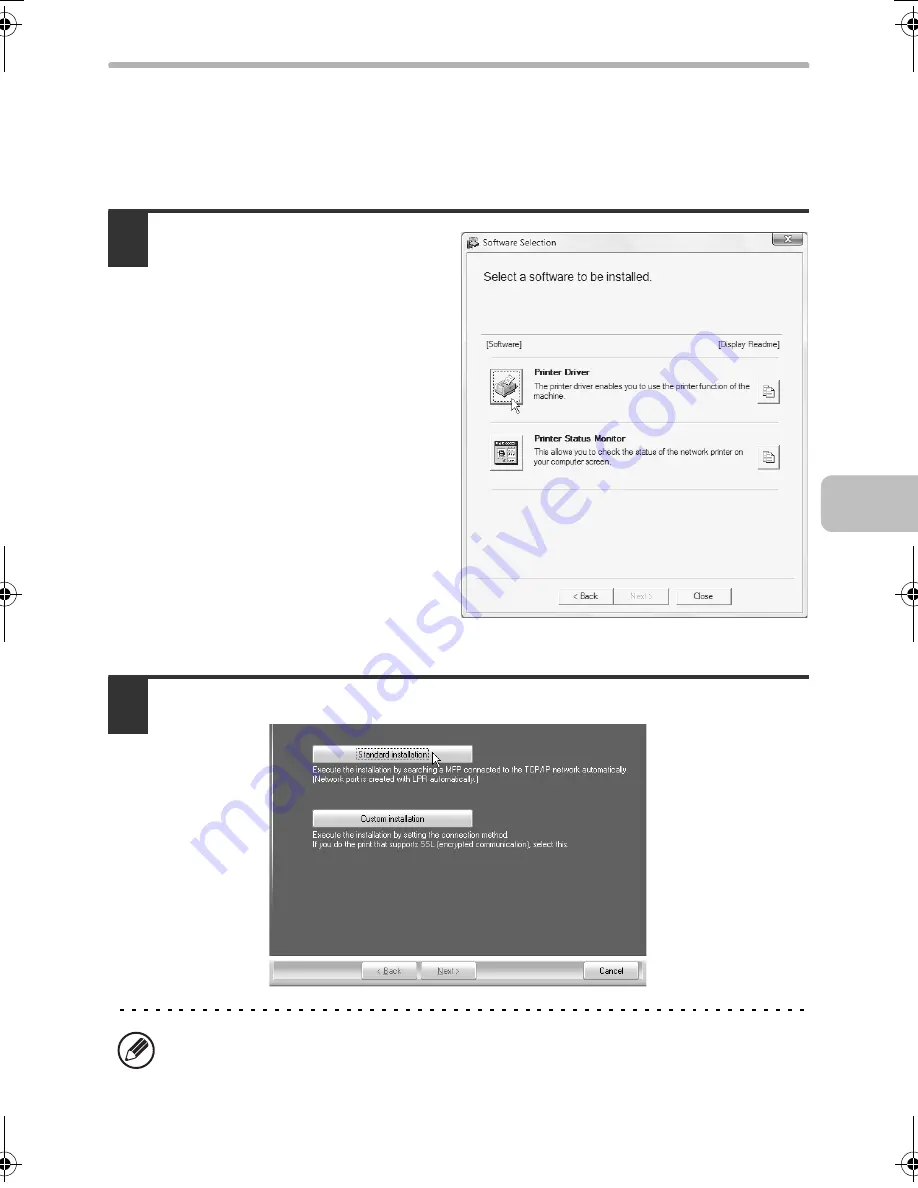
13
INSTALLING THE PRINTER DRIVER / PC-FAX DRIVER
X
Standard installation
When the software selection screen appears in step 6 of "OPENING THE
SOFTWARE SELECTION SCREEN (FOR ALL SOFTWARE)" (page 10),
perform the steps below.
1
Click the [Printer Driver]
button.
To install the PC-Fax driver, click the
[PC-Fax Driver] button on the
"Disc 2" CD-ROM.
*The above screen appears when using the "Disc 1" CD-ROM.
2
Click the [Standard installation] button.
When [Custom installation] is selected, you can change any of the items below.
When [Standard installation] is selected, the installation will take place as
indicated below.
!mxb401_us_ins.book 13 ページ 2009年1月7日 水曜日 午後3時42分
Содержание MX-B401
Страница 4: ...Reduce copy mistakes Print one set of copies for proofing ...
Страница 6: ...Make a copy on this type of paper Envelopes and other special media Transparency film ...
Страница 8: ...Assemble output into a pamphlet Create a pamphlet Staple output Create a blank margin for punching ...
Страница 11: ...Conserve Print on both sides of the paper Print multiple pages on one side of the paper ...
Страница 34: ...Search for a file abc Search for a file using a keyword Search by checking the contents of files ...
Страница 35: ...Organize my files Delete a file Delete all files Periodically delete files Change the folder ...
Страница 203: ...3 18 PRINTER Contents 4 Click the Print button Printing begins ...
Страница 209: ...3 24 PRINTER Contents 1 Select Printer Features 2 Select Advanced 3 Select the Print Mode Macintosh 1 2 3 ...
Страница 770: ...11 REPLACING SUPPLIES AND MAINTENANCE 1 Open the front cover 2 Pull the toner cartridge toward you ...
Страница 772: ...13 REPLACING SUPPLIES AND MAINTENANCE 5 Insert the new toner cartridge horizontally and push it firmly in ...
Страница 835: ......
Страница 836: ......






























