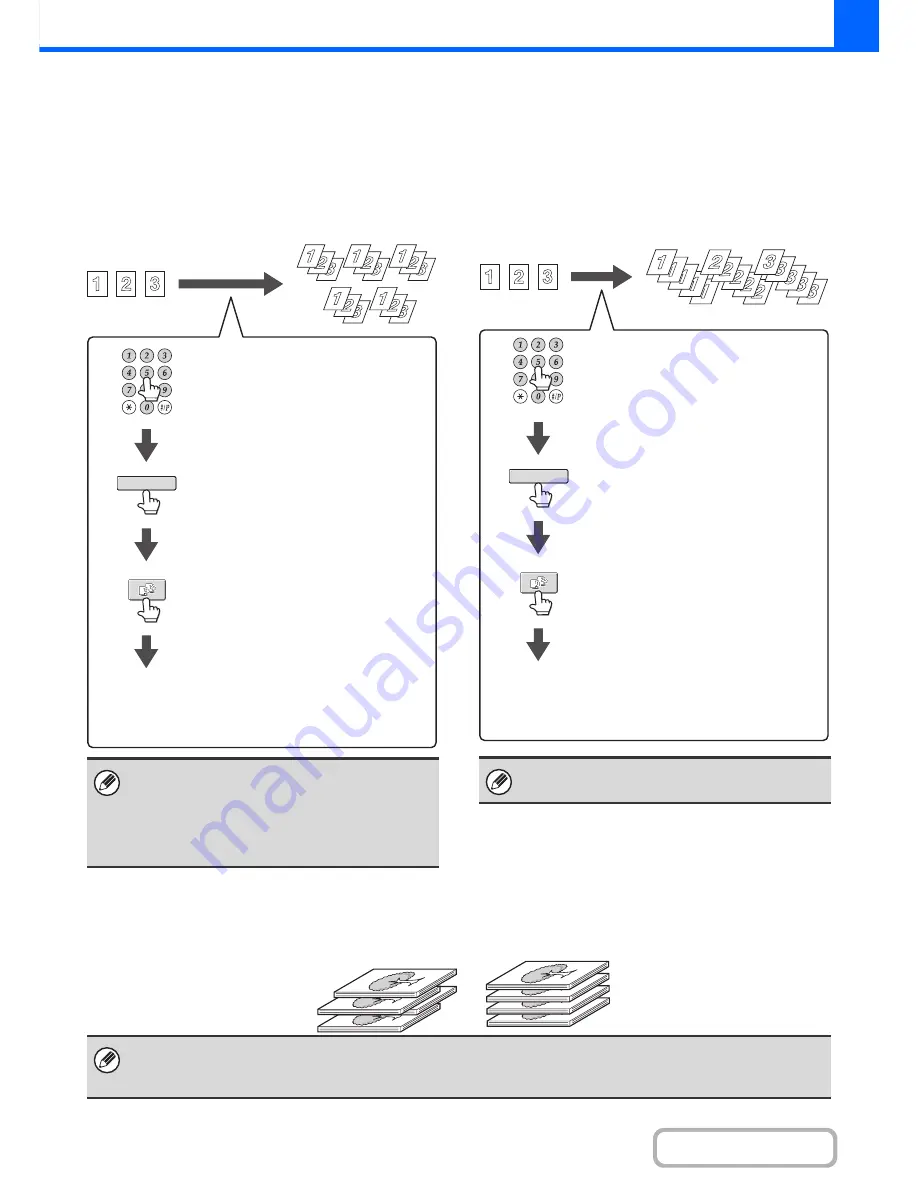
2-33
COPIER
Contents
OUTPUT MODES
This section explains the output modes.
Sort mode
This is used to sort (collate) output into sets.
Example: Sorting the output into 5 sets
Group mode
This function groups copies by page.
Example: Groups of 5 copies of each page
Offset function
This function offsets each set of copies from the previous set in the output tray, making it easy to separate sets of copies.
• The sort function is automatically selected when
originals are placed in the automatic document feeder.
• When the Quick File Folder for document filing is
full, copying of a large number of originals using the
sort function will be impeded. Delete unneeded files
from the Quick File Folder.
Sort
Output
Originals
Output
Set the number of copies (5).
Touch the [Output] key.
Touch the [Sort] key.
Press the [START] key.
The group function is automatically selected when an
original is placed on the document glass.
Group
Output
Originals
Output
Set the number of copies (5).
Touch the [Output] key.
Touch the [Group] key.
Press the [START] key.
In the following cases, the offset function cannot be selected:
• When 5-1/2" x 8-1/2" (A5) size paper is selected.
• When the staple sort function is selected.
Offset function "ON"
Offset function "OFF"
Содержание MX-B401
Страница 4: ...Reduce copy mistakes Print one set of copies for proofing ...
Страница 6: ...Make a copy on this type of paper Envelopes and other special media Transparency film ...
Страница 8: ...Assemble output into a pamphlet Create a pamphlet Staple output Create a blank margin for punching ...
Страница 11: ...Conserve Print on both sides of the paper Print multiple pages on one side of the paper ...
Страница 34: ...Search for a file abc Search for a file using a keyword Search by checking the contents of files ...
Страница 35: ...Organize my files Delete a file Delete all files Periodically delete files Change the folder ...
Страница 203: ...3 18 PRINTER Contents 4 Click the Print button Printing begins ...
Страница 209: ...3 24 PRINTER Contents 1 Select Printer Features 2 Select Advanced 3 Select the Print Mode Macintosh 1 2 3 ...
Страница 770: ...11 REPLACING SUPPLIES AND MAINTENANCE 1 Open the front cover 2 Pull the toner cartridge toward you ...
Страница 772: ...13 REPLACING SUPPLIES AND MAINTENANCE 5 Insert the new toner cartridge horizontally and push it firmly in ...
Страница 835: ......
Страница 836: ......






























