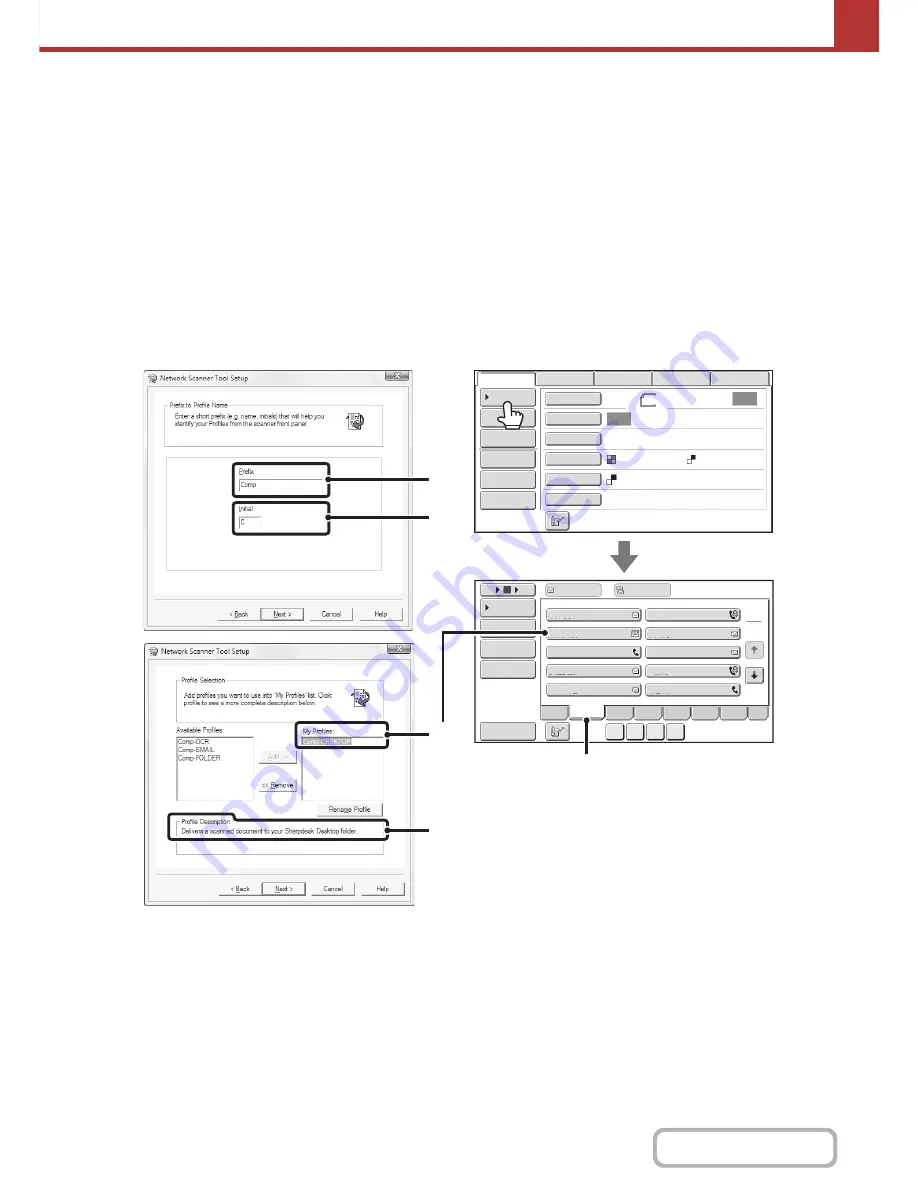
5-7
SCANNER/INTERNET FAX
Contents
STORING A DESTINATION FOR SCAN TO DESKTOP
To store your computer in the machine as a destination for Scan to Desktop, Network Scanner Tool must be installed
from the "Sharpdesk/Network Scanner Utilities" CD-ROM that accompanies the machine. To scan an image to your
computer, Network Scanner Tool must be running on your computer.
INSTALLING NETWORK SCANNER TOOL
To install Network Scanner Tool, see the "Sharpdesk Installation Guide" that accompanies the machine. When a
standard installation is performed, Network Scanner Tool is installed with Sharpdesk.
When you restart your computer after installing Network Scanner Tool, the Setup Wizard will start automatically. Follow
this wizard to set up Network Scanner Tool. This will store your computer in the machine as a destination for Scan to
Desktop. The stored destination will be displayed as a one-touch key in the address book screen.
The following window appears while Network Scanner Tool is being set up. The item selected in "My Profiles" (C) will be
the name of the one-touch key.
The profile name is determined by the combination of the text entered in "Prefix" (A) and the profile*.
The one-touch key is assigned to an index tab in the address book screen based on the text entered in "Initial" (B).
* This defines how an image sent to your computer is processed. For more information, see profile explanation (D).
ADDING DESTINATIONS
For the number of computers that can be stored in the machine as destinations of Scan to Desktop, see the number of
licenses indicated in the "Sharpdesk Installation Guide". To store more destinations, a license kit is required. Store Scan
to Desktop destinations by installing Network Scanner Tool on each computer.
ABCD
Fre
q
.
EFGH
A
B
C
D
IJKL
MNOP
QRSTU
VWXYZ
etc.
1
2
AAA HHH
AAA FFF
AAA DDD
Comp
-
DESKTOP
AAA AAA
AAA III
AAA GGG
AAA EEE
AAA CCC
AAA BBB
5
15
10
Auto
Auto
Global
Address Search
Address Entry
Sort Address
Address Re
v
iew
Condition
Settings
File
Quick File
Address Re
v
iew
Send Settings
Address Entry
Address Book
To
Cc
USB Mem. Scan
Fax
Internet Fax
PC Scan
Special Modes
Color Mode
File Format
Resolution
Exposure
Original
Scan
:
Scan
Send
:
Text
200X200dpi
8
½
x11
Mono2
(B)
(A)
(B)
(C)
(D)
Содержание MX-B401
Страница 4: ...Reduce copy mistakes Print one set of copies for proofing ...
Страница 6: ...Make a copy on this type of paper Envelopes and other special media Transparency film ...
Страница 8: ...Assemble output into a pamphlet Create a pamphlet Staple output Create a blank margin for punching ...
Страница 11: ...Conserve Print on both sides of the paper Print multiple pages on one side of the paper ...
Страница 34: ...Search for a file abc Search for a file using a keyword Search by checking the contents of files ...
Страница 35: ...Organize my files Delete a file Delete all files Periodically delete files Change the folder ...
Страница 203: ...3 18 PRINTER Contents 4 Click the Print button Printing begins ...
Страница 209: ...3 24 PRINTER Contents 1 Select Printer Features 2 Select Advanced 3 Select the Print Mode Macintosh 1 2 3 ...
Страница 770: ...11 REPLACING SUPPLIES AND MAINTENANCE 1 Open the front cover 2 Pull the toner cartridge toward you ...
Страница 772: ...13 REPLACING SUPPLIES AND MAINTENANCE 5 Insert the new toner cartridge horizontally and push it firmly in ...
Страница 835: ......
Страница 836: ......






























