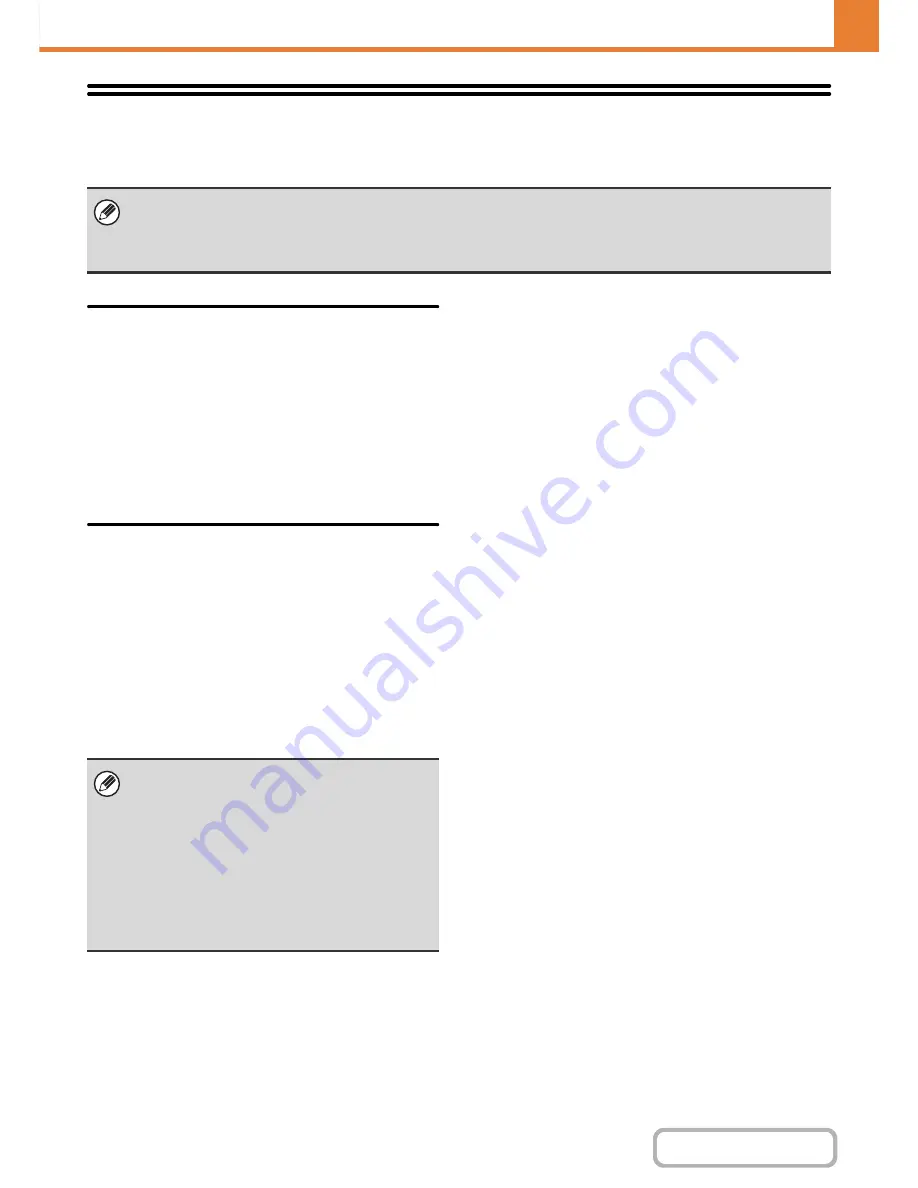
7-89
SYSTEM SETTINGS
Contents
Data Backup
Settings and information stored in the machine can be saved to USB memory.
Storage Backup
Address book information and user information stored in
the machine can be saved to and retrieved from USB
memory.
Export
This exports data to USB memory.
Import
This imports data that was exported to USB memory
using "Export" into the machine.
Device Cloning
Device cloning is used to save the machine's setting
information in XML format and copy the information to
another machine.
This function saves you the trouble of repeatedly
configuring the same settings in multiple machines.
Export
This exports data to USB memory.
Import
This imports data that was exported to USB memory
using "Export" into the machine.
• This function can be enabled when a USB memory device is installed.
• This function cannot be used while the system settings are in use, while a job is being executed, or when there is a
reserved job.
• For machines for which data can be imported, contact your SHARP dealer or nearest SHARP Service Department.
The following data is not copied when device cloning
is performed:
• List print and fax forwarding items.
• Count and device status display items.
• IP address of the machine, device name,
administrator password, sender names for image
send, and other information that is specific to the
machine.
• Screen contrast and other adjusted values
particular to each hardware device.
Содержание MX-B401
Страница 4: ...Reduce copy mistakes Print one set of copies for proofing ...
Страница 6: ...Make a copy on this type of paper Envelopes and other special media Transparency film ...
Страница 8: ...Assemble output into a pamphlet Create a pamphlet Staple output Create a blank margin for punching ...
Страница 11: ...Conserve Print on both sides of the paper Print multiple pages on one side of the paper ...
Страница 34: ...Search for a file abc Search for a file using a keyword Search by checking the contents of files ...
Страница 35: ...Organize my files Delete a file Delete all files Periodically delete files Change the folder ...
Страница 203: ...3 18 PRINTER Contents 4 Click the Print button Printing begins ...
Страница 209: ...3 24 PRINTER Contents 1 Select Printer Features 2 Select Advanced 3 Select the Print Mode Macintosh 1 2 3 ...
Страница 770: ...11 REPLACING SUPPLIES AND MAINTENANCE 1 Open the front cover 2 Pull the toner cartridge toward you ...
Страница 772: ...13 REPLACING SUPPLIES AND MAINTENANCE 5 Insert the new toner cartridge horizontally and push it firmly in ...
Страница 835: ......
Страница 836: ......
















































