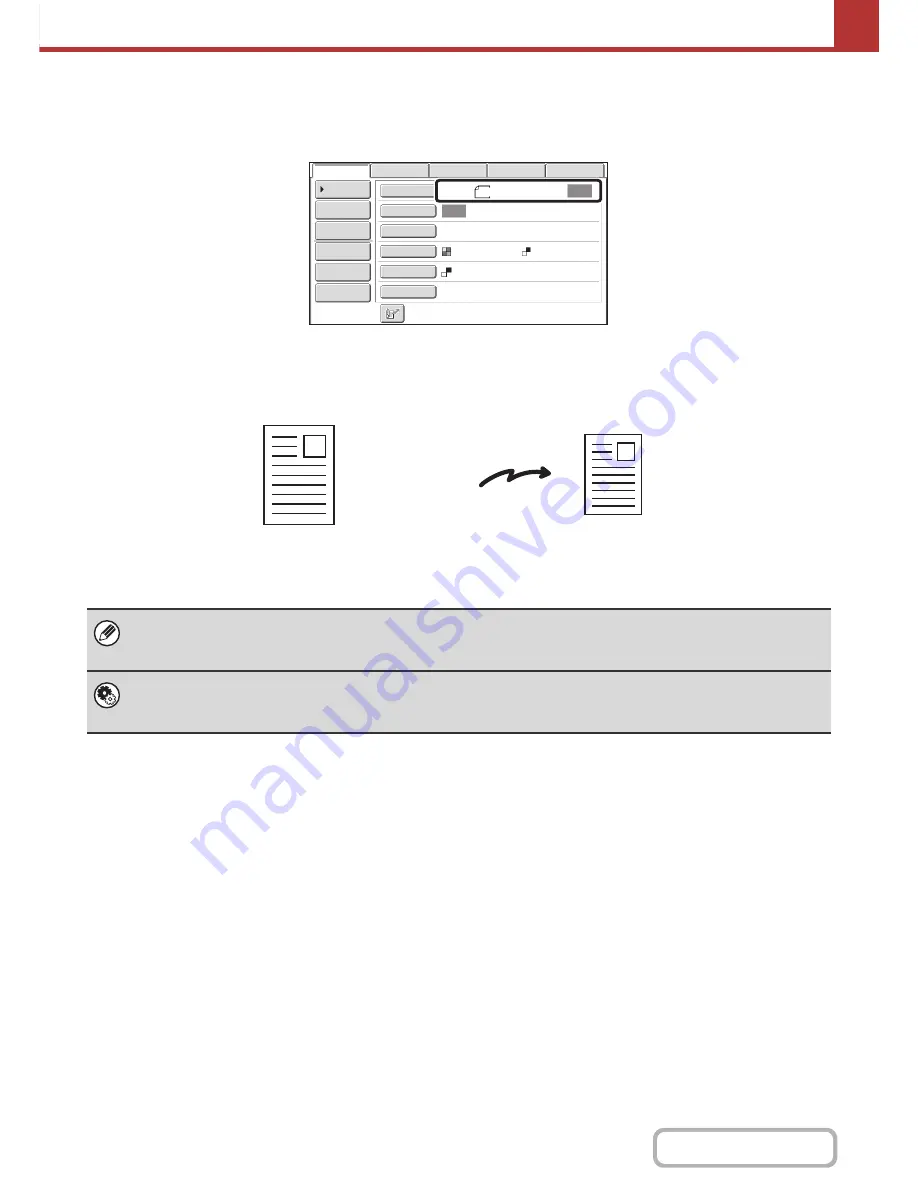
5-51
SCANNER/INTERNET FAX
Contents
SPECIFYING THE ORIGINAL SCAN SIZE AND SEND SIZE
When the original is placed, the original size and the send size set in the system settings appear in the base screen as
the original size and send size.
In the above screen, the scan size (the original size) is 8-1/2" x 11" (A4) and the send size is auto. For example, if the
scan size is 8-1/2" x 11" (A4) and the send size is 5-1/2" x 8-1/2" (B5), the image will be reduced before transmission.
If the size of the placed original is different from the displayed original size, specify the original size.
☞
Specifying the original scan size (by paper size)
(page 5-52)
☞
Specifying the original scan size (by numerical values)
(page 5-53)
System Settings (Administrator): Default Original Size Settings
Set this if you frequently use a particular original size. The set size will appear in the [Original] key.
When this setting is configured, changing the original size can be omitted.
Auto
Auto
File
Quick
File
Address
Re
v
iew
Send
Settings
Address
Entry
Address
Book
USB
Mem.
Scan
Fax
Internet
Fax
PC
Scan
Special
Modes
Color
Mode
File
Format
Resolution
Exposure
Original
Scan
:
Scan
Send
:
Text
200X200dpi
8
½
x11
Mono2
8-1/2" x 11" (A4)
The image is reduced
to 5-1/2" x 8-1/2" (B5)
before transmission
"Scan Size"
"Send Size" is set
to 5-1/2" x 8-1/2"
(B5)
Transmission
Содержание MX-B401
Страница 4: ...Reduce copy mistakes Print one set of copies for proofing ...
Страница 6: ...Make a copy on this type of paper Envelopes and other special media Transparency film ...
Страница 8: ...Assemble output into a pamphlet Create a pamphlet Staple output Create a blank margin for punching ...
Страница 11: ...Conserve Print on both sides of the paper Print multiple pages on one side of the paper ...
Страница 34: ...Search for a file abc Search for a file using a keyword Search by checking the contents of files ...
Страница 35: ...Organize my files Delete a file Delete all files Periodically delete files Change the folder ...
Страница 203: ...3 18 PRINTER Contents 4 Click the Print button Printing begins ...
Страница 209: ...3 24 PRINTER Contents 1 Select Printer Features 2 Select Advanced 3 Select the Print Mode Macintosh 1 2 3 ...
Страница 770: ...11 REPLACING SUPPLIES AND MAINTENANCE 1 Open the front cover 2 Pull the toner cartridge toward you ...
Страница 772: ...13 REPLACING SUPPLIES AND MAINTENANCE 5 Insert the new toner cartridge horizontally and push it firmly in ...
Страница 835: ......
Страница 836: ......






























