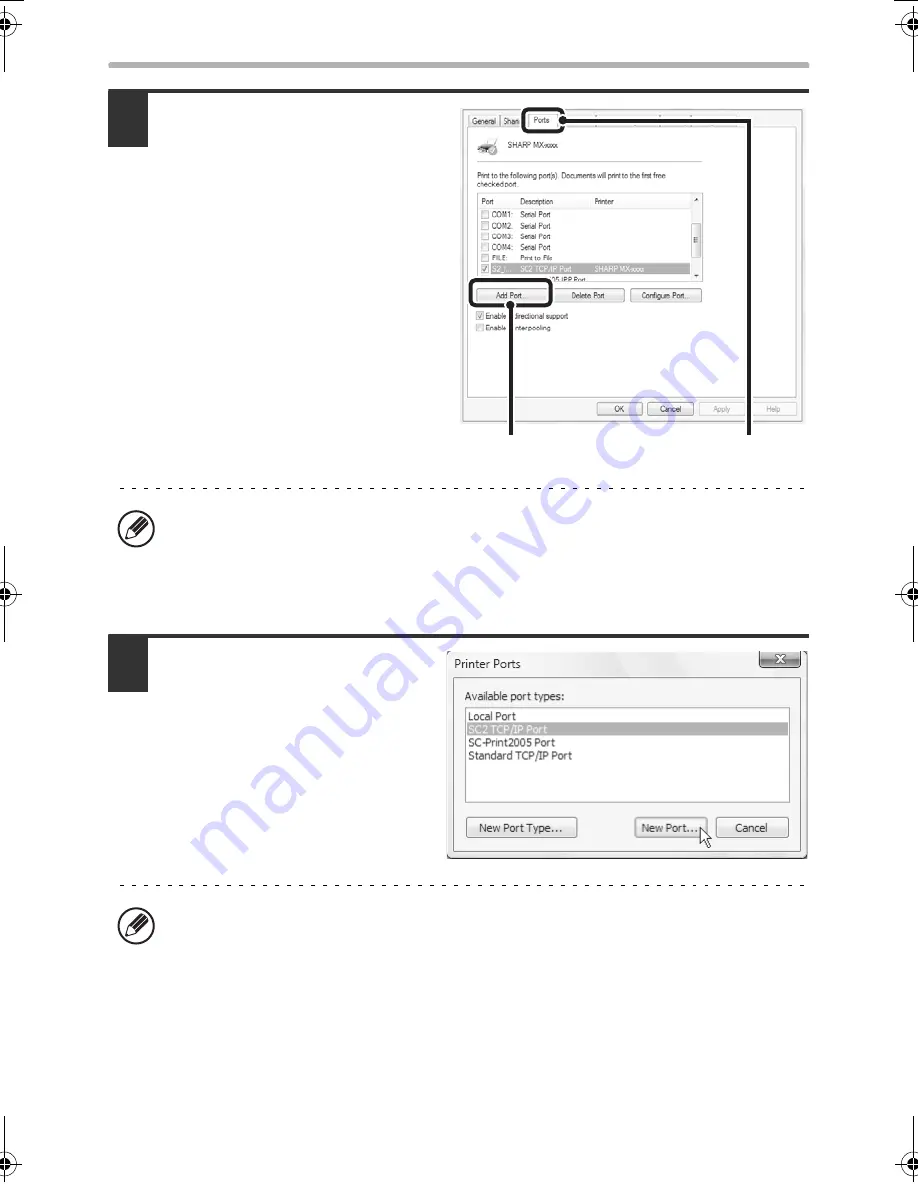
48
CHANGING THE PORT
3
Adding or changing a port.
(1) Click the [Ports] tab.
In Windows 98/Me, click the
[Details] tab.
(2) Click the [Add Port]
button.
4
Select [SC2 TCP/IP Port] and
then click the [New Port]
button.
In Windows 98/Me, select [Other],
[SC2 TCP/IP Port], and then click
the [OK] button.
• To change to a previously created port such as USB port, select the desired port
(USB001, etc.) from the list and click the [Apply] button. This changes the port.
• If the machine is being used on an IPv6 network, see "Changing to a
Standard TCP/IP Port" (page 49) for the remaining steps of the procedure.
• The "SC2 TCP/IP Port" is added when the printer driver is installed using a
"Standard installation", or a "Custom installation" with "LPR Direct Print
(Specify Address/Auto Search)" selected.
• If the printer driver is installed using a "Custom installation" with "IPP"
selected, the [SC-Print2005 Port] is added. If you need to change the printer
port when the machine is connected to an intranet or a wide area network
(WAN) using the IPP function, select [SC-Print2005 Port], click the [New Port]
button (the [OK] button in Windows 98/Me), and follow the on-screen
instructions to create the port again.
(2)
(1)
!mxb401_us_ins.book 48 ページ 2009年1月7日 水曜日 午後3時42分
Содержание MX-B401
Страница 4: ...Reduce copy mistakes Print one set of copies for proofing ...
Страница 6: ...Make a copy on this type of paper Envelopes and other special media Transparency film ...
Страница 8: ...Assemble output into a pamphlet Create a pamphlet Staple output Create a blank margin for punching ...
Страница 11: ...Conserve Print on both sides of the paper Print multiple pages on one side of the paper ...
Страница 34: ...Search for a file abc Search for a file using a keyword Search by checking the contents of files ...
Страница 35: ...Organize my files Delete a file Delete all files Periodically delete files Change the folder ...
Страница 203: ...3 18 PRINTER Contents 4 Click the Print button Printing begins ...
Страница 209: ...3 24 PRINTER Contents 1 Select Printer Features 2 Select Advanced 3 Select the Print Mode Macintosh 1 2 3 ...
Страница 770: ...11 REPLACING SUPPLIES AND MAINTENANCE 1 Open the front cover 2 Pull the toner cartridge toward you ...
Страница 772: ...13 REPLACING SUPPLIES AND MAINTENANCE 5 Insert the new toner cartridge horizontally and push it firmly in ...
Страница 835: ......
Страница 836: ......






























