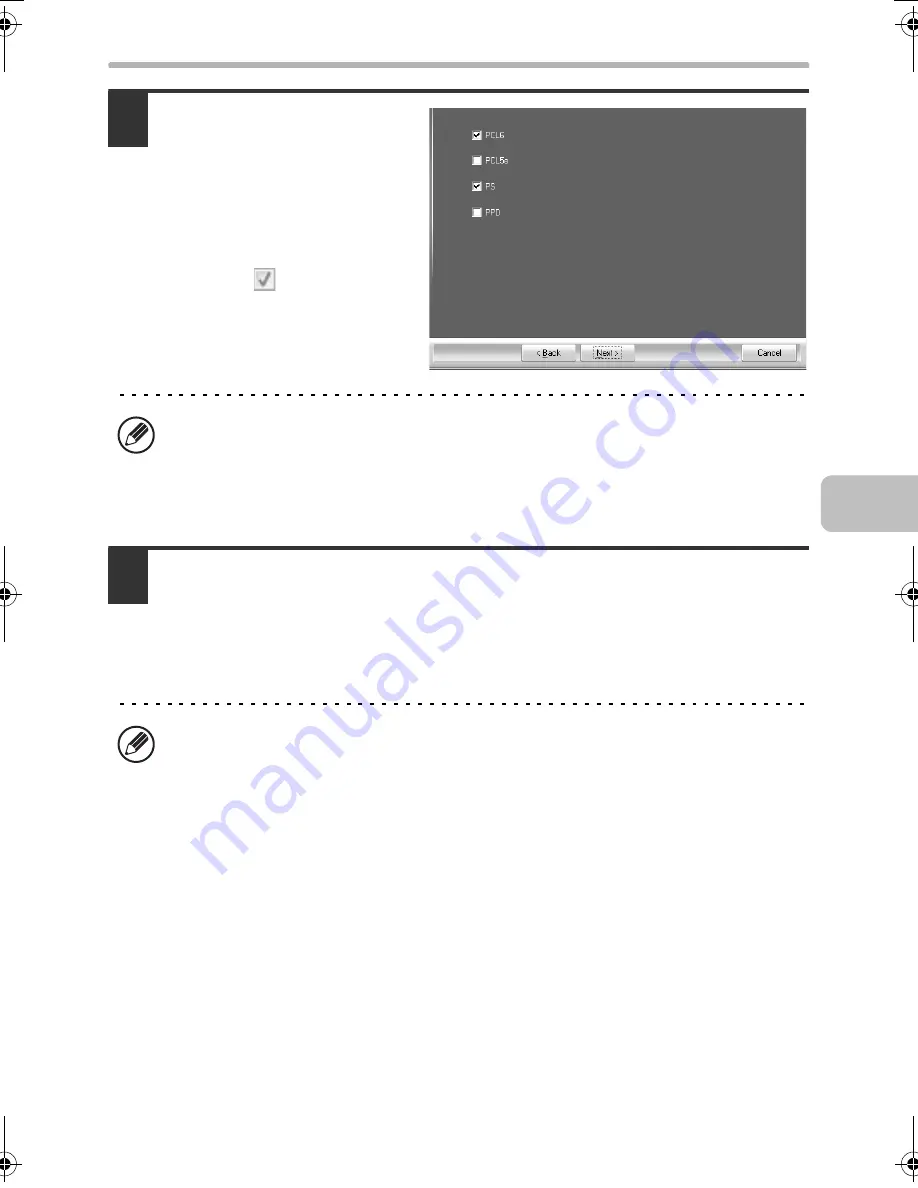
15
INSTALLING THE PRINTER DRIVER / PC-FAX DRIVER
5
When the printer driver
selection window appears,
select the printer driver to
be installed and click the
[Next] button.
Click the checkbox of the printer
driver to be installed so that a
checkmark (
) appears.
6
When you are asked whether or not you want the printer to be your
default printer, make a selection and click the [Next] button.
If you are installing multiple drivers, select the printer driver to be used as the
default printer.
If you do not wish to set one of the printer drivers as the default printer, select [No].
• When the PC-Fax driver is being installed, this screen does not appear. Go to
the next step.
• The [PPD] checkbox only appears if you are using Windows 2000/XP/Server 2003/
Vista/Server 2008.
If you clicked the [Custom installation] button in step 2, the following windows
will appear.
•
Printer name window
If you wish to change the printer name, enter the desired name and click the
[Next] button.
•
Window confirming installation of the display fonts
To install the display fonts, select [Yes] and click the [Next] button.
• When the PC-Fax driver is being installed, this screen does not appear. Go
to the next step.
!mxb401_us_ins.book 15 ページ 2009年1月7日 水曜日 午後3時42分
Содержание MX-B401
Страница 4: ...Reduce copy mistakes Print one set of copies for proofing ...
Страница 6: ...Make a copy on this type of paper Envelopes and other special media Transparency film ...
Страница 8: ...Assemble output into a pamphlet Create a pamphlet Staple output Create a blank margin for punching ...
Страница 11: ...Conserve Print on both sides of the paper Print multiple pages on one side of the paper ...
Страница 34: ...Search for a file abc Search for a file using a keyword Search by checking the contents of files ...
Страница 35: ...Organize my files Delete a file Delete all files Periodically delete files Change the folder ...
Страница 203: ...3 18 PRINTER Contents 4 Click the Print button Printing begins ...
Страница 209: ...3 24 PRINTER Contents 1 Select Printer Features 2 Select Advanced 3 Select the Print Mode Macintosh 1 2 3 ...
Страница 770: ...11 REPLACING SUPPLIES AND MAINTENANCE 1 Open the front cover 2 Pull the toner cartridge toward you ...
Страница 772: ...13 REPLACING SUPPLIES AND MAINTENANCE 5 Insert the new toner cartridge horizontally and push it firmly in ...
Страница 835: ......
Страница 836: ......






























