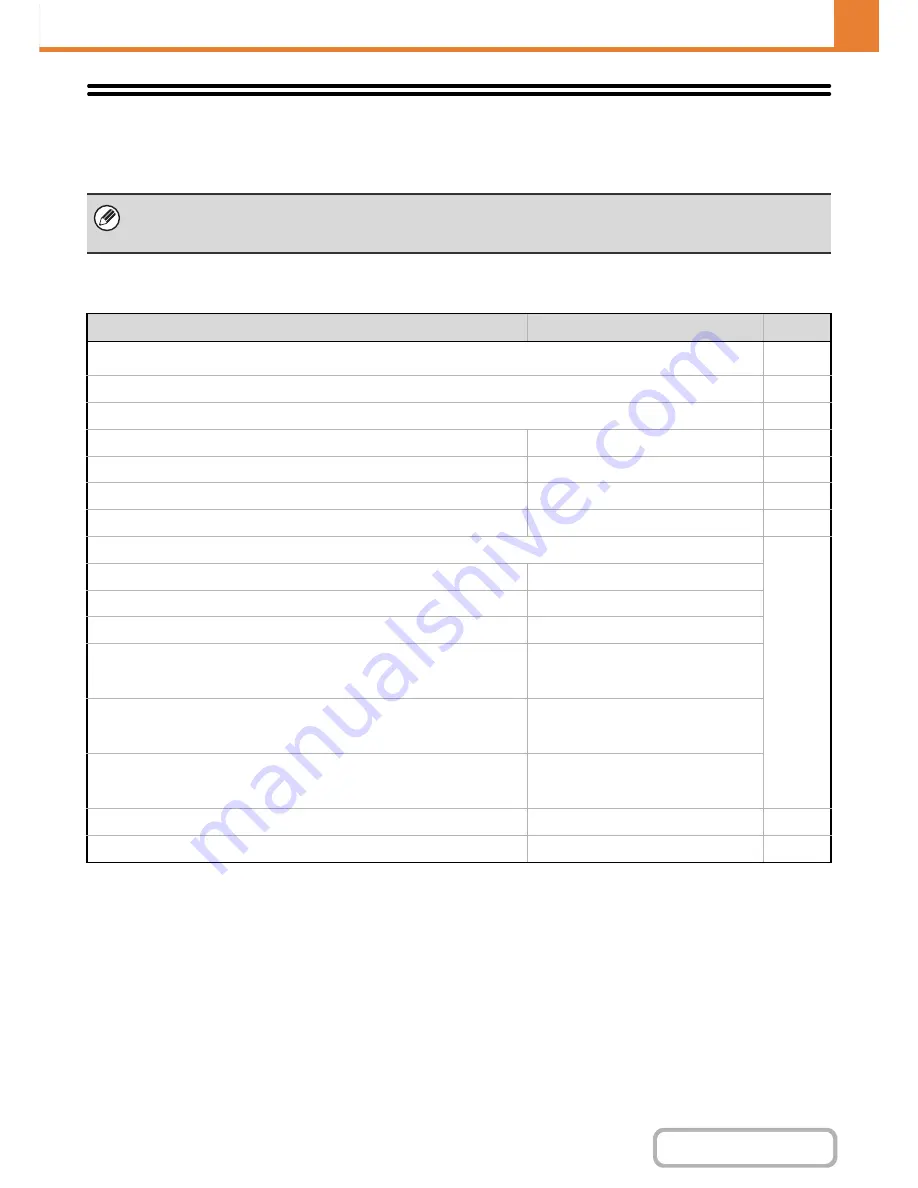
7-98
SYSTEM SETTINGS
Contents
System Settings for Fax (Administrator) List
When the system settings for fax are accessed with administrator rights, the following items appear. For information on
the general settings, see "
System Settings for Fax (General) List
" (page 7-92).
Image Send Settings
• For the procedure for using the system settings (administrator), see "
Accessing the System Settings (Administrator)
" (page
7-26).
• Depending on the machine specifications and peripheral devices installed, it may not be possible to use some settings.
Item
Factory default setting
Page
■
Image Send Settings
7-100
●
Fax Settings
7-100
X
Fax Default Settings
7-100
Dial Mode Setting
Tone
7-100
Auto Wake Up Print
Enabled
7-100
Pause Time Setting
2 sec.
7-100
Fax Dest. Confirmation Mode
Disabled
7-100
Speaker Settings
7-100
• Speaker
Volume: 5
• Ringer Volume
Volume: 5
• Line Monitor
Volume: 5
• Fax Receive Complete Signal
Volume: 5; Tone Pattern: 3
Transmission Complete Sound Time
Setting: 3 sec.
• Fax Send Complete Signal
Volume: 5; Tone Pattern: 3
Transmission Complete Sound Time
Setting: 3 sec.
• Fax Communication Error Signal
Volume: 5; Tone Pattern: 3
Transmission Complete Sound Time
Setting: 0.3 sec. each
Remote Reception Number Setting
5
7-100
Original Print on Transaction Report
Print Out Error Report Only
7-101
Содержание MX-B401
Страница 4: ...Reduce copy mistakes Print one set of copies for proofing ...
Страница 6: ...Make a copy on this type of paper Envelopes and other special media Transparency film ...
Страница 8: ...Assemble output into a pamphlet Create a pamphlet Staple output Create a blank margin for punching ...
Страница 11: ...Conserve Print on both sides of the paper Print multiple pages on one side of the paper ...
Страница 34: ...Search for a file abc Search for a file using a keyword Search by checking the contents of files ...
Страница 35: ...Organize my files Delete a file Delete all files Periodically delete files Change the folder ...
Страница 203: ...3 18 PRINTER Contents 4 Click the Print button Printing begins ...
Страница 209: ...3 24 PRINTER Contents 1 Select Printer Features 2 Select Advanced 3 Select the Print Mode Macintosh 1 2 3 ...
Страница 770: ...11 REPLACING SUPPLIES AND MAINTENANCE 1 Open the front cover 2 Pull the toner cartridge toward you ...
Страница 772: ...13 REPLACING SUPPLIES AND MAINTENANCE 5 Insert the new toner cartridge horizontally and push it firmly in ...
Страница 835: ......
Страница 836: ......






























