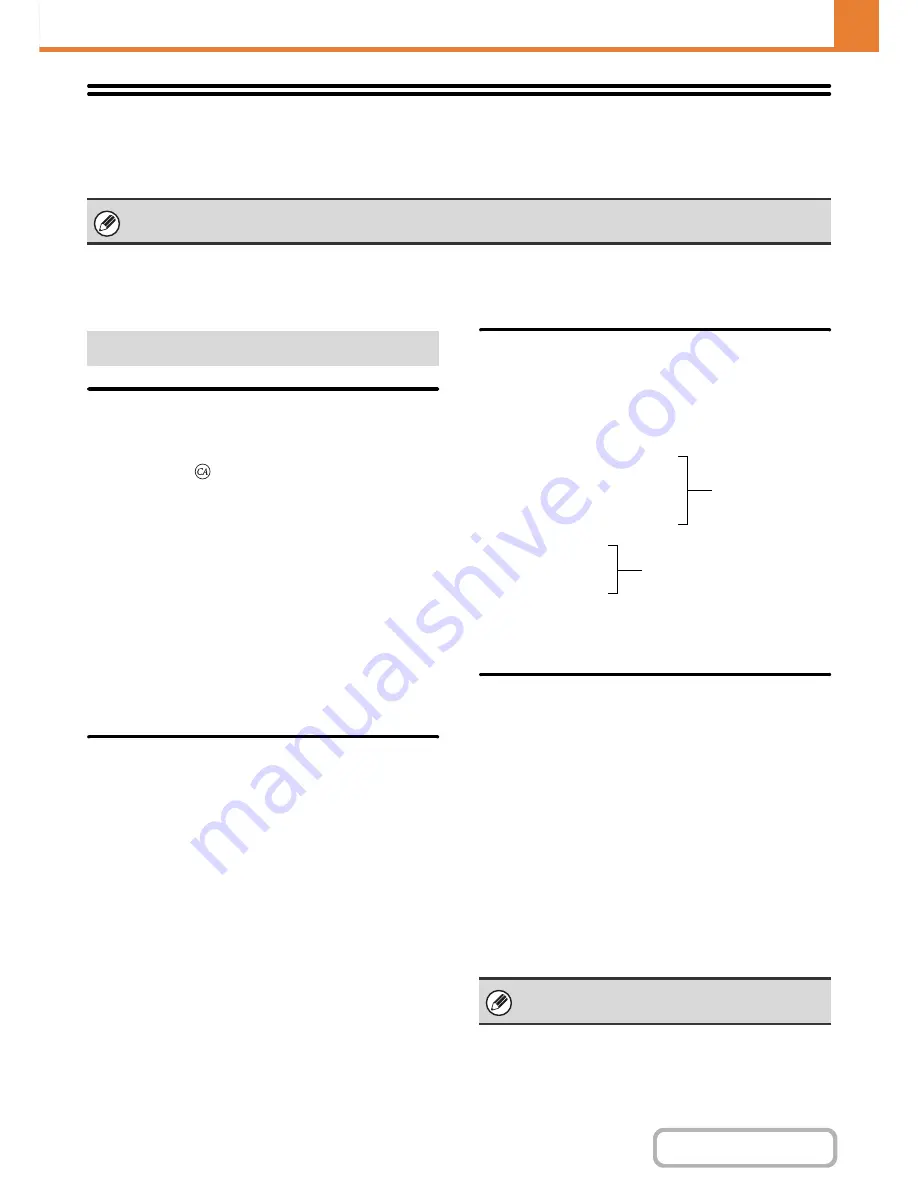
7-70
SYSTEM SETTINGS
Contents
Image Send Settings
Settings related to the image send function (scan, Internet fax, etc.) can be configured. Touch the [Image Send Settings]
key to configure the settings.
Operation Settings
The operation settings below apply to all image send functions.
Default Display Settings
You can select one of 5 base screen types for the base screen
that appears when the [IMAGE SEND] key is touched or when
the [CLEAR ALL] (
) key is pressed in image send mode.
• Address Book
• Scan
• Internet Fax
• Fax
• Data Entry
Hold settings for a while after scanning has been completed
Use this setting to hold the settings after scanning is
completed (until Auto Clear Mode activates).
Switch Automatically to Copy Mode Screen
Enable this setting to have the screen automatically
switch to the copy mode screen if no action is taken in
the image send mode screen for 20 seconds.
Address Book Default Selection
One of the following screens can be specified for the
initial address book screen.
Tab Switch
• ABC
• Group
Address Type
• All
• E-mail
• FTP/Desktop
• Network Folder
• Internet Fax (Including Direct SMTP)
• Fax
• Group
Initial Resolution Setting
The following settings are available for the default
resolutions of scan, Internet fax, and fax mode.
Scan : 100X100 dpi, 200X200 dpi, 300X300 dpi,
400X400 dpi, 600X600 dpi
Internet fax : 200X100 dpi
200X200 dpi
200X400 dpi
400X400 dpi
600X600 dpi
Fax: Standard
Fine
Super Fine
Ultra Fine
Apply the Resolution Set when Stored
When an image stored by document filing is used, this
applies the resolution setting that was stored with the image.
Default Exposure Settings
This is used to set the default exposure settings for
scanning a document in image send mode. Select [Auto]
or [Manual]. When [Manual] is selected, the exposure
can be set to one of 5 levels.
Default Original Image Type
Select the original type beforehand to enable transmission
at a resolution suitable for the original (only in scan mode
and USB memory mode).
The settings are shown below.
• Text/Printed Photo
• Text/Photo
• Text
• Photo
• Printed Photo
• Map
•
Moiré Reduction
This reduces the moiré effect (line pattern) that occurs
when printed matter is scanned (only in scan mode and
USB memory mode).
For explanations of settings related to the fax function, see "
SYSTEM SETTINGS FOR FAX
" (page 7-92).
Other Settings
When the exposure is set to [Auto], a default
original type cannot be selected.
Half Tone
Half Tone
Содержание MX-B401
Страница 4: ...Reduce copy mistakes Print one set of copies for proofing ...
Страница 6: ...Make a copy on this type of paper Envelopes and other special media Transparency film ...
Страница 8: ...Assemble output into a pamphlet Create a pamphlet Staple output Create a blank margin for punching ...
Страница 11: ...Conserve Print on both sides of the paper Print multiple pages on one side of the paper ...
Страница 34: ...Search for a file abc Search for a file using a keyword Search by checking the contents of files ...
Страница 35: ...Organize my files Delete a file Delete all files Periodically delete files Change the folder ...
Страница 203: ...3 18 PRINTER Contents 4 Click the Print button Printing begins ...
Страница 209: ...3 24 PRINTER Contents 1 Select Printer Features 2 Select Advanced 3 Select the Print Mode Macintosh 1 2 3 ...
Страница 770: ...11 REPLACING SUPPLIES AND MAINTENANCE 1 Open the front cover 2 Pull the toner cartridge toward you ...
Страница 772: ...13 REPLACING SUPPLIES AND MAINTENANCE 5 Insert the new toner cartridge horizontally and push it firmly in ...
Страница 835: ......
Страница 836: ......
















































