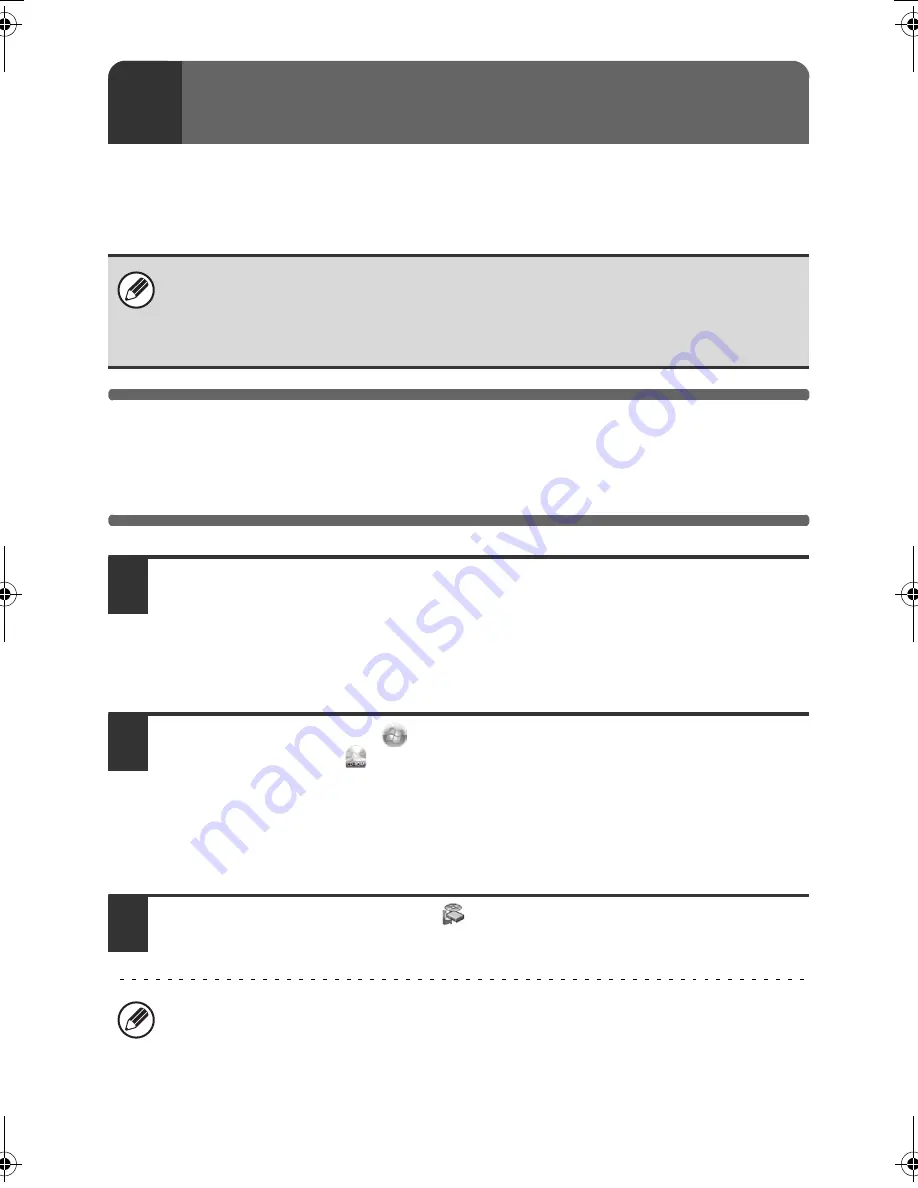
10
This section explains how to install the software and configure settings so that
the printer and scanner function of the machine can be used with a Windows
computer.
OPENING THE SOFTWARE SELECTION
SCREEN (FOR ALL SOFTWARE)
1
Insert the "Software CD-ROM" into your computer's CD-ROM drive.
• If you are installing the printer driver or printer status monitor, insert the
"Software CD-ROM" that shows "Disc 1" on the front of the CD-ROM.
• If you are installing the PC-Fax driver or scanner driver, insert the "Software
CD-ROM" that shows "Disc 2" on the front of the CD-ROM.
2
Click the [Start] button (
), click [Computer], and then double-click
the [CD-ROM] icon (
).
• In Windows XP/Server 2003, click the [start] button, click [My Computer], and
then double-click the [CD-ROM] icon.
• In Windows 2000, double-click [My Computer] and then double-click the
[CD-ROM] icon.
3
Double-click the [Setup] icon (
).
2
SETUP IN A WINDOWS ENVIRONMENT
For users of Windows 98/Me/NT 4.0
The CD-ROM does not include software for Windows 98/Me/NT 4.0.
Contact your dealer or nearest SHARP Service Department if you want software
for Windows 98/Me/NT 4.0.
In Windows Vista/Server 2008, if a message screen appears asking you for
confirmation, click [Allow].
!mxb401_us_ins.book 10 ページ 2009年1月7日 水曜日 午後3時42分
Содержание MX-B401
Страница 4: ...Reduce copy mistakes Print one set of copies for proofing ...
Страница 6: ...Make a copy on this type of paper Envelopes and other special media Transparency film ...
Страница 8: ...Assemble output into a pamphlet Create a pamphlet Staple output Create a blank margin for punching ...
Страница 11: ...Conserve Print on both sides of the paper Print multiple pages on one side of the paper ...
Страница 34: ...Search for a file abc Search for a file using a keyword Search by checking the contents of files ...
Страница 35: ...Organize my files Delete a file Delete all files Periodically delete files Change the folder ...
Страница 203: ...3 18 PRINTER Contents 4 Click the Print button Printing begins ...
Страница 209: ...3 24 PRINTER Contents 1 Select Printer Features 2 Select Advanced 3 Select the Print Mode Macintosh 1 2 3 ...
Страница 770: ...11 REPLACING SUPPLIES AND MAINTENANCE 1 Open the front cover 2 Pull the toner cartridge toward you ...
Страница 772: ...13 REPLACING SUPPLIES AND MAINTENANCE 5 Insert the new toner cartridge horizontally and push it firmly in ...
Страница 835: ......
Страница 836: ......






























