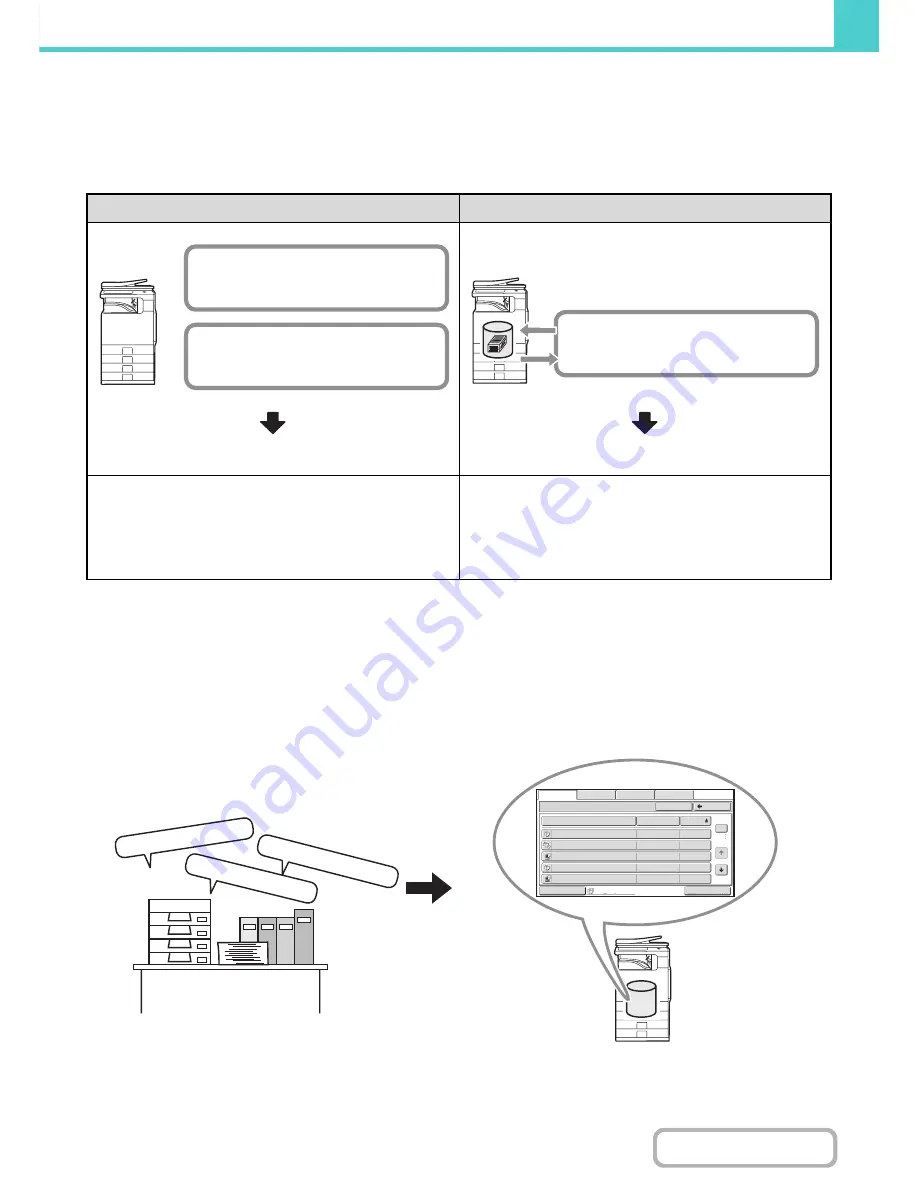
6-3
DOCUMENT FILING
Contents
USES OF DOCUMENT FILING
Quickly using a file
Example: You prepared handouts consisting of numerous pages for a meeting, however, another handout is
needed for a newly added participant.
As shown in the example, storing a job with the document filing function frees you of the need to rescan the original and
select settings, saving considerable time.
Convenient for managing frequently used documents
Example: Managing a large number of business forms
Application forms, report forms, and other business forms can be stored on the hard drive for easy retrieval, letting you
print the number of copies you need when you need them.
The handout was not saved using document filing
The handout was saved using document filing
Not likely to be completed in time for the meeting...
Printing is accomplished quickly and the handout is ready in
time for the meeting!
Copy settings must be reselected and the original must be
rescanned.
As indicated above, to obtain another set of output, the
settings must be selected all over again. If you don't remember
the settings, much effort may be expended to get the same
output result as the previous time.
By retrieving a job stored using document filing, there is no
need to reselect copy settings or rescan the original.
The job can be retrieved and printed using the same settings
quickly and easily.
Ratio and special mode settings must be
reselected.
The numerous original pages must all be
rescanned.
The stored file is simply retrieved and
printed.
Paid holida
y forms?
Daily repor
t forms?
Business trip f
orms?
Main
Folder
File
Name
Paid
holiday
forms
Name
1
04/04/2010
Daily
report
forms
Name
1
04/04/2010
Business
trip
forms
Name
1
04/04/2010
Daily
report
forms
Name
1
04/04/2010
Daily
report
forms
Name
1
04/04/2010
User
Name
Date
Switch
Display
All
Files
1
2
Back
Search
Multi
-
File
File
Retrie
v
e
Scan
to
HDD
HDD
Status
Ex
Data
Access
Not using document filing
It takes time to find the form you need.
Using document filing
The required form can be easily retrieved from the
document filing list,
and document management is much more efficient.
Содержание MX-B401
Страница 4: ...Reduce copy mistakes Print one set of copies for proofing ...
Страница 6: ...Make a copy on this type of paper Envelopes and other special media Transparency film ...
Страница 8: ...Assemble output into a pamphlet Create a pamphlet Staple output Create a blank margin for punching ...
Страница 11: ...Conserve Print on both sides of the paper Print multiple pages on one side of the paper ...
Страница 34: ...Search for a file abc Search for a file using a keyword Search by checking the contents of files ...
Страница 35: ...Organize my files Delete a file Delete all files Periodically delete files Change the folder ...
Страница 203: ...3 18 PRINTER Contents 4 Click the Print button Printing begins ...
Страница 209: ...3 24 PRINTER Contents 1 Select Printer Features 2 Select Advanced 3 Select the Print Mode Macintosh 1 2 3 ...
Страница 770: ...11 REPLACING SUPPLIES AND MAINTENANCE 1 Open the front cover 2 Pull the toner cartridge toward you ...
Страница 772: ...13 REPLACING SUPPLIES AND MAINTENANCE 5 Insert the new toner cartridge horizontally and push it firmly in ...
Страница 835: ......
Страница 836: ......






























