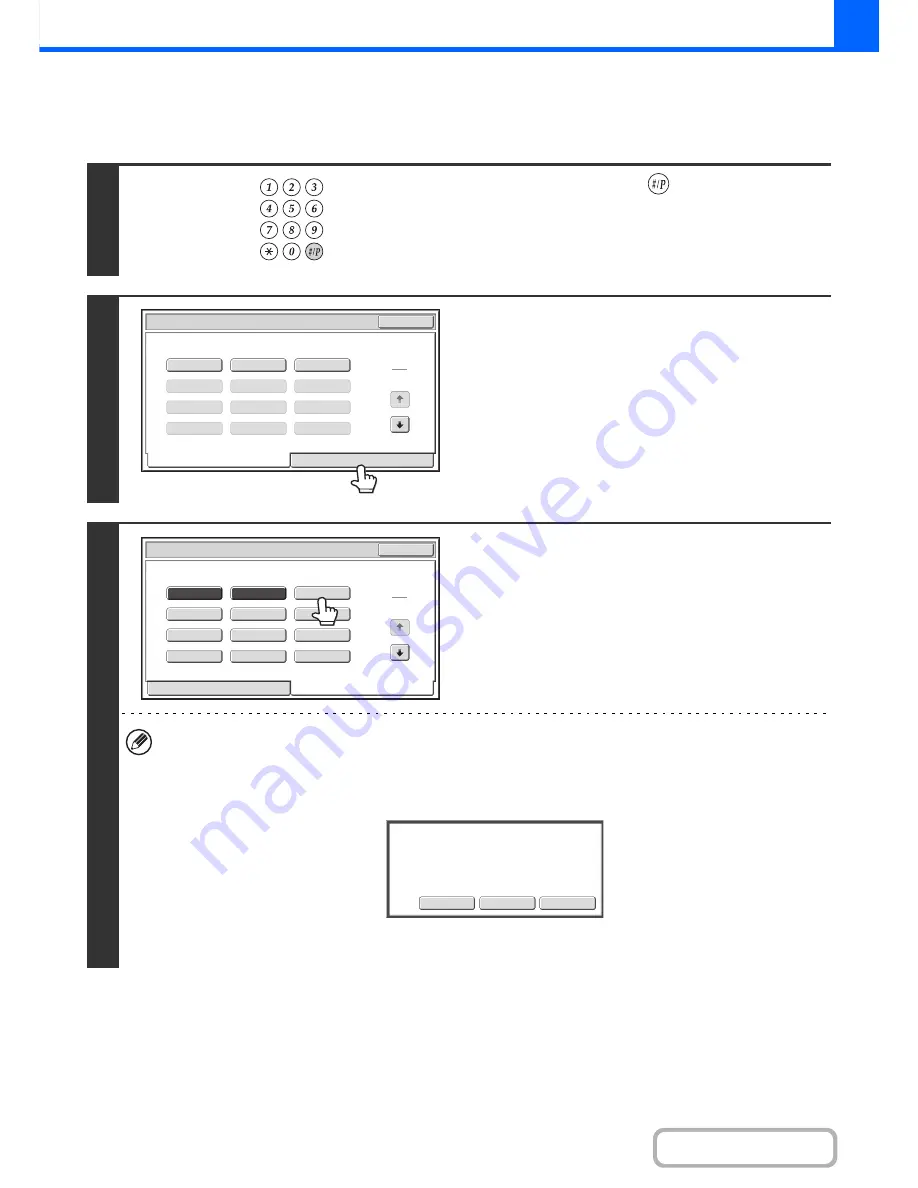
2-100
COPIER
Contents
STORING (EDITING/DELETING) A JOB PROGRAM
The procedures for storing copy settings in a job program and deleting a job program are explained below.
1
Press the [#/P] key (
).
2
Touch the [Store/Delete] tab.
3
Touch a numeric key.
Numeric keys in which job programs are already stored are
highlighted.
• To store a job program, touch a numeric key that is not
highlighted.
• To edit or delete a job program, touch the key in which the
job program is stored (highlighted key).
Editing or deleting a job program...
When a highlighted numeric key is touched, the following screen appears.
The [Store] key can be touched to delete the stored settings and store new settings. Go to the next step.
When the [Delete] key is touched, the stored settings are deleted. After the deletion is finished, touch the [Exit] key to
return to the base screen.
When "Disabling Deletion of Job Programs" is enabled in the system settings, a stored job program cannot be edited
or deleted.
LOGOUT
1
2
3
4
1
4
5
6
7
8
9
10
11
12
Exit
Job
Programs
Press
program
number.
Recall
Store/Delete
1
2
3
Recall
Store/Delete
4
7
10
11
12
8
9
5
6
1
4
Exit
Job
Programs
Press
program
number.
Store
Delete
Cancel
A
job
program
has
been
already
stored
in
this
location.
Содержание MX-B401
Страница 4: ...Reduce copy mistakes Print one set of copies for proofing ...
Страница 6: ...Make a copy on this type of paper Envelopes and other special media Transparency film ...
Страница 8: ...Assemble output into a pamphlet Create a pamphlet Staple output Create a blank margin for punching ...
Страница 11: ...Conserve Print on both sides of the paper Print multiple pages on one side of the paper ...
Страница 34: ...Search for a file abc Search for a file using a keyword Search by checking the contents of files ...
Страница 35: ...Organize my files Delete a file Delete all files Periodically delete files Change the folder ...
Страница 203: ...3 18 PRINTER Contents 4 Click the Print button Printing begins ...
Страница 209: ...3 24 PRINTER Contents 1 Select Printer Features 2 Select Advanced 3 Select the Print Mode Macintosh 1 2 3 ...
Страница 770: ...11 REPLACING SUPPLIES AND MAINTENANCE 1 Open the front cover 2 Pull the toner cartridge toward you ...
Страница 772: ...13 REPLACING SUPPLIES AND MAINTENANCE 5 Insert the new toner cartridge horizontally and push it firmly in ...
Страница 835: ......
Страница 836: ......






























