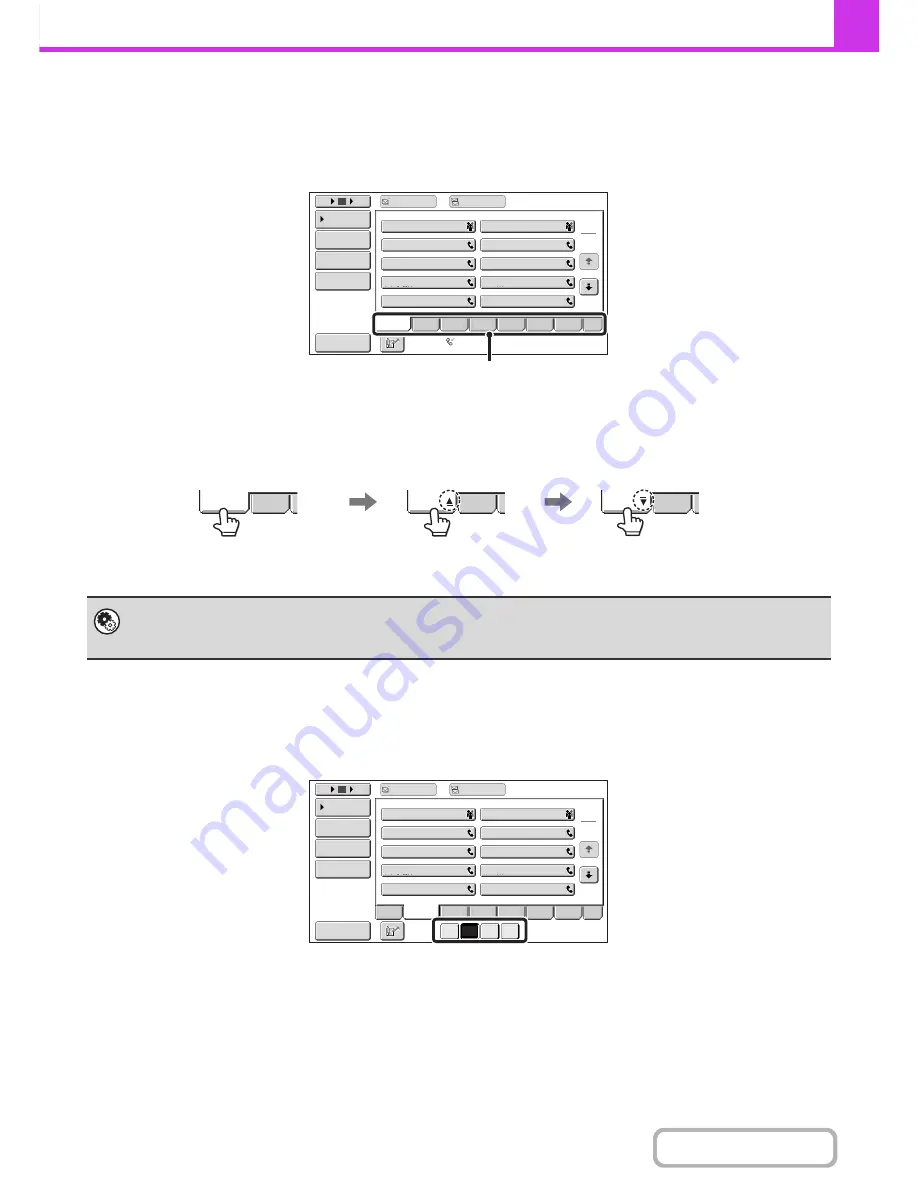
4-12
FACSIMILE
Contents
Index display
Indexes make it easy to search for a destination (one-touch key). The destinations are displayed separately using
alphabetical search characters and index numbers. To display a stored destination, touch the appropriate index tab. It is
convenient to store frequently used destinations in the [Freq.] index. Specify that a destination be displayed in the [Freq.]
index when you store the destination.
The destinations can be displayed in alphabetical order by their initials.
Each time the displayed index tab is touched, the display order changes in the following order: search numbers (page
4-20), ascending names, descending names, search numbers... When the display order is changed, the display order of
the other index tabs also changes.
Index names can be changed using "Custom Index" in the system settings, allowing you to create groups of one-touch
keys that can be easily recognized.
Narrowing the search letter range
An alphabet tab on an index tab can be touched to display keys to further narrow the search range. For example, when
the [ABCD] tab is touched, keys from "A" to "D" appear. If the [B] key is touched, only destinations starting with the letter
"B" will appear. To cancel, touch the key again. Note that the search letter range cannot be narrowed on the [Freq.] tab,
the [etc.] tab, or on a user index tab.
System Settings:
Custom Index
(page 7-18)
This is used to store custom index names. The custom index where a one-touch key appears is specified when the
transmission destination is stored in the key.
1
2
10
5
15
To
Cc
III
III
GGG
GGG
EEE
EEE
CCC
CCC
AAA
AAA
JJJ
JJJ
HHH
HHH
FFF
FFF
DDD
DDD
BBB
BBB
Global
Address
Search
Address
Entry
Sort
Address
Address
Re
v
iew
Condition
Settings
ABCD
Fre
q
.
EFGH
IJKL
MNOP
QRSTU
VWXYZ
etc.
Auto
Reception
Fax
Memory
:
100
%
Index tabs
Fre
q
.
ABCD
Fre
q
.
ABCD
Fre
q
.
ABCD
Ordered by search number (default)
Ascending names
Descending names
1
2
10
5
15
To
Cc
BBB
III
BBB
GGG
BBB
EEE
BBB
CCC
BBB
AAA
BBB
JJJ
BBB
HHH
BBB
FFF
BBB
DDD
BBB
BBB
Global
Address
Search
Address
Entry
Sort
Address
Address
Re
v
iew
Condition
Settings
EFGH
IJKL
MNOP
QRSTU
VWXYZ
etc.
ABCD
Fre
q
.
A
B
C
D
Содержание MX-B401
Страница 4: ...Reduce copy mistakes Print one set of copies for proofing ...
Страница 6: ...Make a copy on this type of paper Envelopes and other special media Transparency film ...
Страница 8: ...Assemble output into a pamphlet Create a pamphlet Staple output Create a blank margin for punching ...
Страница 11: ...Conserve Print on both sides of the paper Print multiple pages on one side of the paper ...
Страница 34: ...Search for a file abc Search for a file using a keyword Search by checking the contents of files ...
Страница 35: ...Organize my files Delete a file Delete all files Periodically delete files Change the folder ...
Страница 203: ...3 18 PRINTER Contents 4 Click the Print button Printing begins ...
Страница 209: ...3 24 PRINTER Contents 1 Select Printer Features 2 Select Advanced 3 Select the Print Mode Macintosh 1 2 3 ...
Страница 770: ...11 REPLACING SUPPLIES AND MAINTENANCE 1 Open the front cover 2 Pull the toner cartridge toward you ...
Страница 772: ...13 REPLACING SUPPLIES AND MAINTENANCE 5 Insert the new toner cartridge horizontally and push it firmly in ...
Страница 835: ......
Страница 836: ......
















































