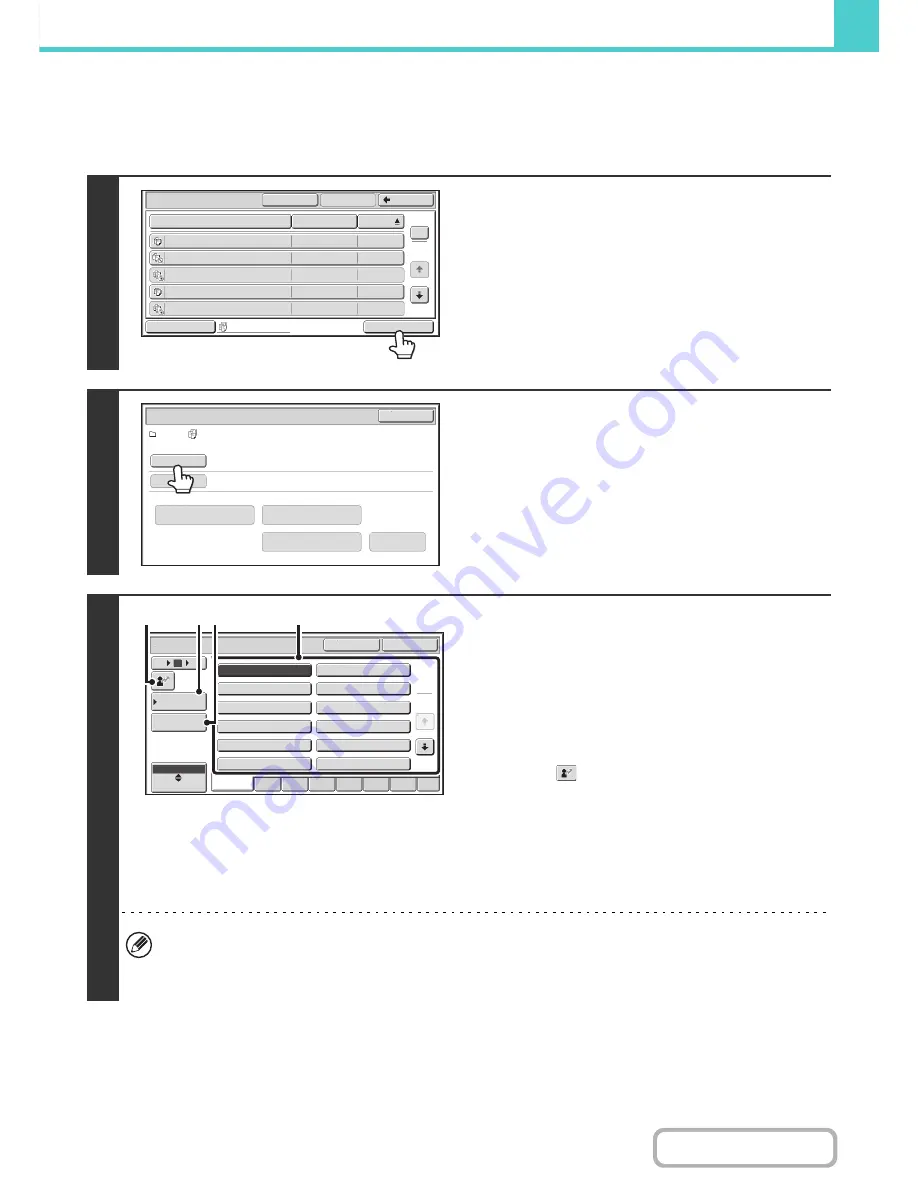
6-35
DOCUMENT FILING
Contents
Batch printing
All files in a folder that have the same user name and password can be printed at once. When the [Multi-File Print] key is
touched, it changes into the [Batch Print] key.
1
Touch the [Batch Print] key.
2
Touch the [User Name] key.
When user authentication is used, the user name that was used
for login is automatically selected.
3
Select the user name.
There are four ways to select the user name:
(A) Touch the key of the user name.
The touched user name is highlighted.
If you accidentally select the wrong user name, touch the
key of the correct name.
(B) Touch the [Default User] key.
The user name can be selected from the factory stored
users.
(C) Touch the
key.
An area for entering the "Registration No." [----] appears in
the message display. Enter the "Registration No." set
during user registration. This will allow you to select the
user name.
(D) Touch the [Direct Entry] key.
A text entry screen appears. Directly enter the user name.
After selecting the user name, touch the [OK] key.
When [Selection of [All Users] is not allowed] checkbox and [Selection of [User Unknown] is not allowed] checkbox are
disabled in the system settings (administrator), the [All Users] key and [User Unknown] key can be selected.
The [All Users] key can be touched to select all files in the folder (the files of all users).
The [User Unknown] key can be touched to select all files in the folder that do not have a user name.
Multi
-
File Print
File Name
file
-
01
Name 1
04/04/2010
file
-
02
Name 2
04/04/2010
file
-
03
Name 3
04/04/2010
file
-
04
Name 4
04/04/2010
file
-
05
Name 5
04/04/2010
User Name
Date
All Files
Switch Display
1
2
Back
Select All
OK
Batch Print
User 1/
All Files
Batch Print
Cancel
Delete the
Data
Print and Delete the Data
Print and Sa
v
e the Data
Change PRT.No.
User Name
Password
User Name
OK
Cancel
6
18
12
ABC
User
Name 3
Name 1
Name 5
Name 7
Name 9
Name 11
Name 2
Name 4
Name 6
Name 8
Name 10
Name 12
1
2
Default User
Direct Entry
All
ABCD
EFGH
IJKL
QRSTU
MNOP
VWXYZ
etc.
(A)
(B)(D)
(C)
Содержание MX-B401
Страница 4: ...Reduce copy mistakes Print one set of copies for proofing ...
Страница 6: ...Make a copy on this type of paper Envelopes and other special media Transparency film ...
Страница 8: ...Assemble output into a pamphlet Create a pamphlet Staple output Create a blank margin for punching ...
Страница 11: ...Conserve Print on both sides of the paper Print multiple pages on one side of the paper ...
Страница 34: ...Search for a file abc Search for a file using a keyword Search by checking the contents of files ...
Страница 35: ...Organize my files Delete a file Delete all files Periodically delete files Change the folder ...
Страница 203: ...3 18 PRINTER Contents 4 Click the Print button Printing begins ...
Страница 209: ...3 24 PRINTER Contents 1 Select Printer Features 2 Select Advanced 3 Select the Print Mode Macintosh 1 2 3 ...
Страница 770: ...11 REPLACING SUPPLIES AND MAINTENANCE 1 Open the front cover 2 Pull the toner cartridge toward you ...
Страница 772: ...13 REPLACING SUPPLIES AND MAINTENANCE 5 Insert the new toner cartridge horizontally and push it firmly in ...
Страница 835: ......
Страница 836: ......






























