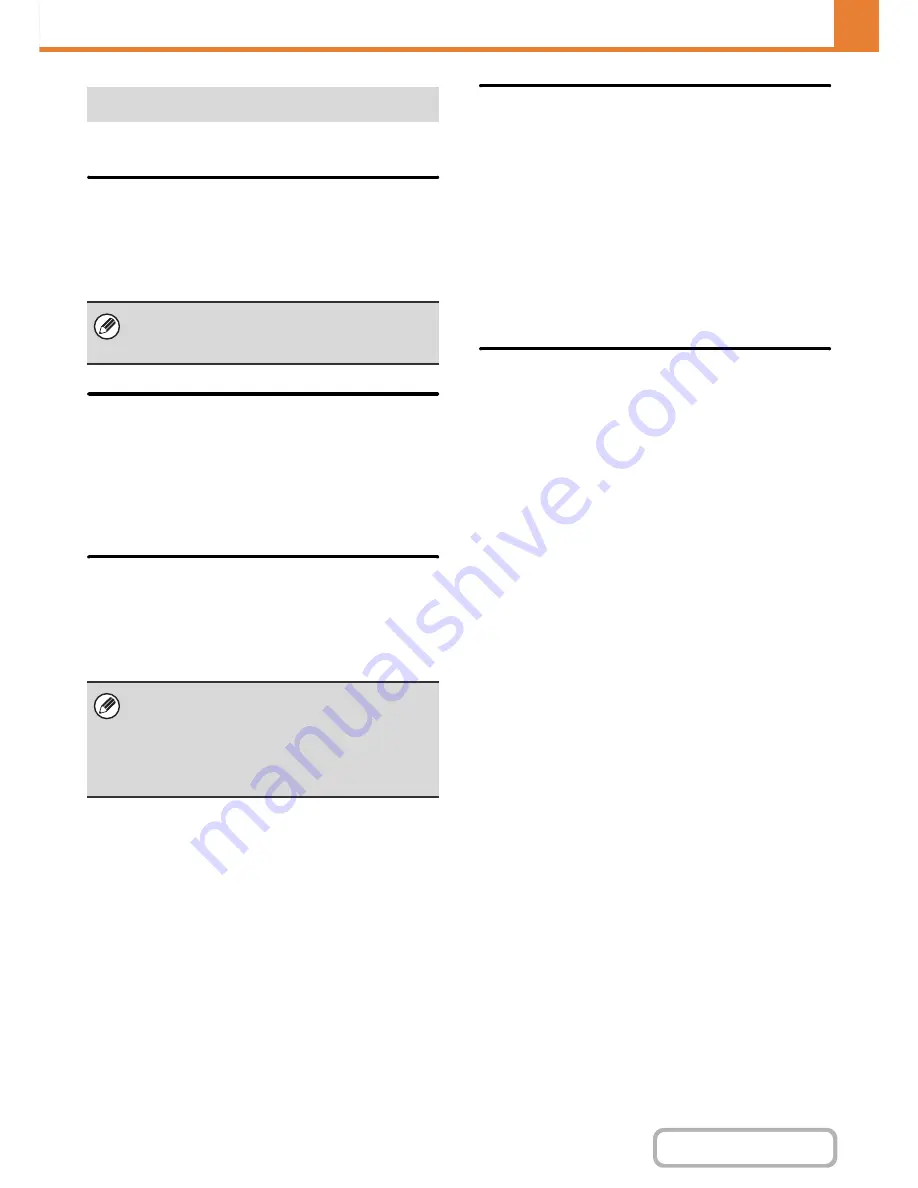
7-103
SYSTEM SETTINGS
Contents
Settings for fax reception can be configured.
Number of Calls in Auto Reception
This setting is used to select the number of rings on
which the machine automatically receives a call and
begins fax reception in auto reception mode. Any
number from 0 to 15 can be selected.
Duplex Reception Setting
This is used to have received faxes printed on both sides
of the paper.
When this setting is enabled and a fax consisting of 2 or
more pages is received (the pages must be the same
size), the pages are printed on both sides of the paper.
Auto Receive Reduce Setting
When a fax is received that includes the sender's name
and number, the received image is slightly larger than
the standard size. This setting is used to automatically
reduce the image to fit the standard size.
Print Style Setting
This setting determines the paper selection condition
when printing received faxes. Select one of the three
conditions below.
Print Actual Size Cut off Enabled
Each received image is printed at full size. If necessary,
the image is divided onto multiple sheets of paper.
Auto Size Select
Each received image is printed at full size when
possible. When not possible, the image is automatically
reduced before printing.
Set the Telephone Number for Data
Forwarding
When a problem prevents the machine from printing a
received fax, the received fax can be forwarded to
another fax machine. This setting is used to program the
fax number of the destination fax machine. Only one
forwarding fax number can be programmed (maximum
of 64 digits).
To insert a pause between digits of the number, touch
the [-] key.
If you wish to specify an F-code confidential memory box
in the destination machine, touch the [/] key after
entering the fax number and enter the F-code
(sub-address and passcode).
Fax Receive Settings
If you select "0" for the number of rings, the machine
will immediately answer and begin fax reception
without ringing in auto reception mode.
• If Auto Receive Reduce is disabled, the edges of
the image outside the standard size will be cut off.
However, the image will be clearer because it will
be printed at the same size as the original.
• Standard sizes are sizes such as 8-1/2" x 11" and
8-1/2" x 5-1/2" (A4 and B5).
Содержание MX-B401
Страница 4: ...Reduce copy mistakes Print one set of copies for proofing ...
Страница 6: ...Make a copy on this type of paper Envelopes and other special media Transparency film ...
Страница 8: ...Assemble output into a pamphlet Create a pamphlet Staple output Create a blank margin for punching ...
Страница 11: ...Conserve Print on both sides of the paper Print multiple pages on one side of the paper ...
Страница 34: ...Search for a file abc Search for a file using a keyword Search by checking the contents of files ...
Страница 35: ...Organize my files Delete a file Delete all files Periodically delete files Change the folder ...
Страница 203: ...3 18 PRINTER Contents 4 Click the Print button Printing begins ...
Страница 209: ...3 24 PRINTER Contents 1 Select Printer Features 2 Select Advanced 3 Select the Print Mode Macintosh 1 2 3 ...
Страница 770: ...11 REPLACING SUPPLIES AND MAINTENANCE 1 Open the front cover 2 Pull the toner cartridge toward you ...
Страница 772: ...13 REPLACING SUPPLIES AND MAINTENANCE 5 Insert the new toner cartridge horizontally and push it firmly in ...
Страница 835: ......
Страница 836: ......
















































