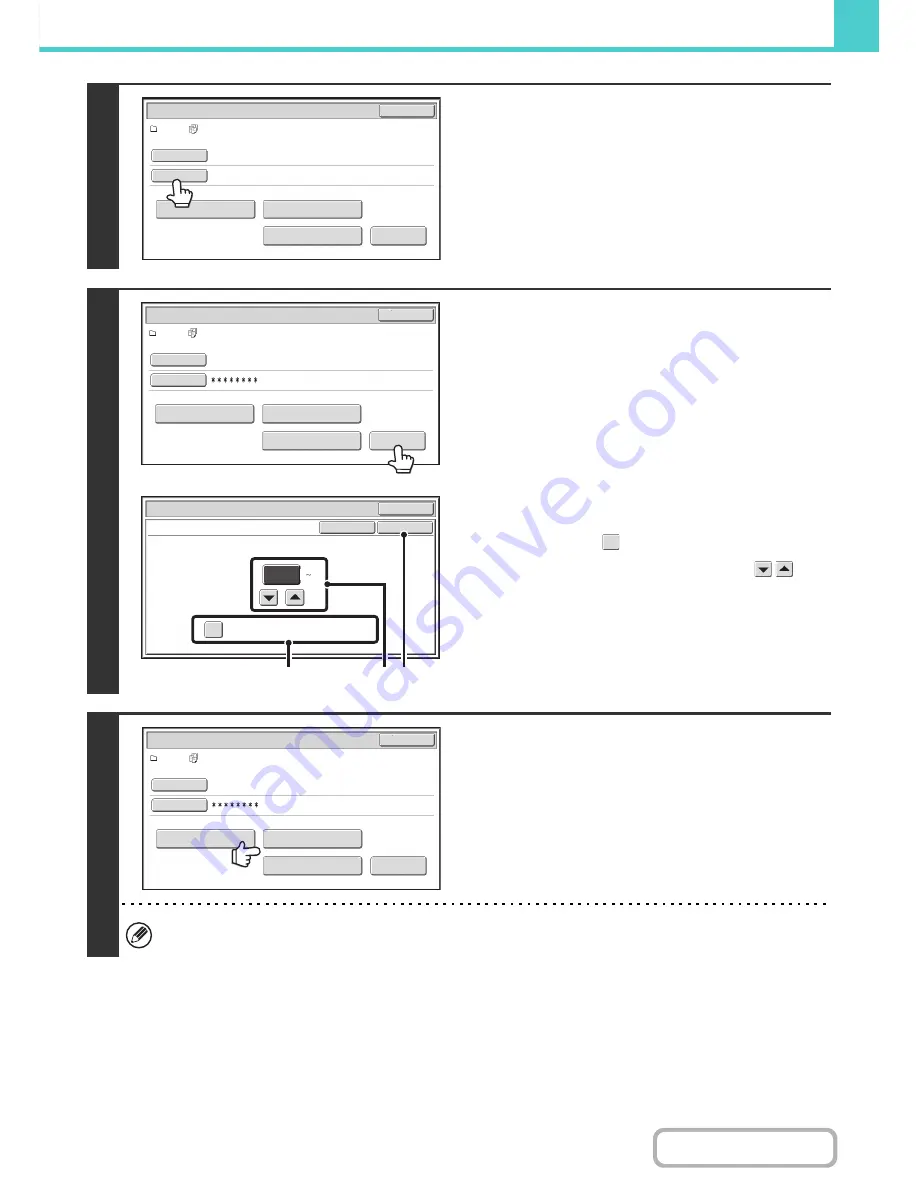
6-36
DOCUMENT FILING
Contents
4
If a password has been established,
touch the [Password] key.
Enter the password with the numeric keys (5 to 8 digits) and
touch the [OK] key. Only files that have the same password will
be selected.
If you do not wish to enter a password, go to the next step.
5
To set the number of copies, touch the
[Change PRT.No.] key.
If you wish to use the number of copies stored with each file, go
to step 6.
(1) Touch the [Apply the Number from Stored
Setting of Each Job] checkbox so that it is
not selected (
).
(2) Set the number of copies with the
keys.
You can also directly touch the numeric display and
change the number with the numeric keys.
(3) Touch the [OK] key.
6
Touch the [Print and Delete the Data] key
or the [Print and Save the Data] key.
If the [Print and Delete the Data] key is touched, the files will be
automatically deleted after printing.
If the [Print and Save the Data] key is touched, the files will be
saved after printing.
If there are no files that match the search conditions, you will
return to the file list screen.
All files that match the current search conditions can be deleted by touching the [Delete the Data] key.
User 1/
All Files
Batch Print
Cancel
Delete the
Data
Print and Delete the Data
Print and Sa
v
e the Data
Change PRT.No.
User Name
Password
Name 1
User 1/
All Files
Batch Print
Cancel
Delete the
Data
Print and Delete the Data
Print and Sa
v
e the Data
Change PRT.No.
User Name
Password
Name 1
Change Print Number
Batch Print
Cancel
OK
Cancel
Apply the Number from Stored Setting of
Each Job.
1
(1 999)
(1)
(3)
(2)
User 1/
All Files
Batch Print
Cancel
Delete the
Data
Print and Delete the Data
Print and Sa
v
e the Data
Change PRT.No.
User Name
Password
Name 1
Содержание MX-B401
Страница 4: ...Reduce copy mistakes Print one set of copies for proofing ...
Страница 6: ...Make a copy on this type of paper Envelopes and other special media Transparency film ...
Страница 8: ...Assemble output into a pamphlet Create a pamphlet Staple output Create a blank margin for punching ...
Страница 11: ...Conserve Print on both sides of the paper Print multiple pages on one side of the paper ...
Страница 34: ...Search for a file abc Search for a file using a keyword Search by checking the contents of files ...
Страница 35: ...Organize my files Delete a file Delete all files Periodically delete files Change the folder ...
Страница 203: ...3 18 PRINTER Contents 4 Click the Print button Printing begins ...
Страница 209: ...3 24 PRINTER Contents 1 Select Printer Features 2 Select Advanced 3 Select the Print Mode Macintosh 1 2 3 ...
Страница 770: ...11 REPLACING SUPPLIES AND MAINTENANCE 1 Open the front cover 2 Pull the toner cartridge toward you ...
Страница 772: ...13 REPLACING SUPPLIES AND MAINTENANCE 5 Insert the new toner cartridge horizontally and push it firmly in ...
Страница 835: ......
Страница 836: ......






























