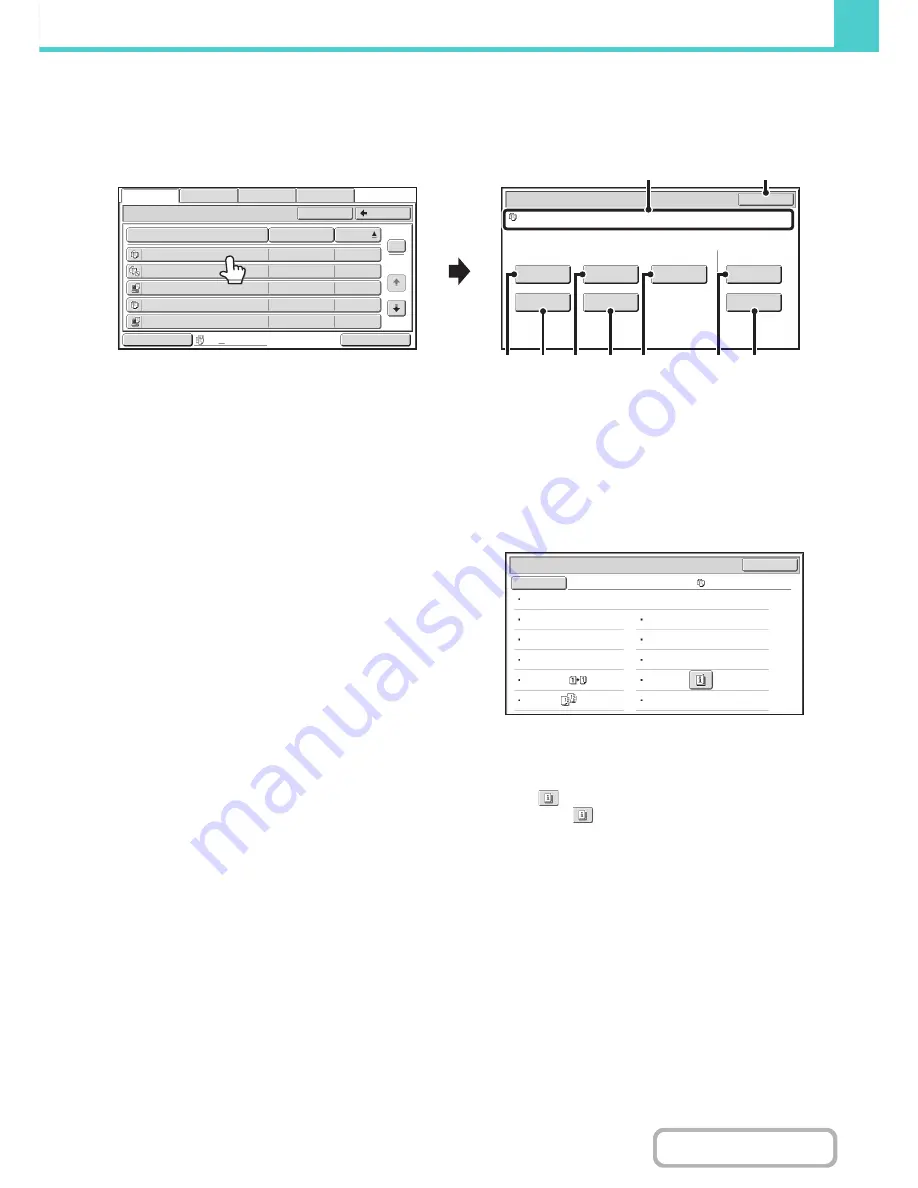
6-30
DOCUMENT FILING
Contents
JOB SETTINGS SCREEN
When a file key is touched, the following screen appears. Touch the key of the operation that you wish to perform and
select settings.
(1)
File display
This shows information on the currently selected file (job
icon, file name, user name, store size, and color mode).
(2)
[Cancel] key
Touch this key to cancel the operation and return to the
file selection screen.
(3)
[Print] key
Touch this key to print the selected file.
☞
PRINTING A STORED FILE
(page 6-31)
(4)
[Move] key
Use this procedure to change the location of a file (move
a file to a different folder).
☞
MOVING A STORED FILE
(page 6-41)
(5)
[Send] key
This is used to send a stored file by fax, Internet fax, scan
send, or other method.
☞
SENDING A STORED FILE
(page 6-37)
(6)
[Delete] key
Touch this key to delete a file that is no longer needed.
☞
DELETING A STORED FILE
(page 6-43)
(7)
[Property Change] key
Use this key to change the property ("Sharing", "Protect",
or "Confidential") of a stored file.
☞
PROPERTIES OF STORED FILES
(page 6-39)
(8)
[Image Check] key
An image of the stored file appears.
☞
CHECKING AN IMAGE OF A STORED FILE
(page
6-44)
(9)
[Detail] key
Touch this key to show detailed information on the
selected file.
When this key is touched, the following screen appears.
If you wish to change the file name, touch the [File Name]
key in this screen.
A text entry screen will appear. Enter the desired file
name.
The
key appears when a special mode is selected.
Touch the
key to display the special mode selection
confirmation screen.
Job Settings
Cancel
file
-
01
Name 1
8
½
x11
Mono2
Send
Image Check
Property
Change
Mo
v
e
Delete
Detail
Select the job.
Main Folder
File Name
file
-
01
Name 1
04/04/2010
file
-
02
Name 2
04/04/2010
file
-
03.tiff
Name 3
04/04/2010
file
-
04
Name 4
04/04/2010
file
-
05.tiff
Name 5
04/04/2010
User Name
Date
All Files
Switch Display
1
2
Back
Search
Multi
-
File Print
File Retrie
v
e
Scan to HDD
HDD Status
Ex Data Access
(2)
(1)
(4)
(6)
(5)
(3)
(7)
(9)
(8)
Job Settings / Detail
OK
File Name
file
-
01
Name 1
Folder
:
Main Folder
Si
z
e
:
8
½
x11
Date
:
04/04/2010 11
:
20 AM
Data Si
z
e
:
40B
Document
Style
:
Output
:
Resolution
:
600X600dpi
Color / B/W
:
Mono2
Pages
:
10
Special
Modes
:
File Type
:
Содержание MX-B401
Страница 4: ...Reduce copy mistakes Print one set of copies for proofing ...
Страница 6: ...Make a copy on this type of paper Envelopes and other special media Transparency film ...
Страница 8: ...Assemble output into a pamphlet Create a pamphlet Staple output Create a blank margin for punching ...
Страница 11: ...Conserve Print on both sides of the paper Print multiple pages on one side of the paper ...
Страница 34: ...Search for a file abc Search for a file using a keyword Search by checking the contents of files ...
Страница 35: ...Organize my files Delete a file Delete all files Periodically delete files Change the folder ...
Страница 203: ...3 18 PRINTER Contents 4 Click the Print button Printing begins ...
Страница 209: ...3 24 PRINTER Contents 1 Select Printer Features 2 Select Advanced 3 Select the Print Mode Macintosh 1 2 3 ...
Страница 770: ...11 REPLACING SUPPLIES AND MAINTENANCE 1 Open the front cover 2 Pull the toner cartridge toward you ...
Страница 772: ...13 REPLACING SUPPLIES AND MAINTENANCE 5 Insert the new toner cartridge horizontally and push it firmly in ...
Страница 835: ......
Страница 836: ......






























