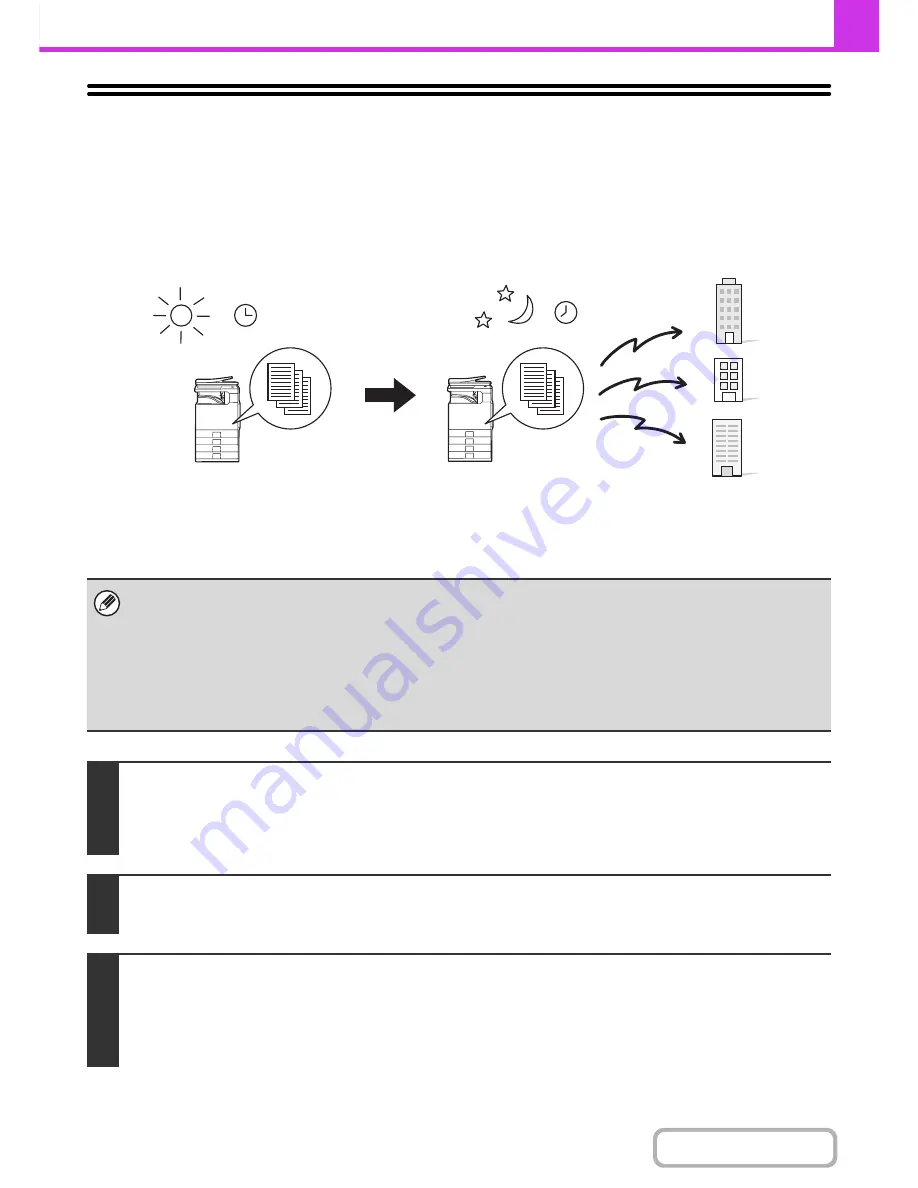
4-70
FACSIMILE
Contents
SENDING A FAX AT A SPECIFIED TIME
(Timer)
When this function is used, transmission takes place automatically at a specified time.
The timer transmission function makes it easy to perform reserved transmissions, broadcast transmissions and other
transmissions at night or other times when phone rates are low.
A timer setting can also be specified for polling reception to receive a fax when you are not present.
• When a timer transmission is set, keep the main power switch "on". Transmission will not take place if the main power is
turned off at the specified time.
• When performing a timer transmission, you must scan the original into memory when you set up the transmission. It is not
possible to leave the document in the auto document feeder or on the document glass and have it scanned at the reserved
time of transmission.
• Settings selected for a timer transmission (exposure, resolution, special modes, etc.) are automatically cleared after the
transmission is finished. (However, when the document filing function is used, the scanned original and settings are stored
on the built-in hard drive.)
1
Place the original.
Place the original face up in the document feeder tray, or face down on the document glass.
When the original is a different size than the size setting, set the original size.
☞
SPECIFYING THE SCAN SIZE AND SEND SIZE
(page 4-45)
2
Enter the destination fax number.
☞
ENTERING DESTINATIONS
(page 4-16)
3
Select the special modes.
(1) Touch the [Special Modes] key.
(2) Touch the [Timer] key.
☞
SPECIAL MODES
(page 4-64)
During the day, set up a
broadcast transmission to
take place at 20:00
At 20:00, the broadcast
transmission begins automatically
(Transmission to the first destination
takes place)
Содержание MX-B401
Страница 4: ...Reduce copy mistakes Print one set of copies for proofing ...
Страница 6: ...Make a copy on this type of paper Envelopes and other special media Transparency film ...
Страница 8: ...Assemble output into a pamphlet Create a pamphlet Staple output Create a blank margin for punching ...
Страница 11: ...Conserve Print on both sides of the paper Print multiple pages on one side of the paper ...
Страница 34: ...Search for a file abc Search for a file using a keyword Search by checking the contents of files ...
Страница 35: ...Organize my files Delete a file Delete all files Periodically delete files Change the folder ...
Страница 203: ...3 18 PRINTER Contents 4 Click the Print button Printing begins ...
Страница 209: ...3 24 PRINTER Contents 1 Select Printer Features 2 Select Advanced 3 Select the Print Mode Macintosh 1 2 3 ...
Страница 770: ...11 REPLACING SUPPLIES AND MAINTENANCE 1 Open the front cover 2 Pull the toner cartridge toward you ...
Страница 772: ...13 REPLACING SUPPLIES AND MAINTENANCE 5 Insert the new toner cartridge horizontally and push it firmly in ...
Страница 835: ......
Страница 836: ......






























