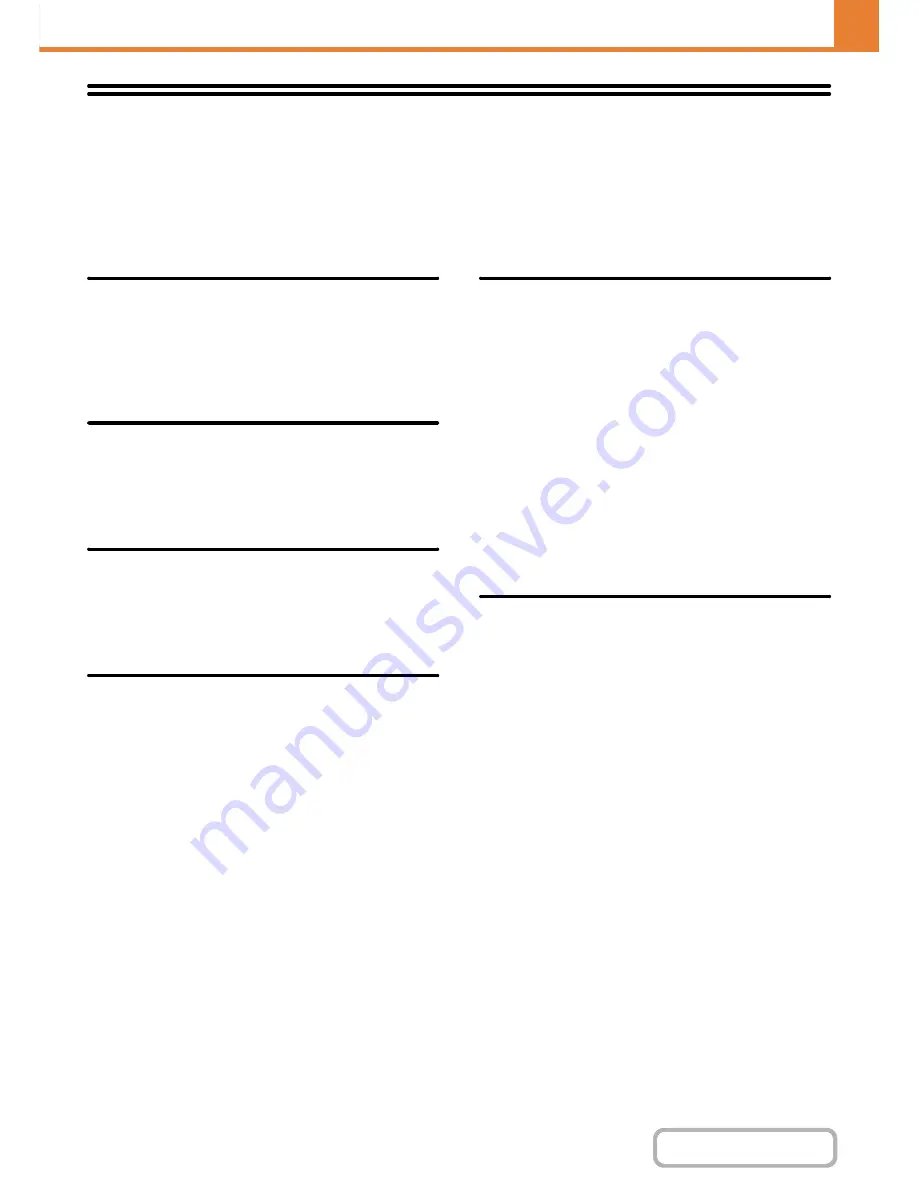
7-68
SYSTEM SETTINGS
Contents
Printer Settings
Settings related to the printer function can be configured. Touch the [Printer Settings] key to configure the settings.
Default Settings
Printer condition settings are described below.
Prohibit Notice Page Printing
This setting is used to disable printing of notice pages.
A notice page is printed when printing cannot be
executed as specified due to insufficient memory or
other reason. The notice page indicates the reason.
Prohibit Test Page Printing
This setting is used to disable printing of test pages.
When this setting is enabled, "Printer Test Page" in the
system settings cannot be used to print test pages.
A4/Letter Size Auto Change
When printing an A4 size image, this setting allows letter
(8-1/2" x 11") size paper to be used if A4 size paper is
not loaded.
Print Density Level
This lightens or darkens the print density of images. The
print density can be adjusted to five levels.
Bypass Tray Settings
Enable Detected Paper Size in Bypass Tray
This is used to prohibit printing when the paper size
specified for a print job is different from the paper size
inserted in the bypass tray.
Enable Selected Paper Type in Bypass Tray
This is used to prohibit printing when the paper type
specified for a print job is different from the paper type
inserted in the bypass tray.
Exclude Bypass-Tray from Auto Paper Select
When [auto] is selected for paper type selection, the
bypass tray can be excluded from the trays that can be
selected. This is recommended when special media is
often placed in the bypass tray.
Job Spool Queuing
When this function is enabled, received print jobs are
displayed in the spool queue of the job status screen.
The jobs are moved to the job queue after they have
been analyzed by the machine. Multiple jobs that have
not yet been analyzed can appear in the spool queue.
When this function is disabled, received print jobs are
displayed in the job queue without being displayed in the
spool queue. However, when an encrypted PDF job is
printed, the job appears in the spool queue.
Содержание MX-B401
Страница 4: ...Reduce copy mistakes Print one set of copies for proofing ...
Страница 6: ...Make a copy on this type of paper Envelopes and other special media Transparency film ...
Страница 8: ...Assemble output into a pamphlet Create a pamphlet Staple output Create a blank margin for punching ...
Страница 11: ...Conserve Print on both sides of the paper Print multiple pages on one side of the paper ...
Страница 34: ...Search for a file abc Search for a file using a keyword Search by checking the contents of files ...
Страница 35: ...Organize my files Delete a file Delete all files Periodically delete files Change the folder ...
Страница 203: ...3 18 PRINTER Contents 4 Click the Print button Printing begins ...
Страница 209: ...3 24 PRINTER Contents 1 Select Printer Features 2 Select Advanced 3 Select the Print Mode Macintosh 1 2 3 ...
Страница 770: ...11 REPLACING SUPPLIES AND MAINTENANCE 1 Open the front cover 2 Pull the toner cartridge toward you ...
Страница 772: ...13 REPLACING SUPPLIES AND MAINTENANCE 5 Insert the new toner cartridge horizontally and push it firmly in ...
Страница 835: ......
Страница 836: ......






























