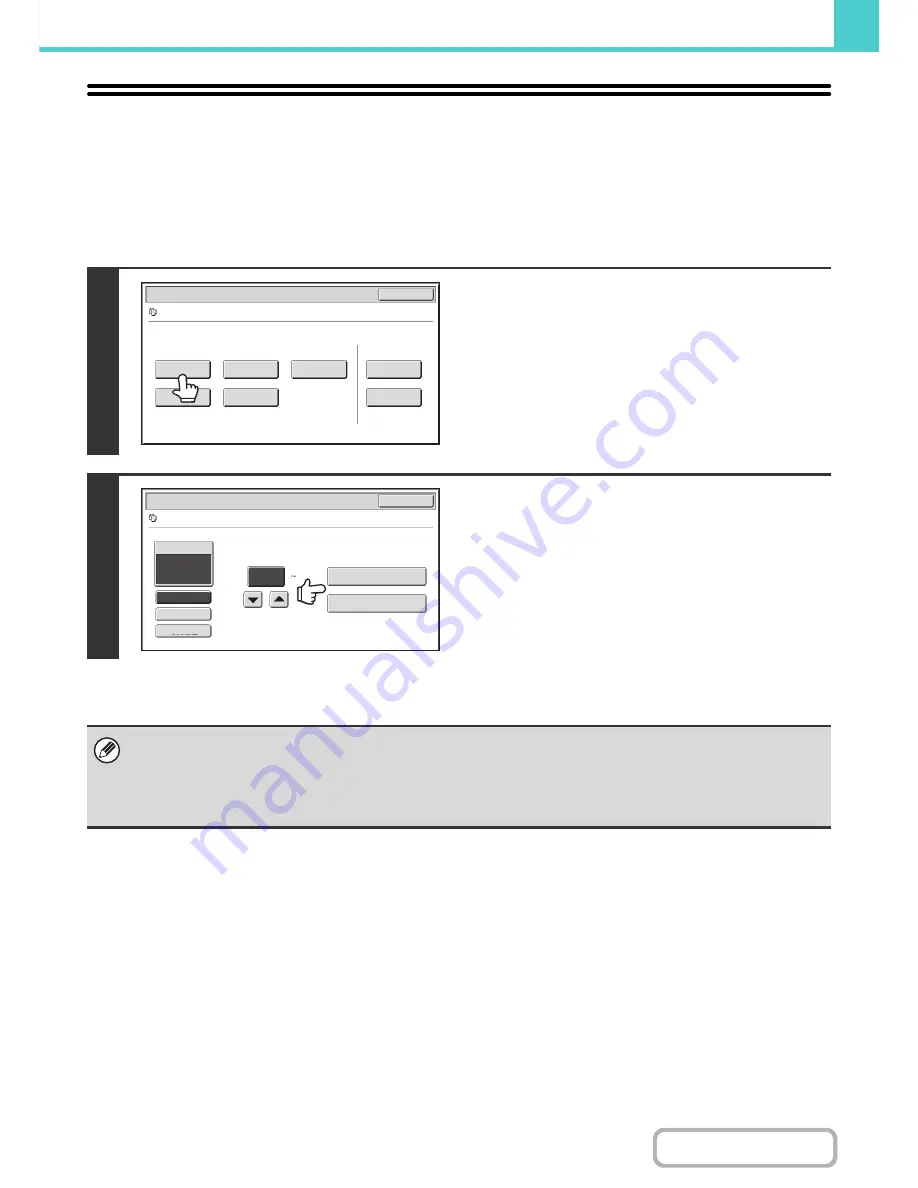
6-31
DOCUMENT FILING
Contents
PRINTING A STORED FILE
A file stored using document filing can be retrieved and printed when needed. The settings used when the file was
stored are also stored, and thus the file can be printed again using those settings. The file can also be modified before
printing by changing the print settings.
After selecting the desired file, follow the steps below.
☞
SELECTING A FILE
(page 6-29)
1
Touch the [Print] key.
2
Touch the [Print and Delete the Data] key
or the [Print and Save the Data] key.
If the [Print and Delete the Data] key is touched, the files will be
automatically deleted after printing.
If the [Print and Save the Data] key is touched, the files will be
saved after printing.
Output settings, 2-sided printing, special modes, the number of
copies, and other settings can be selected. For more
information, see "
PRINT SETTINGS SCREEN
" (page 6-32).
• When a long size document is stored from Scan to HDD or scan mode, the file cannot be printed. A file stored from scan
mode that included fax mode or Internet fax mode destinations in a broadcast transmission can be printed.
• If print settings are changed when a stored file is printed, the only changed setting that can be stored is the number of
copies.
• The printing speed may be somewhat slow depending on the resolution and exposure mode settings of the stored file.
Job Settings
Cancel
file
-
01
Name 1
8
½
x11
Mono2
Send
Image Check
Property
Change
Mo
v
e
Delete
Detail
Select the job.
Output
2
-
Sided
Special Modes
Paper Select
Auto
file
-
01
Name 1
8
½
x11
Mono2
Job Settings / Print
Cancel
Number of Prints
1
(1 999)
Print and Delete the Data
Print and Sa
v
e the Data
Содержание MX-B401
Страница 4: ...Reduce copy mistakes Print one set of copies for proofing ...
Страница 6: ...Make a copy on this type of paper Envelopes and other special media Transparency film ...
Страница 8: ...Assemble output into a pamphlet Create a pamphlet Staple output Create a blank margin for punching ...
Страница 11: ...Conserve Print on both sides of the paper Print multiple pages on one side of the paper ...
Страница 34: ...Search for a file abc Search for a file using a keyword Search by checking the contents of files ...
Страница 35: ...Organize my files Delete a file Delete all files Periodically delete files Change the folder ...
Страница 203: ...3 18 PRINTER Contents 4 Click the Print button Printing begins ...
Страница 209: ...3 24 PRINTER Contents 1 Select Printer Features 2 Select Advanced 3 Select the Print Mode Macintosh 1 2 3 ...
Страница 770: ...11 REPLACING SUPPLIES AND MAINTENANCE 1 Open the front cover 2 Pull the toner cartridge toward you ...
Страница 772: ...13 REPLACING SUPPLIES AND MAINTENANCE 5 Insert the new toner cartridge horizontally and push it firmly in ...
Страница 835: ......
Страница 836: ......






























