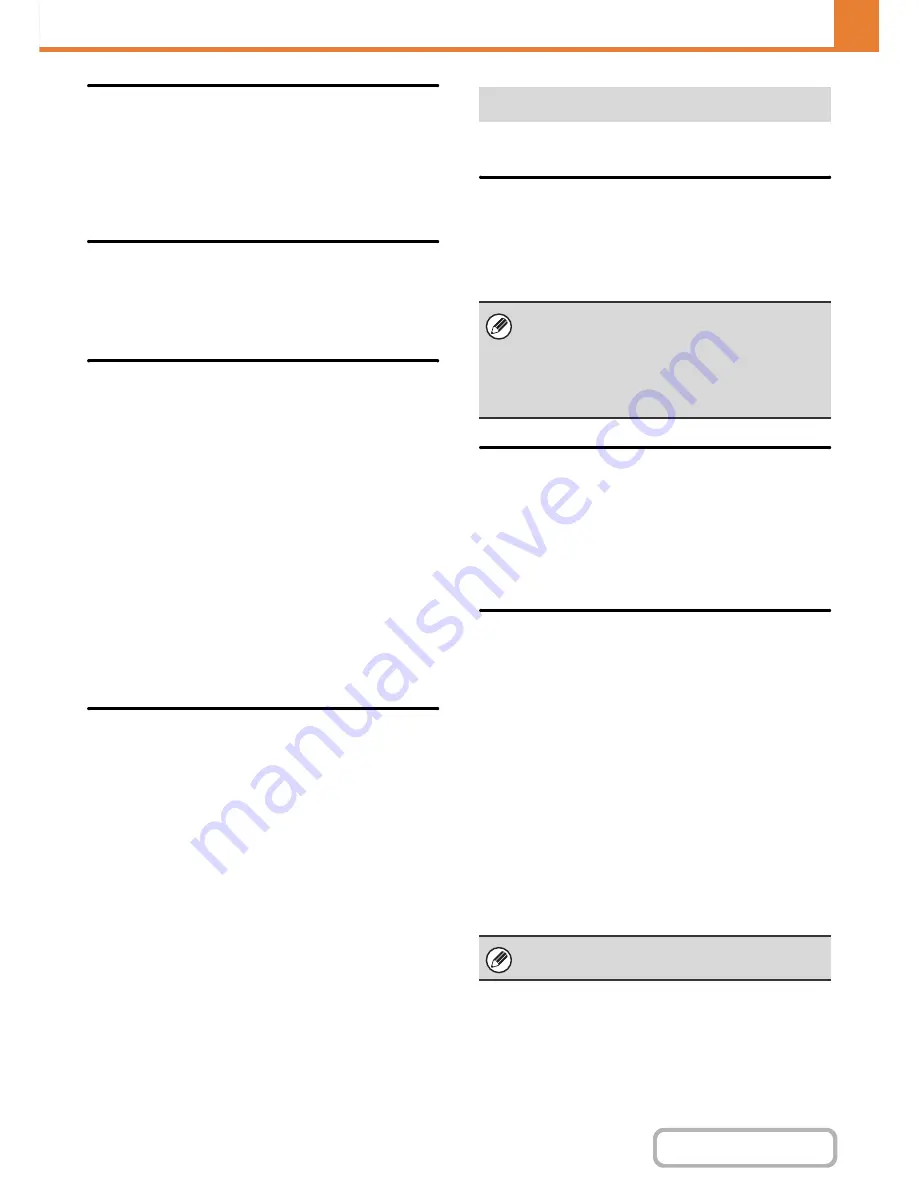
7-78
SYSTEM SETTINGS
Contents
Rotation Sending Setting
When transmitting an image that is one of the following
sizes, this function rotates the image counterclockwise
90 degrees. (The setting can be configured separately
for each size.)
5-1/2" x 8-1/2", B5, A5
Printing Page Number at Receiver
When the transmitted image is printed by the receiving
machine, the page number can be added to the top of
each printed page.
Recall in Case of Line Busy
(This setting is only effective for Direct SMTP
transmission.)
This program is used to set the number of recall
attempts and the interval between recall attempts when
a transmission is not successful due to the line being
busy or other reason.
Number of Times to Recall When Line is Busy
This setting specifies whether or not recalling is
performed when the line is busy. When recalling is
performed, you can set the number of recall attempts.
Any number from 0 to 15 can be selected.
Interval to Wait Between Recall Attempts (min.)
When Line is Busy
The interval between recall attempts can be set. Any
number of minutes from 1 to 15 can be selected.
Recall in Case of Communication Error
(This setting is only effective for Direct SMTP
transmission.)
This determines how many times your machine will
automatically re-attempt the call if a fax transmission
fails due to a communication error.
Number of Times to Recall in Case of Error
Specify how many times the machine will re-attempt the
call when a communication error occurs.
Any number from 0 to 15 can be selected.
Interval to Wait Between Recall Attempts (min.) in
Case of Error
The interval between recall attempts can be set. Any
number of minutes from 1 to 15 can be selected.
I-Fax Receive Settings are described below.
Auto Receive Reduce Setting
When a fax is received that includes printed information
such as the sender's name and address, the received image
is slightly larger than the standard size. This setting is used
to automatically reduce the image to fit the standard size.
Duplex Reception Setting
This is used to select whether or not received faxes are
printed on both sides of the paper.
When this setting is enabled and a fax consisting of 2 or
more pages is received (the pages must be the same
size), the pages are printed on both sides of the paper.
Set Address for Data Forwarding
When the machine is unable to print a received fax, the
fax can be forwarded to another machine. This setting is
used to configure the address of the other machine.
Forwarding to
Enter the forwarding address (maximum of 64 characters).
Direct SMTP
Select this to enable forwarding when direct SMTP is
used.
Add Hostname or IP Address.
Select this to separately enter a host name or IP address.
Hostname or IP Address
When "Add Hostname or IP Address." is enabled, use this
setting to enter the host name or IP address (maximum of
64 characters).
I-Fax Receive Settings
• If Auto Receive Reduce is disabled, the edges of
the image outside the standard size will be cut off.
However, the image will be clearer because it will
be printed at the same size as the original.
• Standard sizes are sizes such as 8-1/2" x 11" and
8-1/2" x 5-1/2" (A4 and B5).
Multiple forwarding addresses cannot be stored.
Содержание MX-B401
Страница 4: ...Reduce copy mistakes Print one set of copies for proofing ...
Страница 6: ...Make a copy on this type of paper Envelopes and other special media Transparency film ...
Страница 8: ...Assemble output into a pamphlet Create a pamphlet Staple output Create a blank margin for punching ...
Страница 11: ...Conserve Print on both sides of the paper Print multiple pages on one side of the paper ...
Страница 34: ...Search for a file abc Search for a file using a keyword Search by checking the contents of files ...
Страница 35: ...Organize my files Delete a file Delete all files Periodically delete files Change the folder ...
Страница 203: ...3 18 PRINTER Contents 4 Click the Print button Printing begins ...
Страница 209: ...3 24 PRINTER Contents 1 Select Printer Features 2 Select Advanced 3 Select the Print Mode Macintosh 1 2 3 ...
Страница 770: ...11 REPLACING SUPPLIES AND MAINTENANCE 1 Open the front cover 2 Pull the toner cartridge toward you ...
Страница 772: ...13 REPLACING SUPPLIES AND MAINTENANCE 5 Insert the new toner cartridge horizontally and push it firmly in ...
Страница 835: ......
Страница 836: ......
















































