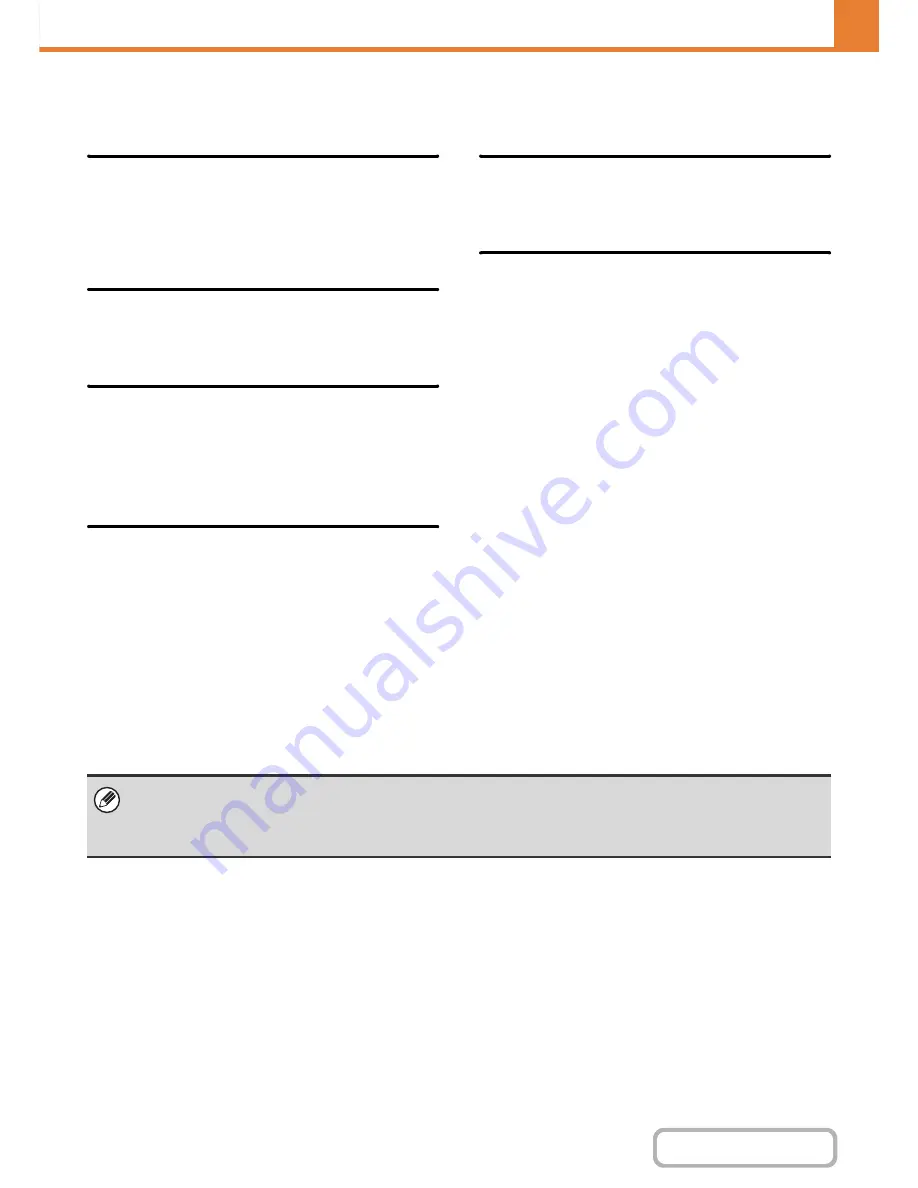
7-63
SYSTEM SETTINGS
Contents
Disabling of Devices
Use these settings when a peripheral device on the machine has failed or when you wish to temporarily disable a device.
Disabling of Document Feeder
Use this setting to prohibit the use of the automatic
document feeder, such as when the feeder malfunctions.
(When the setting is enabled, scanning is still possible
using the document glass.)
Disabling of Duplex
This is used to disable two-sided printing, such as when
the duplex module malfunctions.
Disabling of Optional Paper Feed
Unit
(When a 500-sheet paper feed unit is installed.)
This setting is used to disable a 500-sheet paper feed
unit, such as when it malfunctions.
Disabling of Tray Settings
This setting is used to prohibit tray settings (except for
the bypass tray).
Disabling of Offset
(When a finisher is installed.)
This setting is used to disable the offset function.
Disabling of Stapler
(When a finisher is installed.)
This setting is used to prohibit stapling, such as when
the stapler unit of the finisher malfunctions.
Fusing Control Settings
These are used to control the toner fusing temperature according to the weight of the paper.
These settings apply to plain paper, recycled paper, punched paper, pre-printed paper, letterhead paper, colored paper,
and user type paper.
You can select "16 to 23 lbs." or "23+ to 28 lbs." ("60
g
/m
2
to 89
g
/m
2
" or "90
g
/m
2
to 105
g
/m
2
").
• Be sure to use only paper that is in the same weight range as the weight range set here. Do not mix plain or other paper
that is outside the range with the paper in the tray.
• When settings are changed, the changes will take effect after the machine is restarted. To restart the machine see
"
TURNING THE POWER ON AND OFF
" (page 1-14) in "1. BEFORE USING THE MACHINE ".
Содержание MX-B401
Страница 4: ...Reduce copy mistakes Print one set of copies for proofing ...
Страница 6: ...Make a copy on this type of paper Envelopes and other special media Transparency film ...
Страница 8: ...Assemble output into a pamphlet Create a pamphlet Staple output Create a blank margin for punching ...
Страница 11: ...Conserve Print on both sides of the paper Print multiple pages on one side of the paper ...
Страница 34: ...Search for a file abc Search for a file using a keyword Search by checking the contents of files ...
Страница 35: ...Organize my files Delete a file Delete all files Periodically delete files Change the folder ...
Страница 203: ...3 18 PRINTER Contents 4 Click the Print button Printing begins ...
Страница 209: ...3 24 PRINTER Contents 1 Select Printer Features 2 Select Advanced 3 Select the Print Mode Macintosh 1 2 3 ...
Страница 770: ...11 REPLACING SUPPLIES AND MAINTENANCE 1 Open the front cover 2 Pull the toner cartridge toward you ...
Страница 772: ...13 REPLACING SUPPLIES AND MAINTENANCE 5 Insert the new toner cartridge horizontally and push it firmly in ...
Страница 835: ......
Страница 836: ......






























