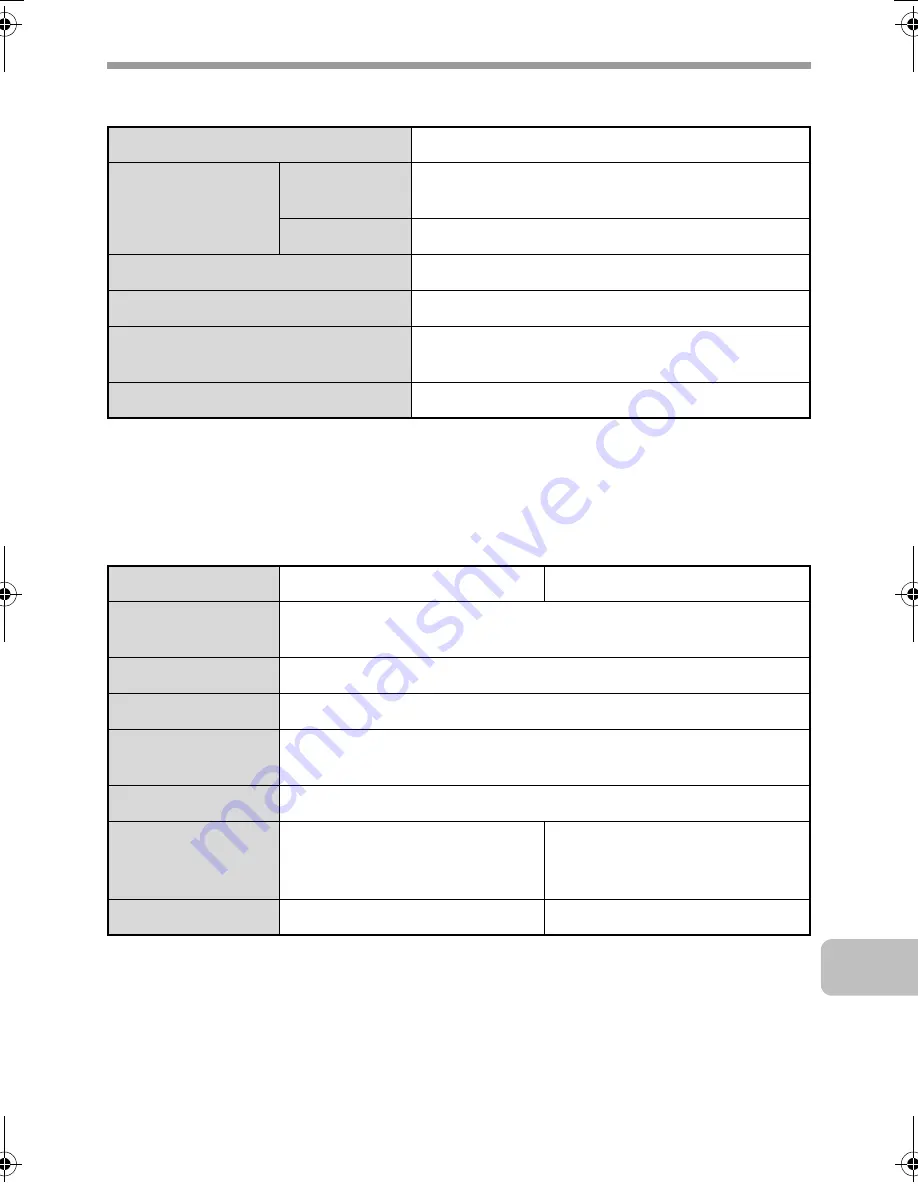
61
SPECIFICATIONS
Business card feeder specifications
* Device may be unable to correctly feed and scan the business card depending on the
business card's condition, material, form, and fabrication method.
500-sheet paper feed unit specifications
* Only MX-CSX1 can be used.
Model
MX-BTX1
Business card*
Sizes
2" x 3-1/2" to 2-11/64" x 3-19/32"
(51 mm x 89 mm to 55 mm x 91 mm)
Thickness
1/250" to 1/125" (0.1 mm to 0.2 mm)
Scanning
Single-sided (face-up)
Capacity
Stack height 9/64" (3.5 mm) maximum
Dimensions
4-17/32" (W) x 3-15/32" (D) x 63/64" (H)
(115 mm (W) x 88 mm (D) x 25 mm (H))
Weight
Approx. 0.09 lbs. (40 g)
Model
MX-CSX1 (tray 2)
MX-CSX2 (tray 3, tray 4)
Paper sizes
8-1/2" x 14", 8-1/2" x 13-1/2", 8-1/2" x 13-2/5", 8-1/2" x 13",
8-1/2" x 11", 7-1/4" x 10-1/2", 5-1/2" x 8-1/2"*, A4, B5, A5*, 16K
Paper weight
Plain paper (16 lbs. to 28 lbs. (60
g
/m
2
to 105
g
/m
2
))
Paper capacity
500 sheets (21 lbs. (80
g
/m
2
)) x 1 tray
Paper types
SHARP-recommended plain paper, recycled paper, and colored
paper
Power supply
Supplied from the machine
Dimensions
21-1/16" (W) x 17-1/4" (D) x 4-13/32" (H)
(535 mm (W) x 438 mm (D) x 112 mm (H))
(not including adjuster)
21-1/16" (W) x 17-1/4" (D) x 4-21/64" (H)
(535 mm (W) x 438 mm (D) x 110 mm (H))
(not including adjuster)
Weight
Approx. 15.0 lbs. (6.8 k
g
)
Approx. 12.3 lbs. (5.6 k
g
)
mxb401_us_saf_03.fm 61 ページ 2009年1月7日 水曜日 午後6時50分
Содержание MX-B401
Страница 4: ...Reduce copy mistakes Print one set of copies for proofing ...
Страница 6: ...Make a copy on this type of paper Envelopes and other special media Transparency film ...
Страница 8: ...Assemble output into a pamphlet Create a pamphlet Staple output Create a blank margin for punching ...
Страница 11: ...Conserve Print on both sides of the paper Print multiple pages on one side of the paper ...
Страница 34: ...Search for a file abc Search for a file using a keyword Search by checking the contents of files ...
Страница 35: ...Organize my files Delete a file Delete all files Periodically delete files Change the folder ...
Страница 203: ...3 18 PRINTER Contents 4 Click the Print button Printing begins ...
Страница 209: ...3 24 PRINTER Contents 1 Select Printer Features 2 Select Advanced 3 Select the Print Mode Macintosh 1 2 3 ...
Страница 770: ...11 REPLACING SUPPLIES AND MAINTENANCE 1 Open the front cover 2 Pull the toner cartridge toward you ...
Страница 772: ...13 REPLACING SUPPLIES AND MAINTENANCE 5 Insert the new toner cartridge horizontally and push it firmly in ...
Страница 835: ......
Страница 836: ......






























