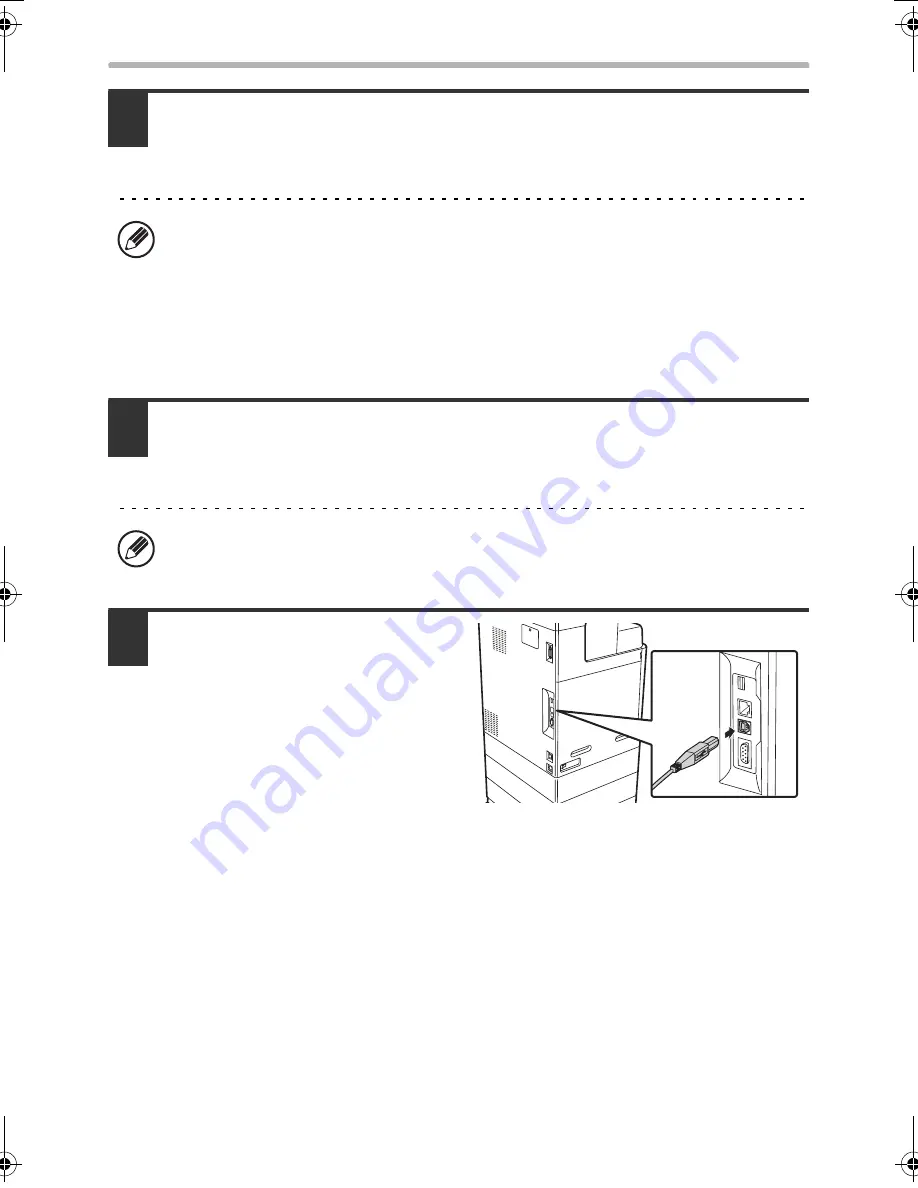
26
INSTALLING THE PRINTER DRIVER / PC-FAX DRIVER
5
Follow the on-screen instructions.
Read the message in the window that appears and click the [Next] button.
When the installation completed screen appears, click the [OK] button.
6
Click the [Close] button in the window of step 1.
When a message appears prompting you to connect the machine to your
computer, click the [OK] button.
7
Connect the machine to your
computer with a USB cable.
(1) Make sure that the
machine is powered on.
(2) Connect the cable to the
USB connector (B type) on
the machine.
The USB interface on the
machine complies with the USB
2.0 (Hi-Speed) standard. Please purchase a shielded USB cable.
(3) Connect the other end of the cable to the USB connector (A type)
on your computer.
The machine is found and a Plug and Play window appears.
•
If you are using Windows Vista/Server 2008
If a security warning window appears, be sure to click [Install this driver
software anyway].
•
If you are using Windows 2000/XP/Server 2003
If a warning message regarding the Windows logo test or digital signature
appears, be sure to click the [Continue Anyway] or [Yes] button.
After the installation, a message prompting you to restart your computer may
appear. If this message appears, click the [Yes] button to restart your computer.
!mxb401_us_ins.book 26 ページ 2009年1月7日 水曜日 午後3時42分
Содержание MX-B401
Страница 4: ...Reduce copy mistakes Print one set of copies for proofing ...
Страница 6: ...Make a copy on this type of paper Envelopes and other special media Transparency film ...
Страница 8: ...Assemble output into a pamphlet Create a pamphlet Staple output Create a blank margin for punching ...
Страница 11: ...Conserve Print on both sides of the paper Print multiple pages on one side of the paper ...
Страница 34: ...Search for a file abc Search for a file using a keyword Search by checking the contents of files ...
Страница 35: ...Organize my files Delete a file Delete all files Periodically delete files Change the folder ...
Страница 203: ...3 18 PRINTER Contents 4 Click the Print button Printing begins ...
Страница 209: ...3 24 PRINTER Contents 1 Select Printer Features 2 Select Advanced 3 Select the Print Mode Macintosh 1 2 3 ...
Страница 770: ...11 REPLACING SUPPLIES AND MAINTENANCE 1 Open the front cover 2 Pull the toner cartridge toward you ...
Страница 772: ...13 REPLACING SUPPLIES AND MAINTENANCE 5 Insert the new toner cartridge horizontally and push it firmly in ...
Страница 835: ......
Страница 836: ......






























