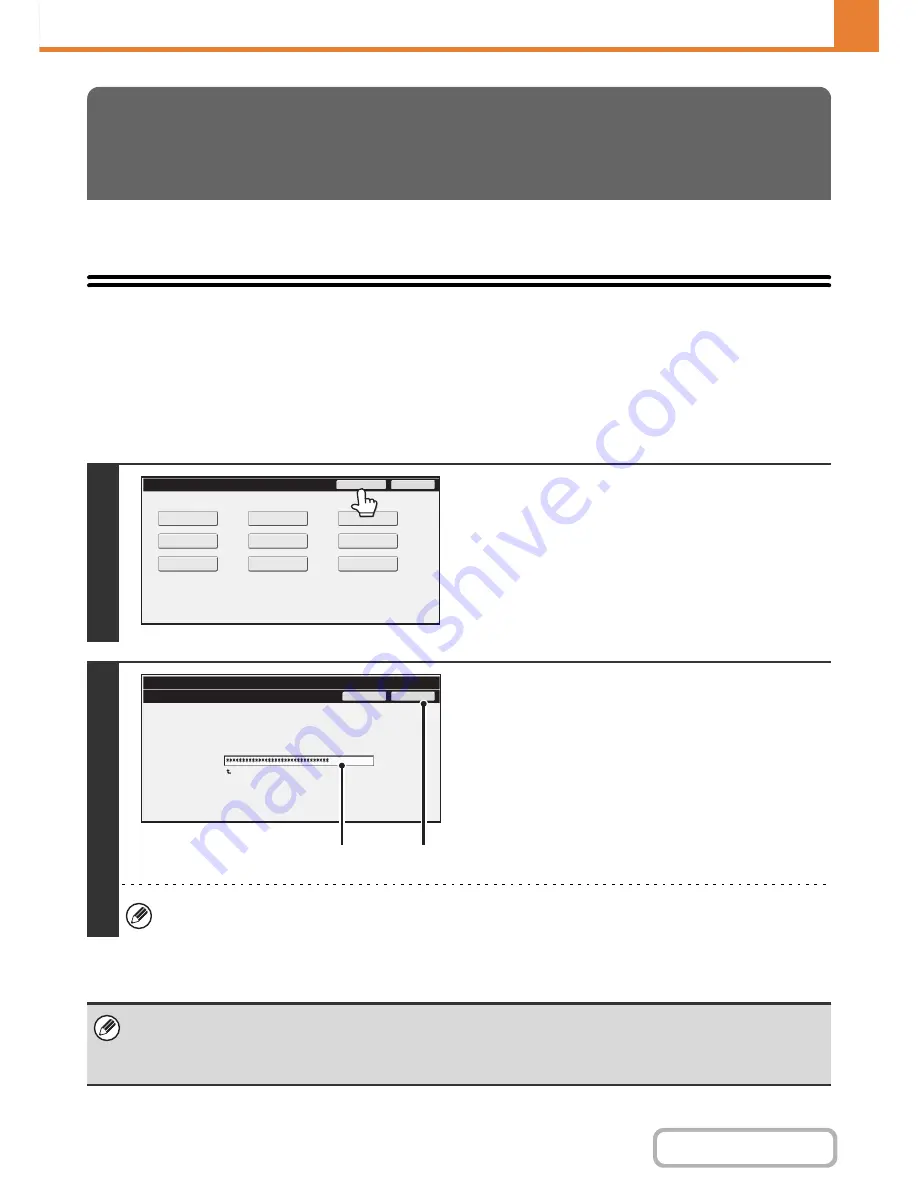
7-26
SYSTEM SETTINGS
Contents
.
This section explains the system settings that are configured by the administrator of the machine.
Accessing the System Settings (Administrator)
To access the system settings (administrator), the administrator must log in as explained below.
When User Authentication is not Enabled
When "
User Authentication Setting
" (page 7-45) is not enabled, follow the procedure below to log in.
SYSTEM SETTINGS
(ADMINISTRATOR)
1
Touch the [Admin Password] key.
2
Log in.
(1) Touch the [Password] text box and enter
the administrator password.
(2) Touch the [OK] key.
This completes the administrator login procedure. The system settings (administrator) can now be used.
• User authentication is initially disabled (factory default setting).
•
To logout...
Touch the [Logout] key in the top right corner of the screen. You can also touch the [Exit] key to quit the system settings.
(If Auto Clear activates, logout will automatically take place.)
System
Settings
Exit
Admin
Password
Total
Count
Default
Settings
Address
Control
USB
-
De
v
ice
Check
List
(User)
Fax
Data
Recei
v
e/Forward
Paper
Tray
Settings
Printer
Condition
Settings
Document
Filing
Control
System
Settings
Admin
Password
Enter
the
administrator
password.
(From
5
to
32
characters)
Press
here
for
keyboard.
Password
Cancel
OK
(1)
(2)
Содержание MX-B401
Страница 4: ...Reduce copy mistakes Print one set of copies for proofing ...
Страница 6: ...Make a copy on this type of paper Envelopes and other special media Transparency film ...
Страница 8: ...Assemble output into a pamphlet Create a pamphlet Staple output Create a blank margin for punching ...
Страница 11: ...Conserve Print on both sides of the paper Print multiple pages on one side of the paper ...
Страница 34: ...Search for a file abc Search for a file using a keyword Search by checking the contents of files ...
Страница 35: ...Organize my files Delete a file Delete all files Periodically delete files Change the folder ...
Страница 203: ...3 18 PRINTER Contents 4 Click the Print button Printing begins ...
Страница 209: ...3 24 PRINTER Contents 1 Select Printer Features 2 Select Advanced 3 Select the Print Mode Macintosh 1 2 3 ...
Страница 770: ...11 REPLACING SUPPLIES AND MAINTENANCE 1 Open the front cover 2 Pull the toner cartridge toward you ...
Страница 772: ...13 REPLACING SUPPLIES AND MAINTENANCE 5 Insert the new toner cartridge horizontally and push it firmly in ...
Страница 835: ......
Страница 836: ......






























