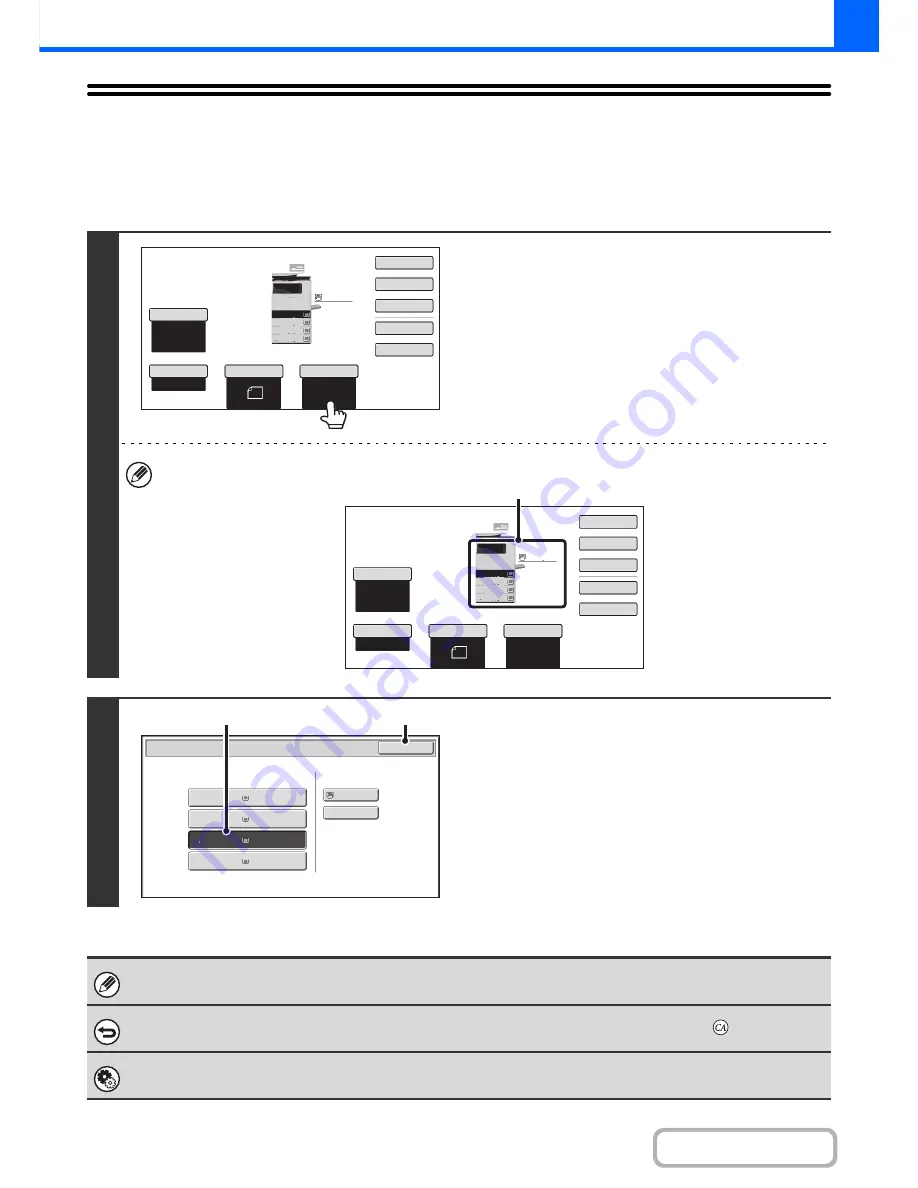
2-9
COPIER
Contents
PAPER TRAYS
The machine is set to automatically select a tray that has the same size of paper as the size of the placed original
(automatic paper tray selection).
If the correct paper size is not selected or you wish to change the paper size, you can select the paper tray manually.
1
Touch the [Paper Select] key.
You can also touch the paper size display (A) to open the paper tray settings.
2
Select the tray that you want to use.
(1) Touch the key of the desired tray.
(2) Touch the [OK] key.
You will return to the base screen and the selected tray
will be highlighted.
If the selected tray runs out of paper during a copy job and there is another tray that has the same size and type of paper,
that tray will be automatically selected and the copy job will continue.
To return to automatic paper tray selection after selecting a tray manually, press the [CLEAR ALL] key (
).
System Settings (Administrator): Initial Status Settings (Paper Tray)
Use this setting to change the tray that is selected by default.
8
½
x11
8
½
x11
5
½
x8
½
Auto
8
½
x11
Plain
8
½
x14
8
½
x11
Special
Modes
Plain
2
-
Sided
Copy
Output
File
Quick
File
Copy
Ratio
100
%
3.
2.
1.
Original
Paper
Select
Exposure
Auto
4.
8
½
x11
8
½
x11
5
½
x8
½
Auto
8
½
x11
Plain
8
½
x14
8
½
x11
Special
Modes
Plain
2
-
Sided
Copy
Output
File
Quick
File
Copy
Ratio
100
%
3.
2.
1.
Original
Paper
Select
Exposure
Auto
4.
(A)
Paper Select
Paper Tray
Bypass Tray
OK
Plain
Plain
Plain
2. 5
½
x8
½
8
½
x11
3. 8
½
x14
4. 8
½
x11
1.
Plain
8
½
x11
Plain
(1)
(2)
Содержание MX-B401
Страница 4: ...Reduce copy mistakes Print one set of copies for proofing ...
Страница 6: ...Make a copy on this type of paper Envelopes and other special media Transparency film ...
Страница 8: ...Assemble output into a pamphlet Create a pamphlet Staple output Create a blank margin for punching ...
Страница 11: ...Conserve Print on both sides of the paper Print multiple pages on one side of the paper ...
Страница 34: ...Search for a file abc Search for a file using a keyword Search by checking the contents of files ...
Страница 35: ...Organize my files Delete a file Delete all files Periodically delete files Change the folder ...
Страница 203: ...3 18 PRINTER Contents 4 Click the Print button Printing begins ...
Страница 209: ...3 24 PRINTER Contents 1 Select Printer Features 2 Select Advanced 3 Select the Print Mode Macintosh 1 2 3 ...
Страница 770: ...11 REPLACING SUPPLIES AND MAINTENANCE 1 Open the front cover 2 Pull the toner cartridge toward you ...
Страница 772: ...13 REPLACING SUPPLIES AND MAINTENANCE 5 Insert the new toner cartridge horizontally and push it firmly in ...
Страница 835: ......
Страница 836: ......






























