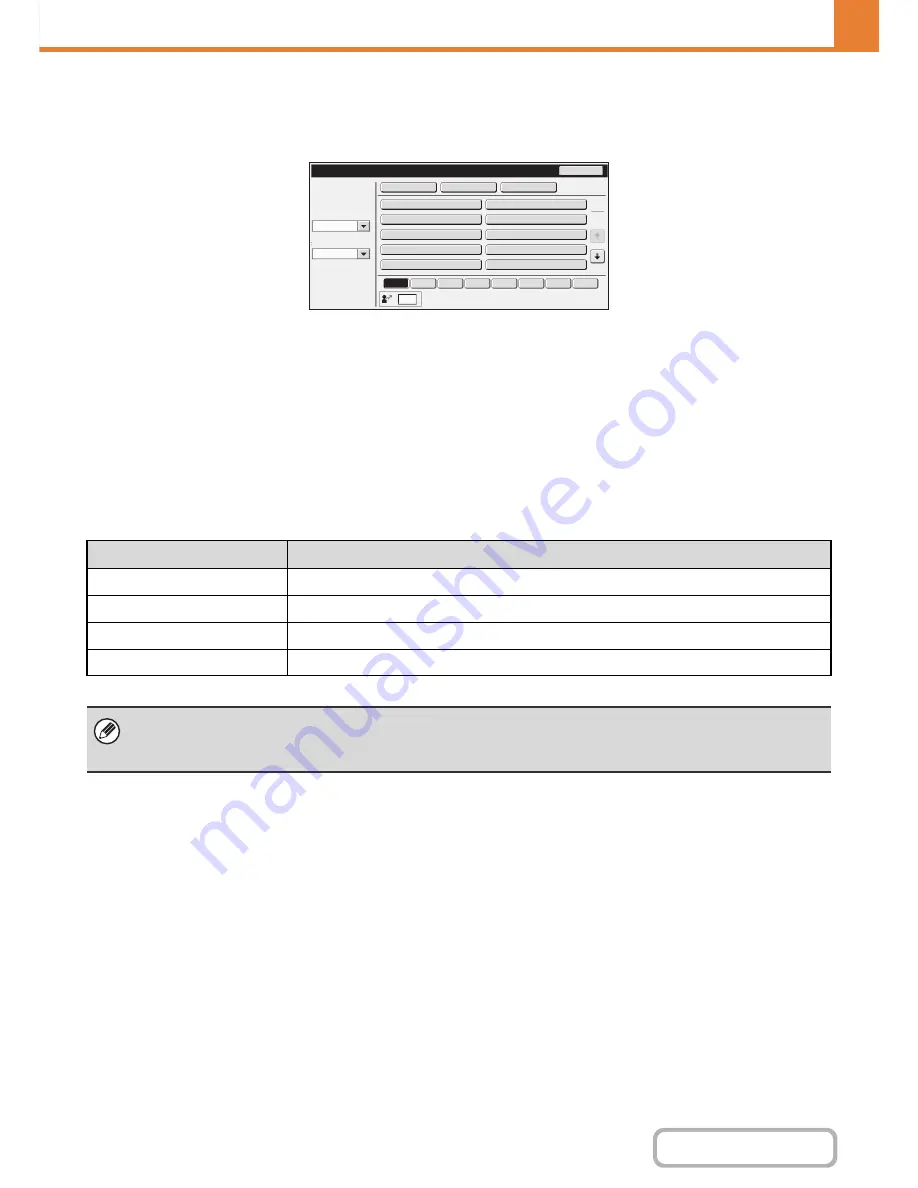
7-55
SYSTEM SETTINGS
Contents
User Count
This displays the total number of pages printed by each user.
When the [User Count] key is touched, the following screen appears.
•
[Select All Users] key
This selects all users.
•
[Show] key
This shows the counts of the selected user.
•
[Delete] key
Use this to reset the counts of the selected user.
•
User List
This shows the factory-stored users and the currently
stored users. To select a user, select the user name.
Showing user count
Select a user in the above screen and touch the [Show] key. The counts of that user will appear.
User
Count
Back
Administrator
Other
User
User
Name
1
Name
2
Name
3
Name
4
Name
5
Name
6
Name
7
Select
All
Users
Show
Delete
ABCD
EFGH
IJKL
MNOP
QRSTU
VWXYZ
etc.
ABC
Search
Number
Index
Switch
Sorting
Order
All
1
2
Item
Settings
Next
This shows the next user (in the order of the registration numbers).
Previous
This shows the previous user (in the order of the registration numbers).
Show Counts
The counts and the number of pages remaining of the selected user are shown by function.
Page Limit
The page limit set for the user appears in parentheses below the count.
• Counts of devices that are not installed do not appear.
• A user count can be saved in the screen that appears when [User Control] - [User Count] - [Save User Count] is selected
in the Web page menu.
Содержание MX-B401
Страница 4: ...Reduce copy mistakes Print one set of copies for proofing ...
Страница 6: ...Make a copy on this type of paper Envelopes and other special media Transparency film ...
Страница 8: ...Assemble output into a pamphlet Create a pamphlet Staple output Create a blank margin for punching ...
Страница 11: ...Conserve Print on both sides of the paper Print multiple pages on one side of the paper ...
Страница 34: ...Search for a file abc Search for a file using a keyword Search by checking the contents of files ...
Страница 35: ...Organize my files Delete a file Delete all files Periodically delete files Change the folder ...
Страница 203: ...3 18 PRINTER Contents 4 Click the Print button Printing begins ...
Страница 209: ...3 24 PRINTER Contents 1 Select Printer Features 2 Select Advanced 3 Select the Print Mode Macintosh 1 2 3 ...
Страница 770: ...11 REPLACING SUPPLIES AND MAINTENANCE 1 Open the front cover 2 Pull the toner cartridge toward you ...
Страница 772: ...13 REPLACING SUPPLIES AND MAINTENANCE 5 Insert the new toner cartridge horizontally and push it firmly in ...
Страница 835: ......
Страница 836: ......






























