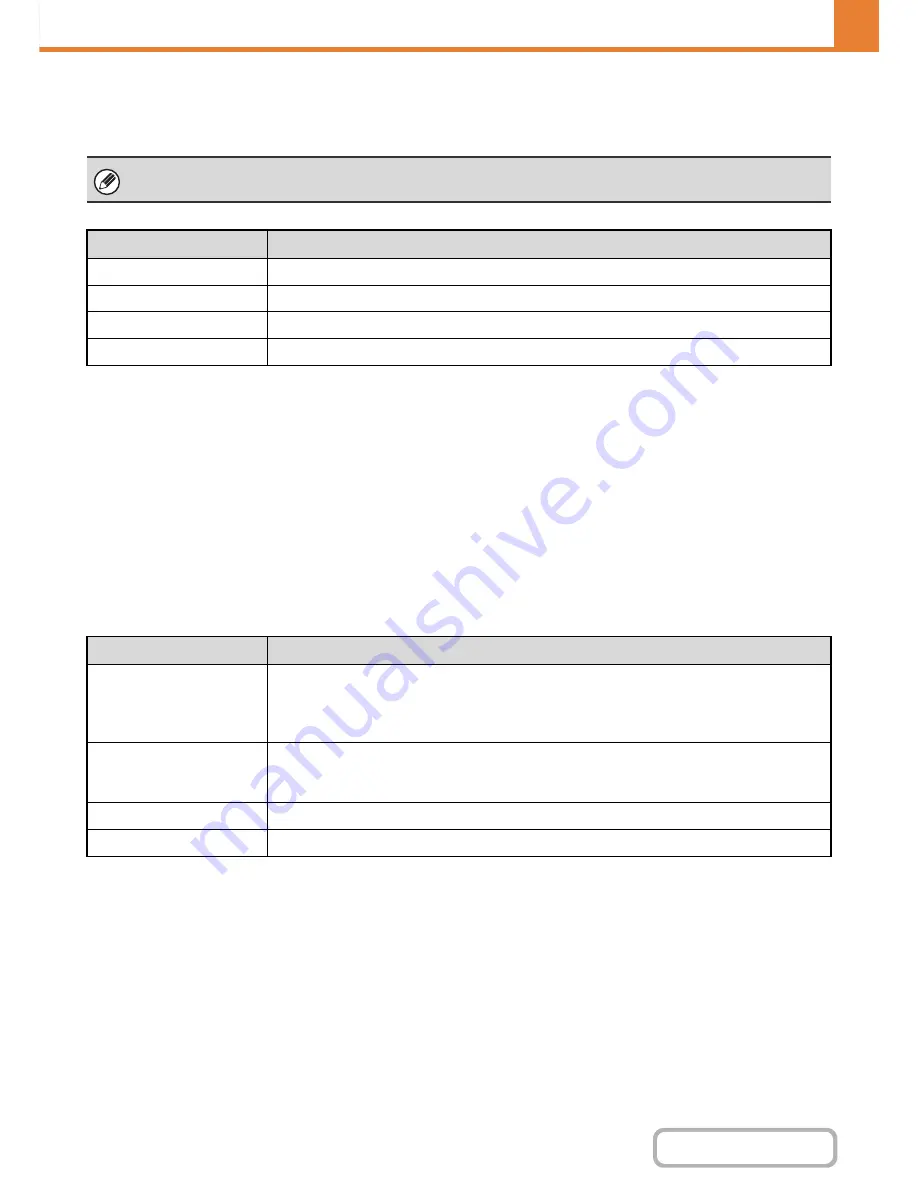
7-82
SYSTEM SETTINGS
Contents
Document Output Options
The use of a stored file can be allowed or prohibited by operation type and by the mode from which the file was stored.
Automatic Deletion of File Settings
Time and folder settings can be configured to have files in specified folders (stored by document filing) automatically
deleted at a specified time. Up to 3 settings can be stored to be automatically deleted.
The procedure for using this function is as follows:
(1) Select one of [Setting 1] to [Setting 3].
(2) Set the time and date of automatic deletion.
(3) Select the desired folder.
(4) Specify whether or not protected files and confidential files are to be deleted.
(5) Enable the stored settings.
Delete Now
When this is executed with a folder selected, all files in the folder will be immediately deleted regardless of the date and
time setting.
The items that appear will vary depending on the functions that have been added to the machine.
Item
Description
For each mode, select whether or not printing of stored files is allowed.
Scan Send
For each mode, select whether or not scan send of stored files is allowed.
Internet Fax Send
For each mode, select whether or not I-Fax transmission of stored files is allowed.
Fax Send
For each mode, select whether or not fax transmission of stored files is allowed.
Item
Description
Schedule
Select the automatic deletion cycle.
• Every Day: Auto deletion every day at the specified time.
• Every Week: Auto deletion at the specified time on the specified day of the week.
• Every Month: Auto deletion at the specified time on the specified day of the month.
Folders
To select the folder separately, select [Folder Select] and select the desired folder. To select all
folders, including the folder currently being created, select [All Folders (Including folders
registered hereafter)].
Delete Protected File
Enable this setting to include protected files in the deletion.
Delete Confidential File
Enable this setting to include confidential files in the deletion.
Содержание MX-B401
Страница 4: ...Reduce copy mistakes Print one set of copies for proofing ...
Страница 6: ...Make a copy on this type of paper Envelopes and other special media Transparency film ...
Страница 8: ...Assemble output into a pamphlet Create a pamphlet Staple output Create a blank margin for punching ...
Страница 11: ...Conserve Print on both sides of the paper Print multiple pages on one side of the paper ...
Страница 34: ...Search for a file abc Search for a file using a keyword Search by checking the contents of files ...
Страница 35: ...Organize my files Delete a file Delete all files Periodically delete files Change the folder ...
Страница 203: ...3 18 PRINTER Contents 4 Click the Print button Printing begins ...
Страница 209: ...3 24 PRINTER Contents 1 Select Printer Features 2 Select Advanced 3 Select the Print Mode Macintosh 1 2 3 ...
Страница 770: ...11 REPLACING SUPPLIES AND MAINTENANCE 1 Open the front cover 2 Pull the toner cartridge toward you ...
Страница 772: ...13 REPLACING SUPPLIES AND MAINTENANCE 5 Insert the new toner cartridge horizontally and push it firmly in ...
Страница 835: ......
Страница 836: ......






























