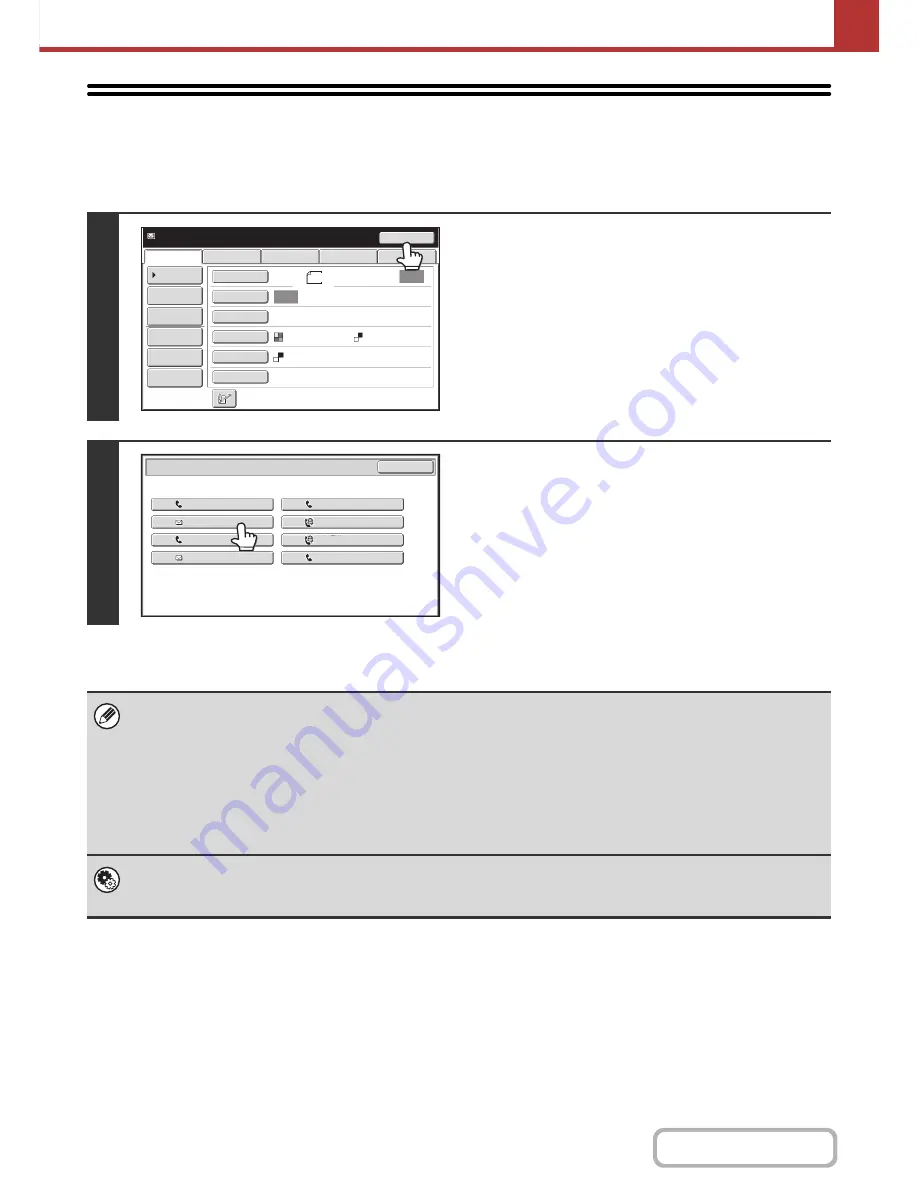
5-24
SCANNER/INTERNET FAX
Contents
USING THE RESEND FUNCTION
The destinations of the most recent 8 transmissions by Scan to E-mail, Internet fax (including Direct SMTP addresses)
and/or fax are stored. One of these can be selected to resend to that destination.
1
Touch the [Resend] key.
2
Touch the key of the desired address.
The last 8 addresses used for transmission are displayed.
• When the [Resend] key is touched and a destination selected, the mode of the selected destination is automatically
selected.
• The following types of addresses are not stored for resending.
- A one-touch key in which multiple destinations are stored (group key).
- Scan to FTP, Scan to Desktop, and Scan to Network Folder addresses.
- Broadcasting destinations
- Addresses used only for BCC delivery
- Destinations transmitted to using a program
System Settings (Administrator): Disable [Resend] on Fax/Image Send Mode
This prohibits use of the resend function. When this setting is enabled, the [Resend] key cannot be used in the base screen
of image send mode.
Resend
Scan
Ready
to
send.
USB
Mem.
Scan
Fax
Internet
Fax
PC
Scan
File
Quick
File
Address
Re
v
iew
Send
Settings
Address
Entry
Address
Book
Auto
Auto
Special
Modes
Color
Mode
File
Format
Resolution
Exposure
Original
Scan
:
Send
:
Text
200X200dpi
8
½
x11
Mono2
Resend
Cancel
No.01
No.03
No.05
No.07
EEE
EEE
CCC
CCC
AAA
AAA
GGG
GGG
No.02
No.04
No.06
No.08
FFF
FFF
DDD
DDD
BBB
BBB
HHH
HHH
Содержание MX-B401
Страница 4: ...Reduce copy mistakes Print one set of copies for proofing ...
Страница 6: ...Make a copy on this type of paper Envelopes and other special media Transparency film ...
Страница 8: ...Assemble output into a pamphlet Create a pamphlet Staple output Create a blank margin for punching ...
Страница 11: ...Conserve Print on both sides of the paper Print multiple pages on one side of the paper ...
Страница 34: ...Search for a file abc Search for a file using a keyword Search by checking the contents of files ...
Страница 35: ...Organize my files Delete a file Delete all files Periodically delete files Change the folder ...
Страница 203: ...3 18 PRINTER Contents 4 Click the Print button Printing begins ...
Страница 209: ...3 24 PRINTER Contents 1 Select Printer Features 2 Select Advanced 3 Select the Print Mode Macintosh 1 2 3 ...
Страница 770: ...11 REPLACING SUPPLIES AND MAINTENANCE 1 Open the front cover 2 Pull the toner cartridge toward you ...
Страница 772: ...13 REPLACING SUPPLIES AND MAINTENANCE 5 Insert the new toner cartridge horizontally and push it firmly in ...
Страница 835: ......
Страница 836: ......






























