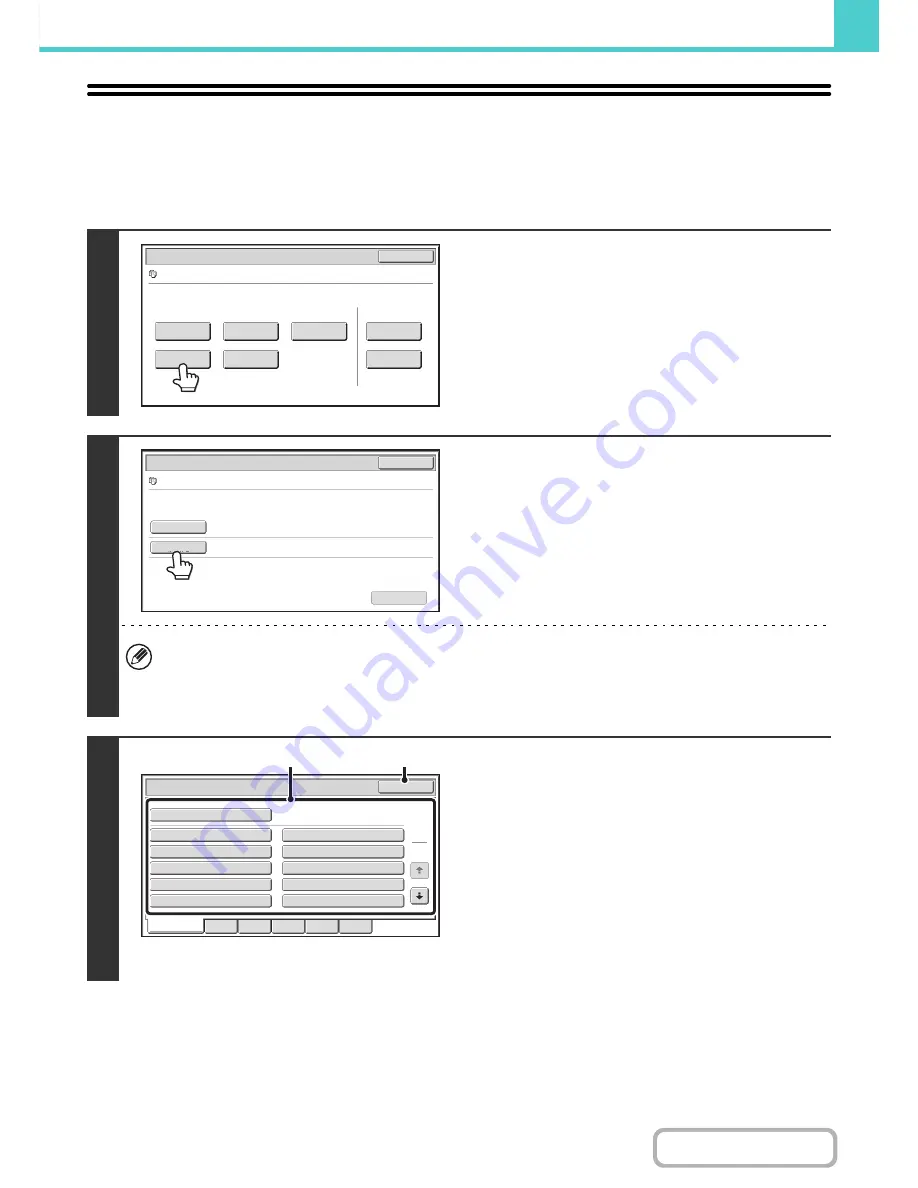
6-41
DOCUMENT FILING
Contents
MOVING A STORED FILE
Use this procedure to change the location of a file (move a file to a different folder).
After selecting the desired file, follow the steps below.
☞
SELECTING A FILE
(page 6-29)
1
Touch the [Move] key.
2
Touch the [Move to:] key.
• A file cannot be moved to the Quick File Folder. With this procedure, the original name is changed and the file is
moved to the specified folder. (Unlike the "Save As" command on a computer, the file is not copied to the specified
folder with the original file remaining in the original location.)
• To change the file name, touch the [File Name] key.
3
The above screen shows the custom folders as an
example.
Select the destination folder.
(1) Touch the key of the folder to which you
want to move the file.
If a password is set for the selected folder, a password
entry screen will appear.
Enter the password with the numeric keys (5 to 8 digits)
and touch the [OK] key.
(2) Touch the [OK] key.
Job Settings
Cancel
file
-
01
Name 1
8
½
x11
Mono2
Send
Image Check
Property
Change
Mo
v
e
Delete
Detail
Select the job.
Job Settings / Mo
v
e
Cancel
file
-
01
Name 1
Mono2
File Name
Mo
v
e to
:
Select the folder the file is mo
v
ed to.
file
-
01
Mo
v
e
8
½
x11
Main Folder
OK
Job Settings / Mo
v
e
1
2
All Folders
ABCD
EFGHI
JKLMN
OPQRST
UVWXYZ
User 1
User 3
User 5
User 7
User 9
User 2
User 4
User 6
User 8
User 10
(1)
(2)
Содержание MX-B401
Страница 4: ...Reduce copy mistakes Print one set of copies for proofing ...
Страница 6: ...Make a copy on this type of paper Envelopes and other special media Transparency film ...
Страница 8: ...Assemble output into a pamphlet Create a pamphlet Staple output Create a blank margin for punching ...
Страница 11: ...Conserve Print on both sides of the paper Print multiple pages on one side of the paper ...
Страница 34: ...Search for a file abc Search for a file using a keyword Search by checking the contents of files ...
Страница 35: ...Organize my files Delete a file Delete all files Periodically delete files Change the folder ...
Страница 203: ...3 18 PRINTER Contents 4 Click the Print button Printing begins ...
Страница 209: ...3 24 PRINTER Contents 1 Select Printer Features 2 Select Advanced 3 Select the Print Mode Macintosh 1 2 3 ...
Страница 770: ...11 REPLACING SUPPLIES AND MAINTENANCE 1 Open the front cover 2 Pull the toner cartridge toward you ...
Страница 772: ...13 REPLACING SUPPLIES AND MAINTENANCE 5 Insert the new toner cartridge horizontally and push it firmly in ...
Страница 835: ......
Страница 836: ......






























